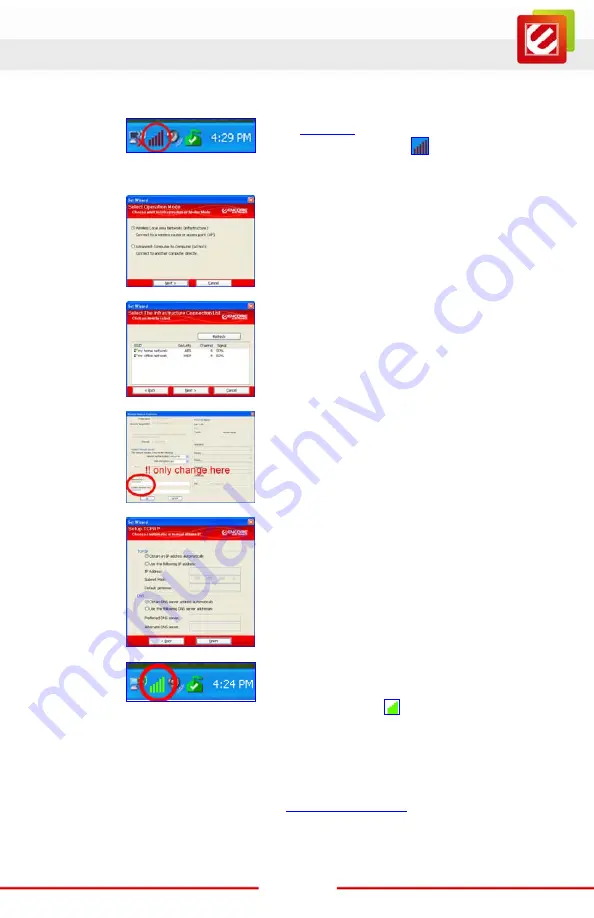
www.encore-usa.com
6
E — Using Encore Wireless Wizard in Windows XP
®
1.
1.
Right-click
on the “
Encore Wireless
Manager Tray Icon
.”
2.
Select “
Set Wizard
.”
2.
1.
Check “
Wireless Local Area Networks
(Infrastructure)
.”
2.
Click “
Next
,”
in the ‘
Select Operation Mode
’ window.
3.
1.
Select the ‘
SSID’
(wireless network name)
you want to connect to.
2.
Click “
Next
,”
in the ‘
Select The Infrastructure Connection
List
’ window.
4.
Only enter and confirm the “
Network Key
”
(also called password, passphrase or
pre-shared key) of your router or access
point,
in the ‘
Wireless Network Properties
’ window.
5.
1.
Check “
Obtain an IP address
automatically
” and “
Obtain DNS server
address automatically
.”
2.
Click “
Finish
,”
in the “Setup TCP/IP” window.
6.
The ‘
Encore Wireless Manager Tray Icon
’
at the lower right corner of the screen will
become green (
) when connection is
successful.
F — Technical Support
Before you contact our technical support, please read the User Manual in the Installation CD
and visit the support section in our website at
. You can submit your
support request directly on our webpage. You can also reach us through one of the support
hotlines or emails listed on the back of this pamphlet.


























