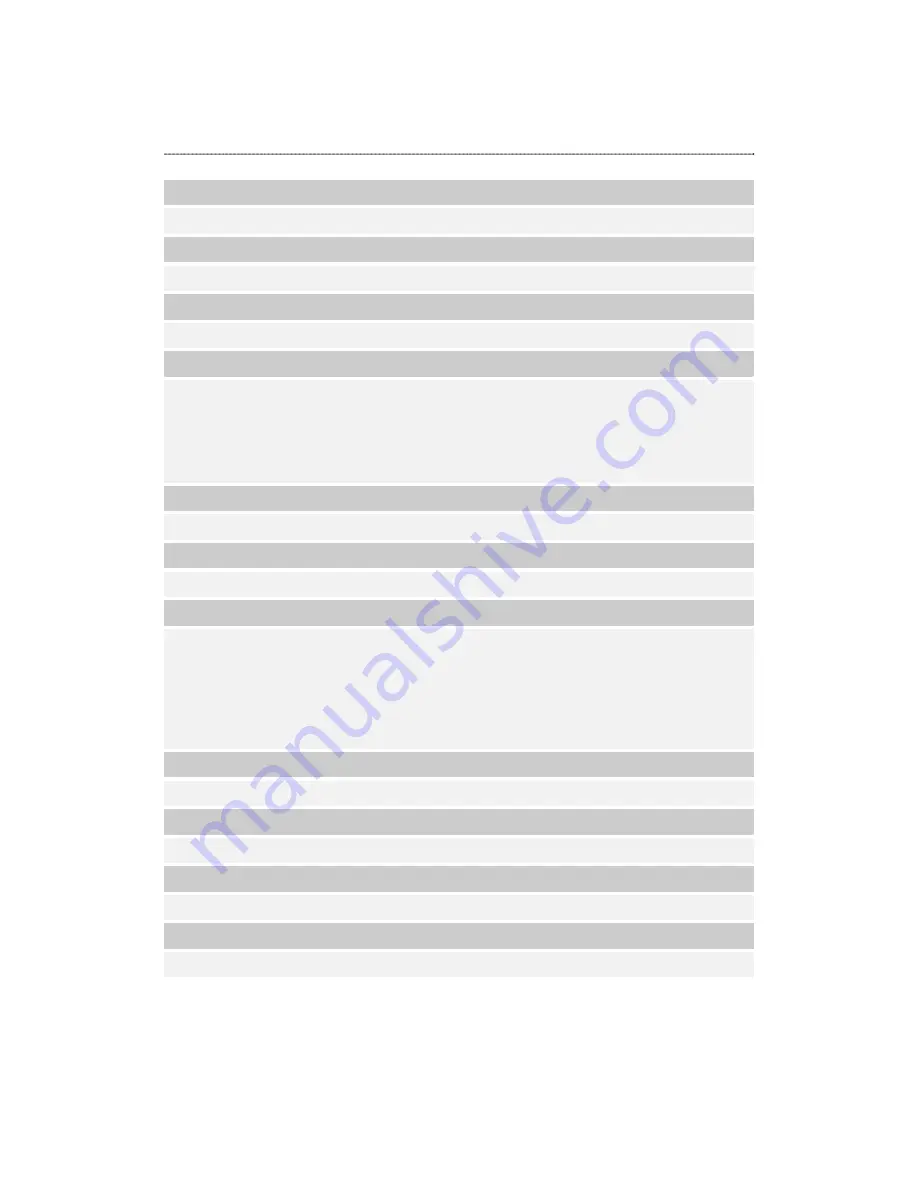
Product Specification
Standard
IEEE 802.3, IEEE 802.3u, IEEE 802.3ab
Supported Protocol
TCP/IP, HTTP, SMB, FTP, DHCP, uPnP
Support concurrently connected Users
32 users
Interface
One 10/100/1000Mbps RJ-45 Ethernet port
2* USB 1.1/2.0 ports.
One eSATA connector
One USB backup button
One Factory Default Setting Button
One Power On/Off Switch Button
Connection speed
10/100/1000 Mbps
Support Hard Disk Drive
One 3.5” SATA interface HDD up to 750G
Diagnostic LEDs
Power (Blue)
LAN (Green, Amber)
HDD (Amber)
eSATA(Amber)
USB I, USB II (Green)
HDD Full (Red)
Backup (Amber)
Dimensions
209x135x72 mm
Operating Temperature
Operating - 0~40 ; Storing - -10~65
Power Supply
DC 12V 3A External power adapter
Certification
FCC, CE, VCCI Class B
61NB-02310+217/C
63

































