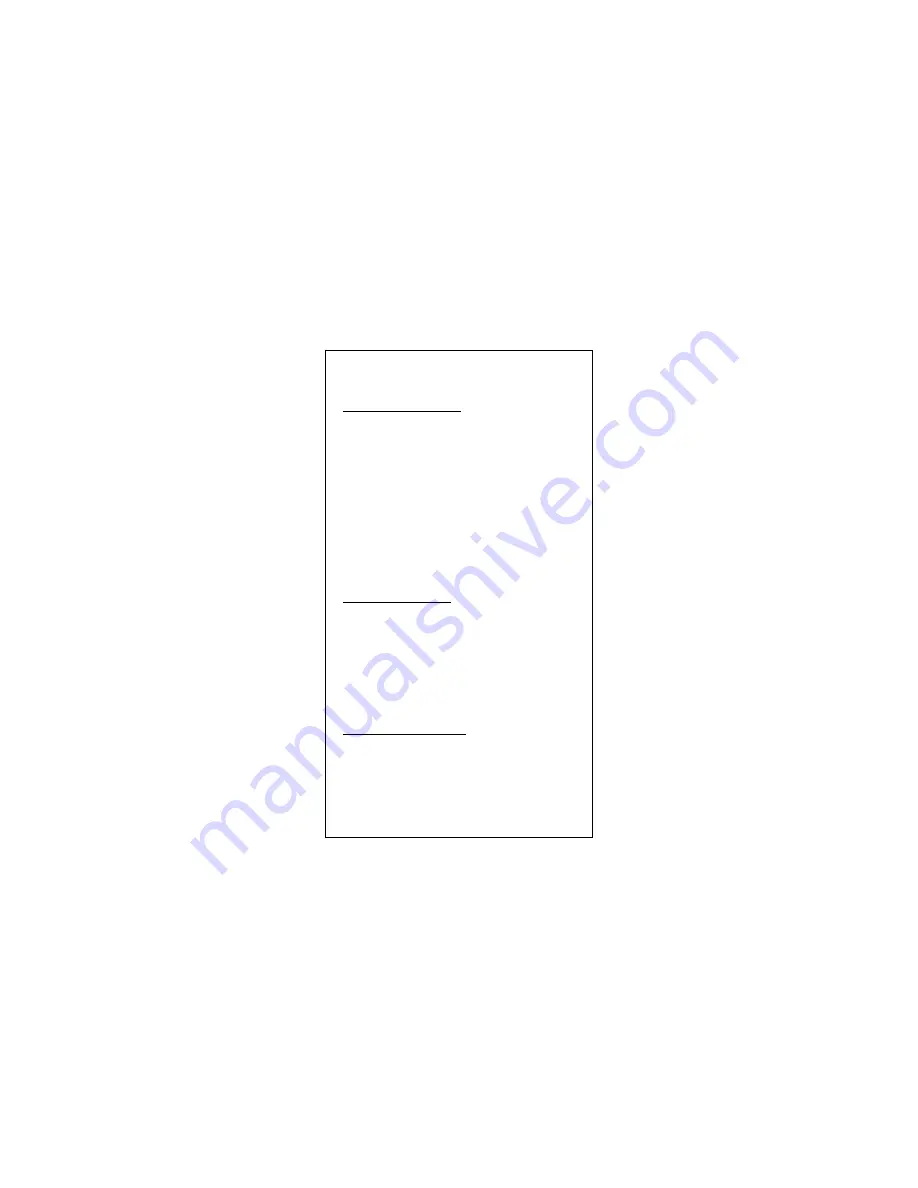
5. Software Installation
Microsoft Windows 98SE
1. Plug the adapter into the PCI slot.
2. Press the power button on the case of PC to turn it on
3. Windows 98 will prompt "PCI Ethernet Controller" in "Add
New Hardware Wizard" dialog box, click <NEXT> button.
4. Select "Search for the best driver for your device" from
"Add New Hardware Wizard" dialog box, then click
<NEXT> button.
5. Insert driver disk bundled with "Gigabit Ethernet Network
Adapter".
6. Enter the driver pathname “A:\”, then click the <NEXT>
button from "Add New Hardware Wizard" dialog box.
7. Select your installed adapter - "Gigabit Ethernet Network
Adapter", then click the <NEXT> button from the dialog
box.
8. To complete the process, please follow the instructions
on the screen.
9. Restart your computer.
Microsoft Windows ME
1. Plug the adapter into the PCI slot.
2. Press the power button on the case of PC to turn it on.
3. Windows ME will prompt "PCI Ethernet Controller" in
"Add New Hardware Wizard" dialog box; insert driver
disk bundled with "Gigabit Ethernet Network Adapter".
4. Select "Install the software automatically" and then click
<NEXT> button.
5. Windows ME will prompt "Gigabit Ethernet Network
Adapter" in "Add New Hardware Wizard" dialog box, click
<FINISH> button to complete the installation.
6. Restart the computer.
Microsoft Windows NT 4.0
1. In the "My Computers" icon, double click the "Control
Panel" icon.
2. In the "Control Panel" icon group, double click the
"Network" icon.
4
3. In the "Network Settings" dialog box, select the Adapter"
Tab, then click "Add" button. There will be a list of
network adapters.



























