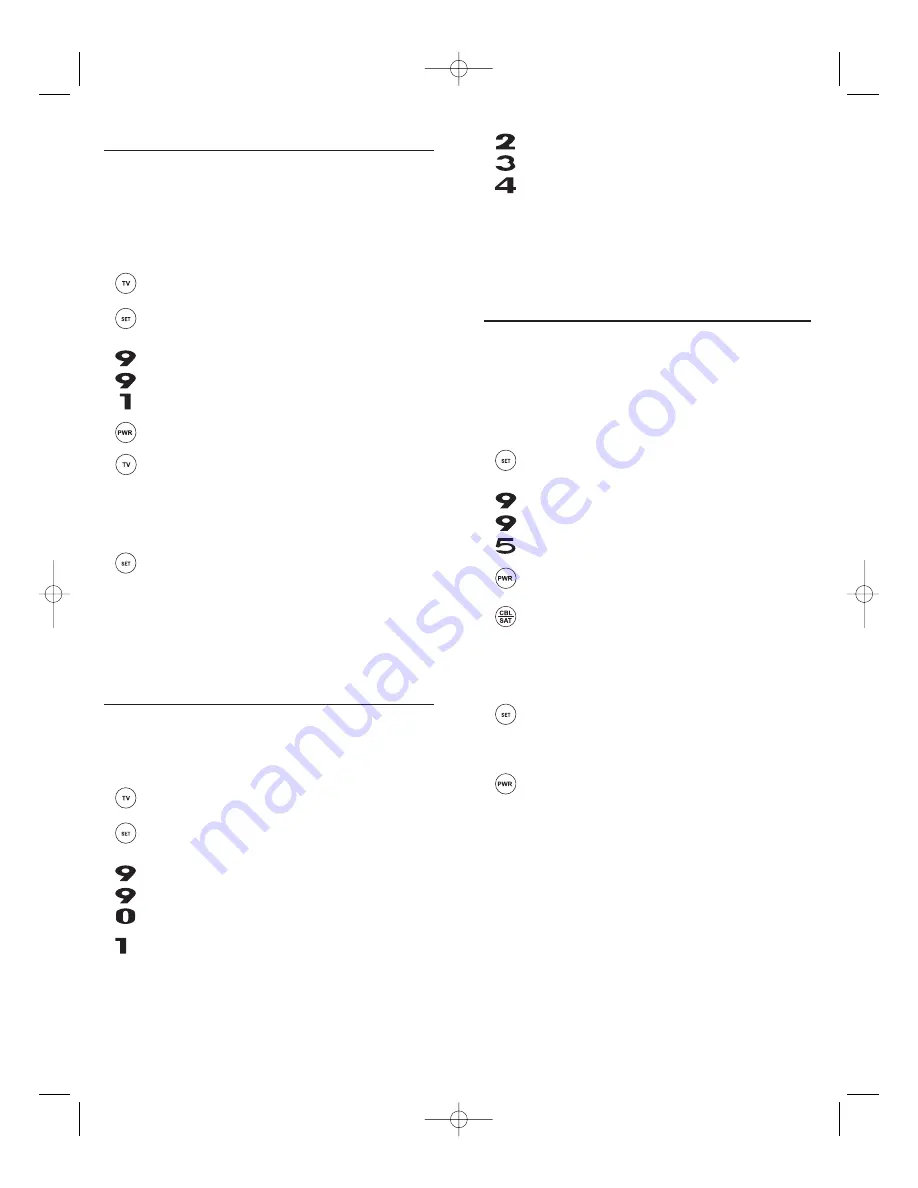
10
9
5.
Repeat step 4 (on the previous page) three more times for
remaining digits. Use
2
for the second digit,
3
for the third
digit, and
4
for the fourth digit.Write down the code dig-
its in the remaining TV code boxes on page 8.
6.
To check for codes of other devices, repeat steps 1
through 5 (starting on the previous page), but substitute
the appropriate device key for each device you are check-
ing.Write down the device’s code digits in the appropriate
code boxes on page 8.
PROGRAMMING A MASTER POWER MACRO
In its default state, the
POWER
key on the One For All 4 Device Universal
Remote Control will individually power your home entertainment devices
on or off. However, you can also program a Master Power Macro onto the
POWER
key that will sequentially turn on or off all the devices with a single
key press.
Programming The Power Key For The Master Power Macro
1.
Press and hold
SET
until the
LED
(red light) blinks twice,
then release
SET
.
2.
Enter
9
-
9
-
5
. The
LED
will blink twice. Then press
POWER
once.
3.
For the first device you want in the power-on sequence,
press its device key (e.g.,
CBL/SAT
) once.
4.
Repeat step 3 up to three more times to add desired
devices to the power-on sequence (e.g.,
VCR/PVR
,
DVD
, and
TV
).
5.
To save the settings and exit the program, press and hold
SET
until the
LED
blinks twice, then release
SET
.
Operating The Master Power Macro
1.
After programming, point the remote control at the
devices and press
POWER
for at least 2 seconds to sequen-
tially turn on (or off) your devices.
NOTE: When
POWER
is pressed for less than 2 seconds, a power com-
mand will only be sent to the currently-selected device. This allows
you to still individually power devices on or off.
2.
Devices will turn on (or off) according to your
programmed sequence.
NOTE: The currently-selected device will always turn on or off first,
followed by the remaining programmed sequence. After the master
power sequence has been completed, the remote control will be set to
control the first powered-on device.
NOTE: If one or more devices does not have a
POWER
key, the power
off/on sequence may be slightly delayed when the remote control signals
the device(s). This action is normal.
continued on next page...
SEARCHING FOR YOUR CODE
If your device does not respond to the remote control after trying all codes
listed for your brand, or if your brand is not listed at all, try searching for
your code.
NOTE: Before performing a code search for a DVD player or a VCR, turn on the device and
insert the required media.
For example, to search for a code for your TV:
1.
On the remote control, press
TV
once.
2.
Press and hold
SET
until the
LED
(red light) blinks twice,
then release
SET
.
3.
Enter
9
-
9
-
1
. The
LED
will blink twice.
4.
Aim the remote control at the TV and slowly alternate
between pressing
POWER
and
TV
. Stop when the TV turns
off (after pressing
POWER
). If the device does not have a
Power key, you can substitute another function, such as
digits
0
~
9
,
CH +
, or
PLAY
).
NOTE: In the search mode, the remote control will send IR codes from
its library to the selected device, starting with the most popular code
first.
5.
To lock in the code, press and release
SET
. The
LED
will blink
twice.
6.
To search for the codes of your other devices, repeat steps
1 through 5, but substitute the appropriate device key for
the device you are searching for.
CHECKING THE CODES
If you have set up the remote control using the Searching For Your Code pro-
cedure (as above), you may need to find out which four-digit code is operat-
ing your equipment. For example, to find out which code is operating your
TV:
1.
On the remote control, press
TV
once.
2.
Press and hold
SET
until the
LED
(red light) blinks twice,
then release
SET
.
3.
Enter
9
-
9
-
0
. The
LED
will blink twice.
4.
To view the code for the first digit, press
1
once.Wait 3
seconds, count the
LED
blinks (e.g., three blinks = 3) and
write down the number in the leftmost box in the TV
code boxes on page 8.
NOTE: If a code digit is “0”, the LED will not blink.
WALRB4P manual booklet 5/2/06 3:16 PM Page 9
Summary of Contents for 1521
Page 3: ......









































