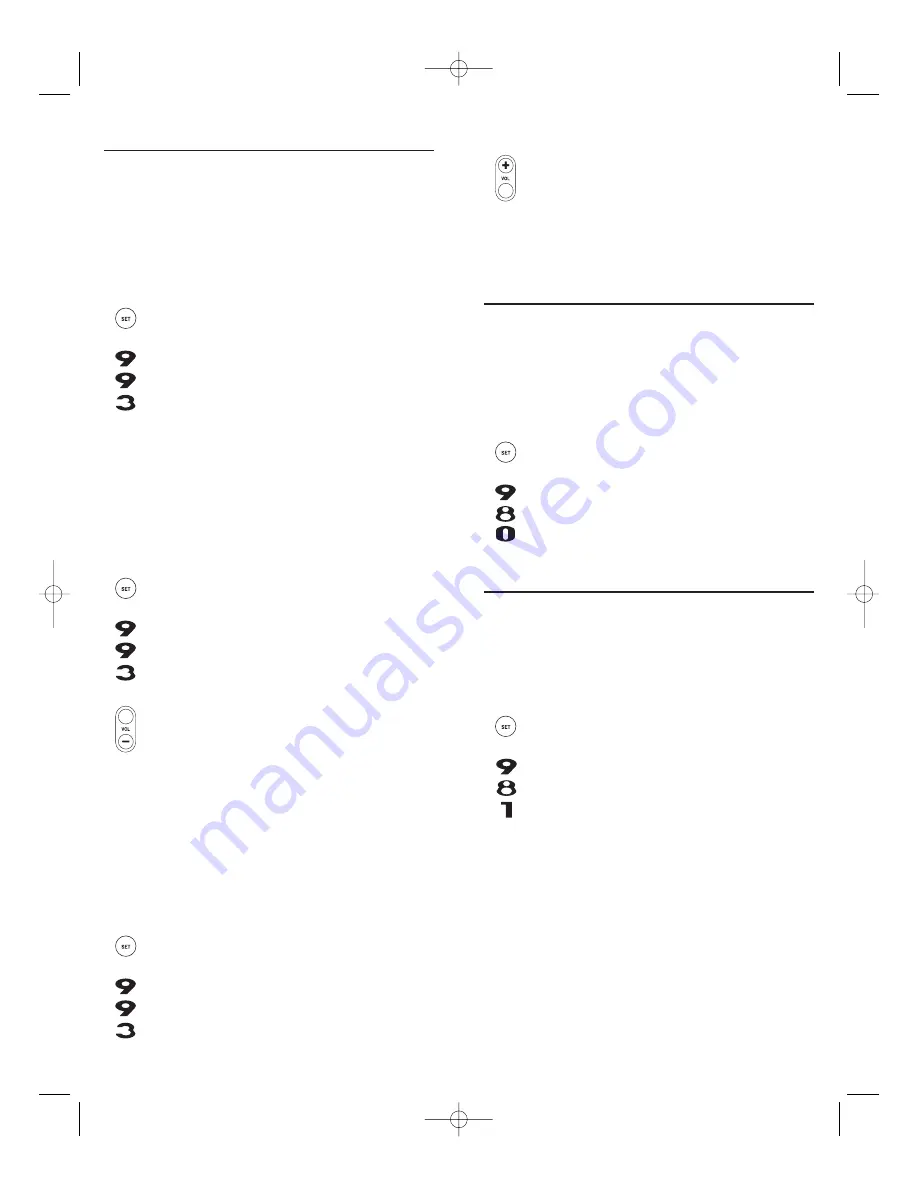
14
13
3.
Volume will again be independently controlled according
to its default states for all programmed devices.
CLEARING CUSTOM PROGRAMMING
The One For All 4 Device Universal Remote Control contains an Operational
Feature Reset
program.
If desired, you can use it to clear custom programming, except your setup
codes and reassigned device keys, and reset them to original factory set-
tings.Also see Restoring Factory Default Settings as below.
IIM
MPPO
OR
RT
TA
AN
NT
T:: E
Exxeeccuuttiinngg tthhiiss pprrooggrraam
m w
wiillll eerraassee aallll yyoouurr ccuussttoom
m sseettttiinnggss ffoorr
PPoow
weerr M
Maaccrroo,, FFaavvoorriittee C
Chhaannnneellss,, aanndd V
Voolluum
mee LLoocckk..
1.
Press and hold
SET
until the
LED
(red light) blinks twice,
then release
SET
.
2.
Enter
9
-
8
-
0
. The
LED
will blink twice. The remote control
will return to normal operation.
RESTORING FACTORY DEFAULT SETTINGS
The One For All 4 Device Universal Remote Control also contains a Factory
Reset
program that you can use to reset all custom settings and setup codes
to original factory settings.Also see Clearing Custom Programming as above.
IIM
MPPO
OR
RT
TA
AN
NT
T:: E
Exxeeccuuttiinngg tthhiiss pprrooggrraam
m w
wiillll eerraassee aallll yyoouurr ccuussttoom
m sseettttiinnggss ffoorr
PPoow
weerr M
Maaccrroo,, FFaavvoorriittee C
Chhaannnneellss,, V
Voolluum
mee LLoocckk,, R
Reeaassssiiggnneedd D
Deevviicceess,, aanndd aallll
ddeevviiccee sseettttiinnggss..
1.
Press and hold
SET
until the
LED
(red light) blinks twice,
then release
SET
.
2.
Enter
9
-
8
-
1
. The
LED
will blink twice. The remote control
will return to normal operation.
CHANGING VOLUME LOCK
The One For All 4 Device Universal Remote Control is set at the factory for
independent volume control of each selected device. However, you may
change the Volume Lock setting to Global Volume Lock so that a device’s vol-
ume will be locked to one mode (e.g., to control TV volume in all other
modes).After that, if desired, you can perform Individual Volume Unlock on a
selected device to set its volume control for independent operation.
Locking Volume Control To One Mode
(Global Volume Lock)
1.
Press and hold
SET
until the
LED
(red light) blinks twice,
then release
SET
.
2.
Enter
9
-
9
-
3
and then press any mode key once (e.g.,
TV
).
The
LED
will blink twice.
3.
Now, when you press
VOL +
,
VOL -
, or
MUTE
, the volume of
the selected device (e.g.,
TV
) will be controlled, regardless
of the mode you have selected.
Unlocking Volume Control For A Single Device (Individual Volume
Unlock)
1.
After performing Global Volume Lock (above), press a desired
mode key where you want volume to be unlocked (e.g.,
DVD
) and controlled within its own mode.
2.
Press and and hold
SET
until the
LED
(red light) blinks twice,
then release
SET
.
3.
Enter
9
-
9
-
3
and then press
VOL -
once. The
LED
will blink
four times.
4.
If desired, repeat steps 1 through 3 (of this section) for
each device that you want volume to be unlocked.
5.
Now, after you select a device that has volume unlocked
(e.g.,
DVD
), pressing
VOL +
,
VOL -
, or
MUTE
will control the
device’s volume only in its own mode.
Unlocking All Volume Control (Restoring Default Setting)
NOTE: Performing these instructions will restore independent volume control for all pro-
grammed devices (e.g., TV volume control in TV mode, VCR volume in VCR/PVR mode,
etc.).
1.
On the remote control, press and hold
SET
until the
LED
(red
light) blinks twice, then release
SET
.
2.
Enter
9
-
9
-
3
and then press
VOL +
once. The
LED
will
blink four times.
WALRB4P manual booklet 5/2/06 3:16 PM Page 13
Summary of Contents for 1521
Page 3: ......























