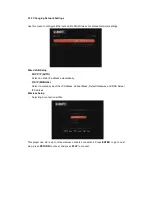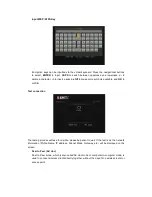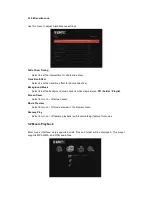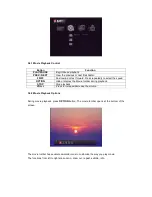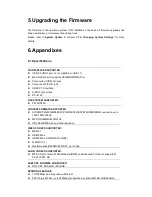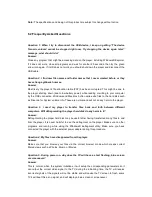Note: The specifications and design of this product are subject to change without notice.
6.2 Frequently Asked Questions
Question 1. When I try to disconnect the USB device, I keep on getting “The device
‘Generic volume’ cannot be stopped right now. Try stopping the device again later.”
message, what should I do?
Answer:
Close any program that might be accessing data on the player, including Windows® Explorer.
If it does not work, close all programs and wait for another 20 seconds, then try the green
arrow icon again. If it still does not work, you should shut down the player and disconnect the
USB cable.
Question 2. I find new file names and folder names that I never created before or they
have strange gibberish names.
Answer:
Most likely, the player’s file allocation table (FAT) has been corrupted. This might be due to
the player shutting down (due to low battery power) while reading or writing to your computer
by the USB connection. Windows and Macintosh often write extra files to the hard disk such
as finder.def or System volume info. These are normal and will not do any harm to the player.
Question 3. I used my player to transfer files back and forth between different
computers. Will defragmenting the player hard disk do any harm to it?
Answer:
Defragmenting the player hard disk may be useful after having transferred many files to and
from the player. It is never harmful to use the defragment on the player. Make sure no other
programs are running while using the Windows® defragment utility. Make sure you have
connected the player with the external power adapter during this procedure.
Question 4. My files have disappeared from the player.
Answer:
Make sure that you browse your files via the correct browser mode which means correct
filtered views such as Photos, Music, or Movies.
Question 5. During power on, why does the TV will have a short flashing, blue screen
or screensaver?
Answer:
This is normal, when the system initializes, it will setup the corresponding parameters so it
can output the correct video signal to the TV, during the initializing time, the TV will receive
incorrect signals or the signals will not be stable and will cause the TV screen to flash, some
TV’s will treat this as no signal, and will display a blue screen or screensaver.