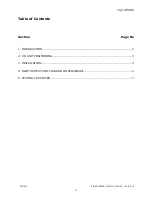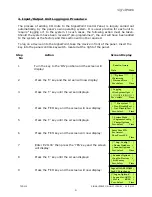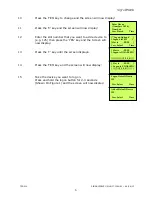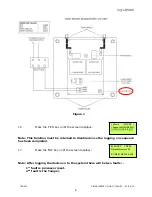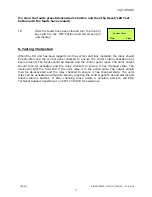TSD012 SIGNALPOINT I/O UNIT, ISSUE 1 – 09/09/13
7
(To clear the faults press Silence Alarms button and then the Reset/LED Test
button until the faults have cleared)
18
After the faults have been cleared turn the Control
key switch to the ‘OFF’ Position and the screen will
now display:
5. Testing The System
When the I/O unit has been logged onto the system and fully installed, the input should
be activated and the control panel checked to ensure the correct alarm activation has
been received. The input should be cleared and the control panel reset. The unit’s output
should then be activated and the relay checked to ensure it has changed state. The
device will light the front LED if the units relay is in the active state. The output should
then be de-activated and the relay checked to ensure it has changed state. The units
relay can be activated and de-activated by pressing the control panel’s Sound alarms and
Silence Alarms buttons. If after checking these points a problem persists, call EMS
Technical Support department on 08712 710804 for assistance.
System Clear
Date
Time