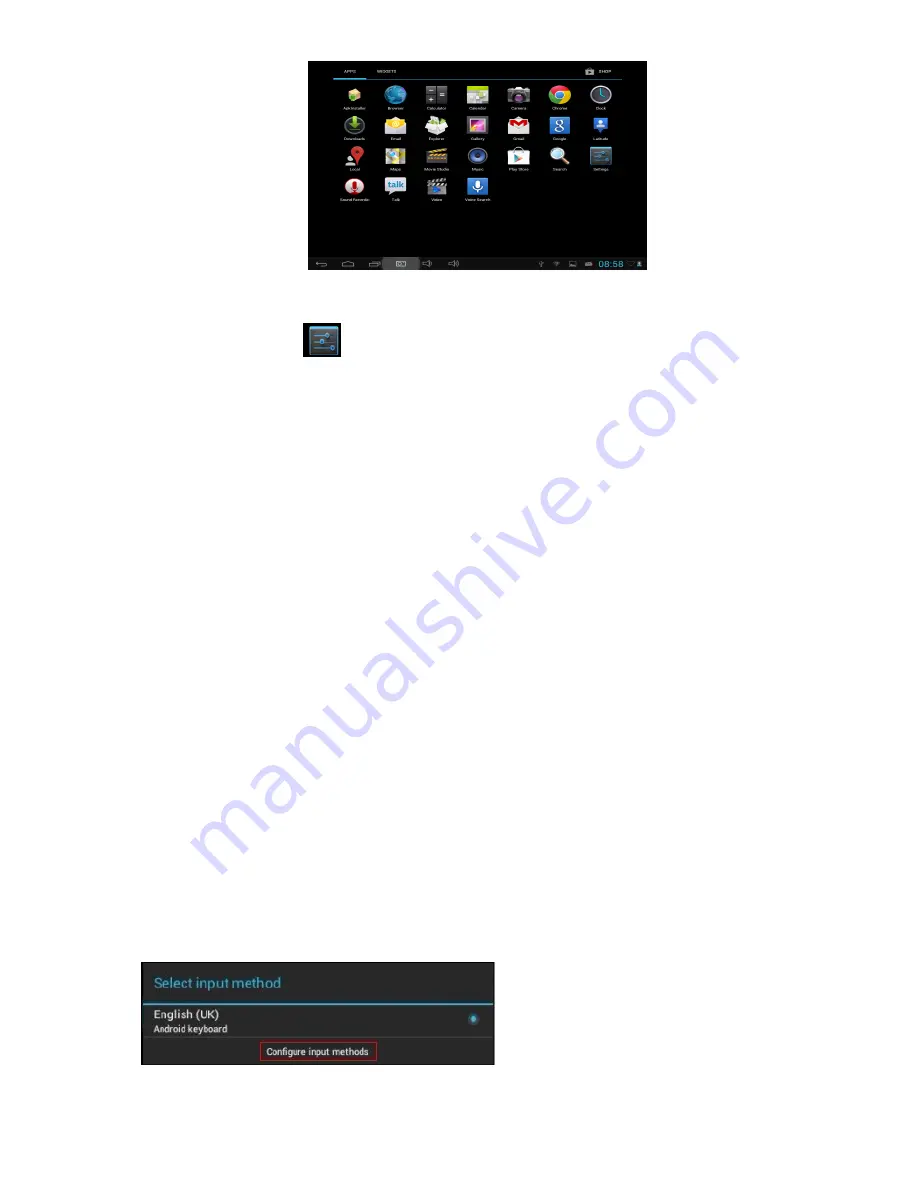
12
7. System Settings
Click the Settings icon
to enter system settings. You can now change wireless & networks,
sound, display, location & security, applications, accounts & sync, privacy, storage, language &
keyboard, voice input & output, and date & time.
7.1 Wireless & Network Setting,
See item 4.
7.2 Sound Setting.
You can adjust Silent mode, Volume, Notification ringtone, Audible selection,
Screen lock sounds, and Haptic feedback.
7.3 Display Setting.
You can adjust Brightness, Auto-rotate screen, Animation, Screen timeout.
7.4 Location & Security Setting.
Here you can set up screen lock and device administrators and
enter a TF card password.
7.5 Application Setting.
Here you manage your apps and check storage & battery usage.
Please note: If you want to install applications that you are not downloading from the Google
Android Market you should first turn on
Unknown sources
.
7.6 Accounts & sync Setting.
Here you can manage accounts in the device.
7.7 Privacy Setting.
In this setting you can back up data and reset factory defaults.
7.8 Storage Setting.
Here you can check storage use and insert & erase TF cards.
Please note: Before you remove the TF Card (if you have inserted a TF card), please use the 'safely
remove hardware and uninstall media' function before ejecting the TF card; if you fail to do so this
may cause a problem for some applications.
7.9 Language & Keyboard Setting.
In this setting you can change the system language and select
keyboard inputs.
Please note: if you have installed an input and want to use it please remember to turn it on in this
setting (all inputs can be turned on here). Press and hold the blank where you want to type and you
will see a popup to choose inputs.
Android Keyboard
The Android keyboard can be configured. To change the settings:
(1)
Open the 'Settings' menu
(2)
Select the 'Language and input' submenu, then tap on 'Default''
(3)
Tap 'Configure input methods.' The following options will appear:

















