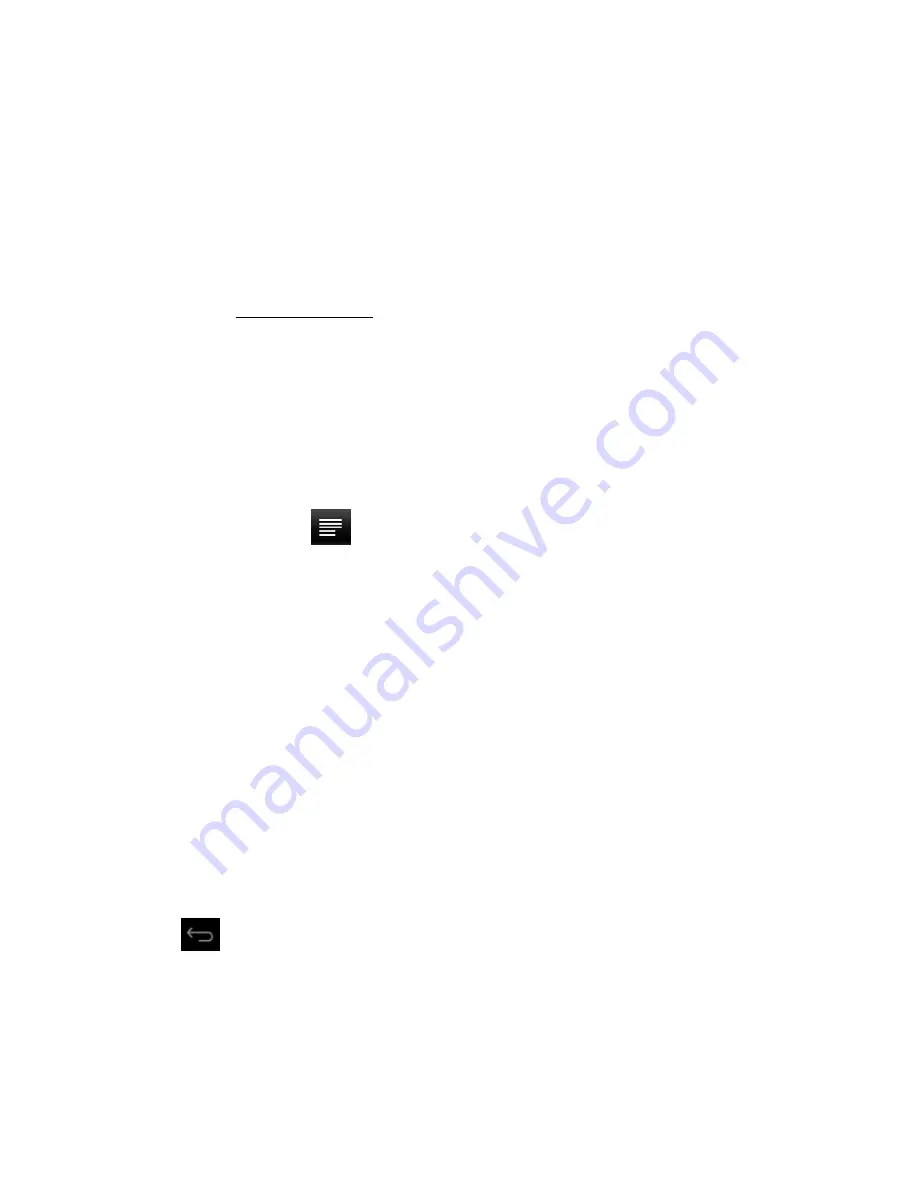
9
The device also supports other Internet browsers; please see the instructions for the Internet
browsers in question.
6.8 E-mail Function
•
Before you use the e-mail function please make sure your network is connected. See the
network access
section of this manual.
•
When using this function for the first time you will need to add an e-mail account to the
device. The device supports the use of several e-mail accounts.
•
The methods for adding web-based e-mail accounts and enterprise e-mail accounts are
different.
Add web-based e-mail accounts.
( Example: Gmail, MSN, Yahoo, etc. )
Take Google e-mail account for an example here.
Account: [email protected]
Password: *********
For web-based e-mail accounts enter your e-mail address and password, then click next.
After you have been successfully connected enter
Account Name
and
Your Name
.
Account
Name
means the name of this account in the device,
Your Name
means the displayed name of
your e-mail in the recipient's account.
You can now access the account. Click on the e-mail titles to read emails, press and hold e-
mail titles to access options.
Click the menu icon
to access settings
Refresh: Check for new emails.
Compose: Write new emails.
Folders: Manage/Move emails to different folders.
Accounts: View accounts in the device, add new accounts, delete accounts, set main account.
Accounts settings: More options for e-mail accounts.
6.9 Calendar
Click the Calendar icon to enter the calendar interface.
In calendar mode, press and drag the screen up/down to move between months or to turn the
pages.
When the month changes from December to January the device will automatically change the
year.
Enter the interface; the number in the orange form is today's date. You can change the date in
the Settings function; for details see the Settings section.
Click
to return to the main menu.
6.10 Calculator
Click on the Calculator icon to enter the calculator interface.
6.11 Alarm Clock
•
Click on the Clock icon to enter the time interface, then click on the clock to access the alarm
function; you can now add new alarms or edit existing alarms.
•
Press and hold existing alarms to select turn alarm on/off, edit alarm, and delete alarm. Click
on individual alarms to edit them.

















