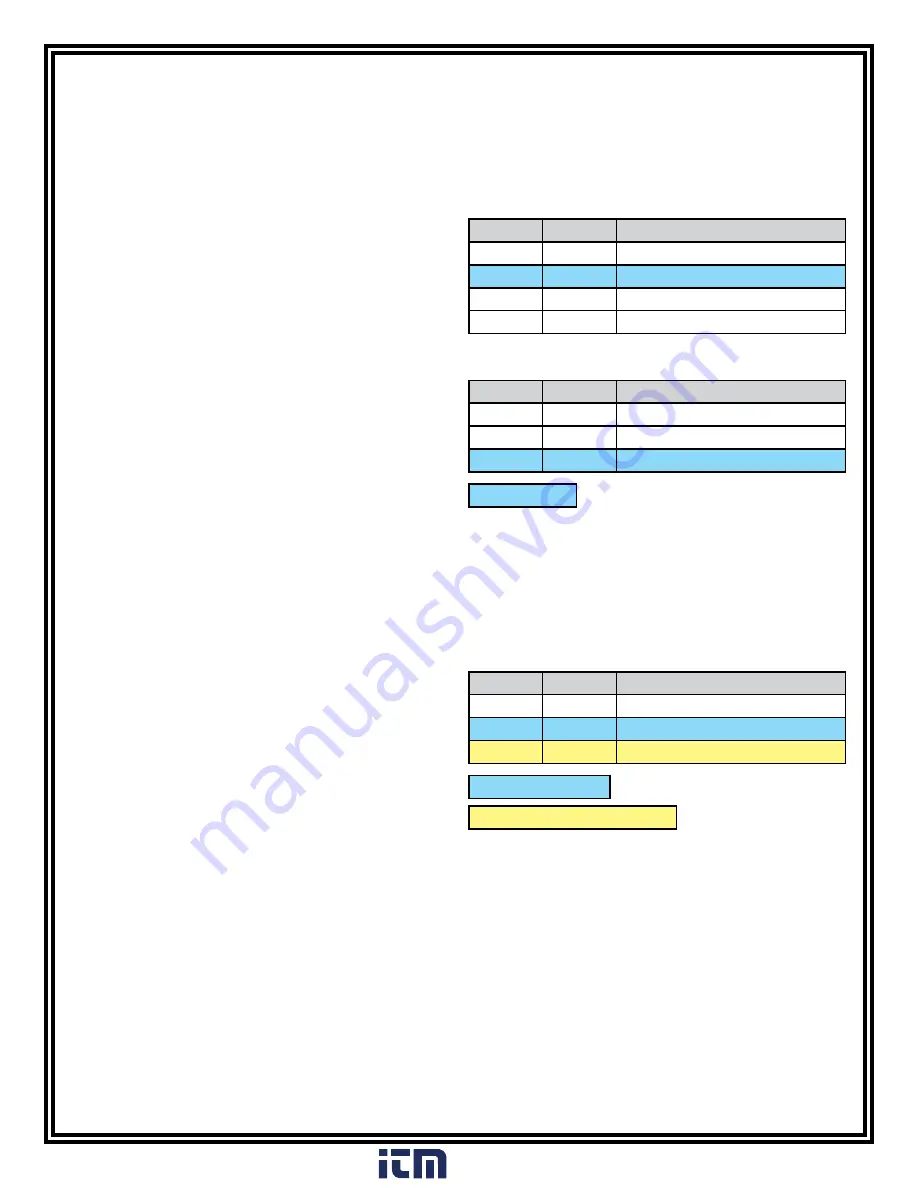
TB-6584
Page 6 of 13
© 2016 DESCO INDUSTRIES, INC.
Employee Owned
T. RS-485 Communication Terminal:
Used when
connecting a series of SmartLogs in an RS-485 daisy chain.
Contact the manufacturer
for more information.
U. Relay Terminal:
Can be integrated with electronic door
locks, lights, buzzers, etc. See “Relay Terminal” on page 10
for more information.
V. Clock Configuration Buttons:
See “Configuration” in
the following section for more information.
W. Reset Button:
Press this button to reset the power on
the SmartLog V5™.
X. Ground Jack:
Insert the banana plug end of the
included ground cord to this jack. Connect the ring terminal
end of the cord to equipment ground. This connection will
remove any static charge from the user before the test.
NOTE: Failure to correctly ground the SmartLog V5™ may
result in damage not covered under warranty.
Installation
The following procedures will walk you through the setup and
installation of your SmartLog V5™.
Clock Configuration
NOTE: The Clock Configuration procedure only needs to be
followed when installing multiple SmartLogs.
1. Unscrew the right-hand connection cover, and power the
SmartLog V5™ using the included power supply.
2. The SmartLog will cycle through a self diagnostic
program. The time and date will appear on the screen
when the diagnostics are complete.
3. Press the MENU button six times to enter setup mode.
If the MENU button is not pressed within 20 seconds
after power up, the SmartLog will lockout from setup
mode and require a power reset for another attempt to be
made.
4. Use setup mode to cycle through various settings. Use
the ADVANCE button to change any value and the
ENTER button to move to the next setting.
Ensure that your SmartLog has the following
configurations:
BAUD
9600
PARITY
ODD
SMART LOG ID
00
The SmartLog ID is a two digit field that ranges from
00-63. Each SmartLog must have a unique ID number
should you have several units configured to your system.
DAYLIGHT
DISABLE
PORT EXPAND
YES
DECODE
NO
READER
MAGSTRIPE
5. Press the MENU button to save and exit setup mode.
Tester Configuration
The resistance limits for footwear and wrist strap tests are
controlled by the DIP switches located on the right side of the
SmartLog V5™. Use the following tables for the DIP switch
settings and their corresponding test values.
Footwear Resistance
DIP switches 1 and 2 control the HIGH test limit.
Switch 1 Switch 2 HIGH Limit Resistance
ON
ON
10 Megohms (1 x 10
7
)
OFF
OFF
35 Megohms (3.5 x 10
7
)
ON
OFF
100 Megohms (1 x 10
8
)
OFF
ON
1 Gigohm (1 x 10
9
)***
DIP switches 3 and 4 control the LOW test limit.
Switch 3 Switch 4 LOW Limit Resistance
OFF
OFF
footwear test disabled
1
ON
OFF
100 Kilohms (1 x 10
5
)
OFF
ON
750 Kilohms (7.5 x 10
5
)
default setting
***At 1 Gigohm high limit resistance, a dirty foot plate
could result in a false pass. Be sure to keep the foot
plate clean with 99% isopropyl alcohol when using this
setting. This setting is not suitable for relative humidity
greater than 50%.
Wrist Strap Resistance
DIP switches 5 and 6 control the HIGH test limit.
DIP switch 5 must be ON (default setting) for the wrist
strap test to be active. The wrist strap test will be
disabled if DIP switch 5 is set to OFF.
The LOW limit for the wrist strap test is set to 750
Kilohms and cannot be modified by the user.
Switch 5 Switch 6 HIGH Limit Resistance
OFF
OFF
wrist strap test disabled
1
ON
ON
10 Megohms (1 x 10
7
)
ON
OFF
35 Megohms (3.5 x 10
7
)
default USA setting
default Europe & Asia setting
1
EMIT recommends using the TEAM5 Software to
disable wrist strap and footwear tests. TEAM5 can
assign test protocols unique to the operator.
www.
.com
1.800.561.8187













