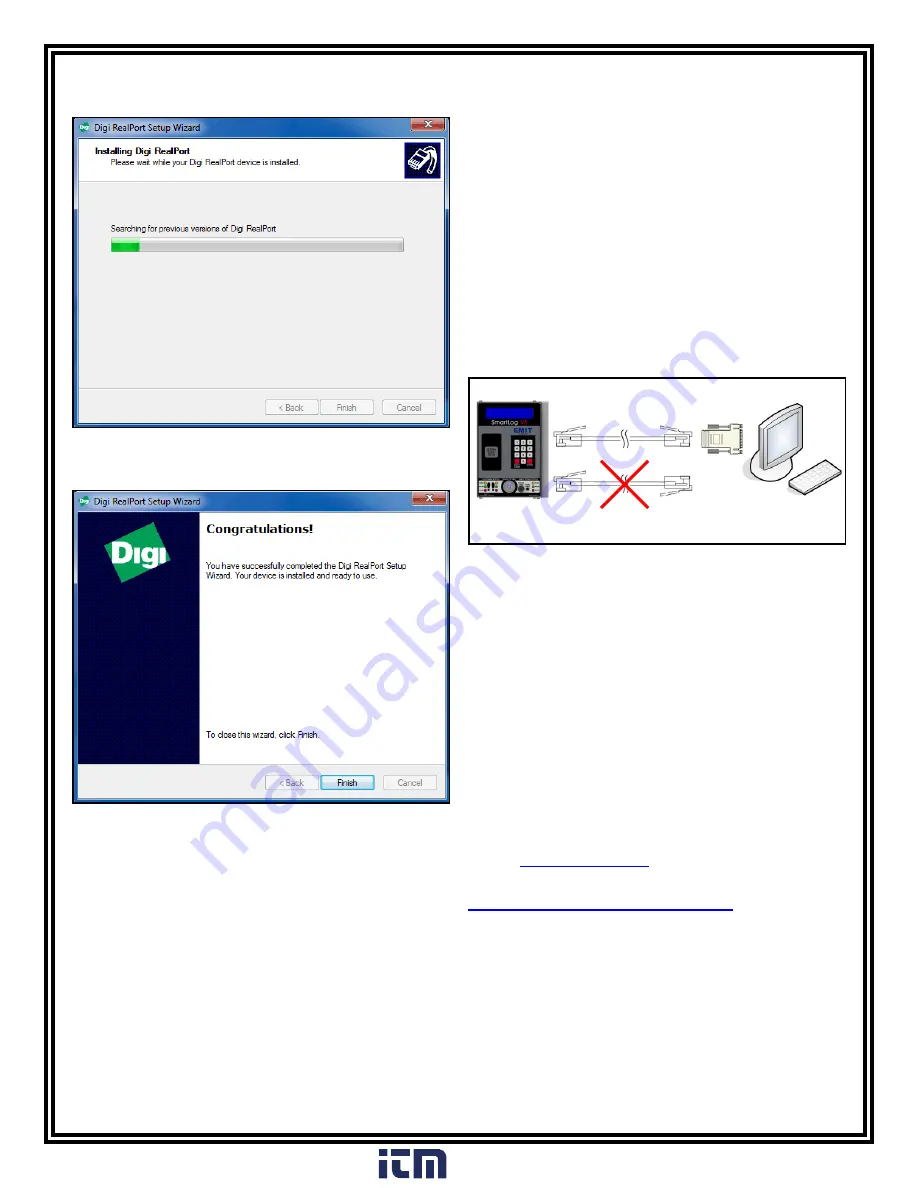
TB-6584
Page 11 of 13
© 2016 DESCO INDUSTRIES, INC.
Employee Owned
Figure 19. Driver installation
Direct Connection to PC
The following procedure will outline how to connect your
SmartLog V5™ directly to a PC using RS-232 (telephone)
cable and the included DB9 serial adapter. This installation
method can be used when an Ethernet setup is not ideal.
1. Build non-inverted RS-232 (telephone) cable with RJ11
plugs at each end.
2. Connect one end of the cable to the jack labeled
“RS-232” on the SmartLog V5™.
3. Connect the other terminal to the included DB9 serial
adapter.
4. Connect the serial adapter to an available serial port on
your PC. The designated COM Port number will be used
when building the communication settings in the TEAM5
Software.
Figure 20. Completing the setup wizard
7. The setup wizard will then begin to install the necessary
drivers to your PC.
8. Click the Finish button when complete.
Figure 21. Directly connecting the SmartLog V5™ to a
PC
Non-inverted
RS-232 cable
DB9 serial
adapter
PC with
TEAM5 Software
SmartLog V5™
TEAM5 Software
TEAM5 is the most powerful and accurate ESD Test
Acquisition Software on the market. When used with
the EMIT SmartLog, TEAM5 allows manufacturers and
assemblers to automate the collection of employee ESD
testing. It has a set of robust employee management
functions that allow automated tracking of employee leave
time, shift and department assignments and ESD training.
TEAM5 connects your ESD test data to the rest of your
manufacturing environment with automated electronic data
interchange in a variety of formats.
TEAM5 Software is required for every SmartLog system
installation. TEAM5 is compatible with the SmartLog V4 and
SmartLog V5™ systems.
The software may be downloaded using the following link:
http://emit.descoindustries.com/team5.aspx
NOTE: A license dongle is required to run the software.
Contact EMIT Customer Service to schedule an installation
session.
www.
.com
1.800.561.8187













