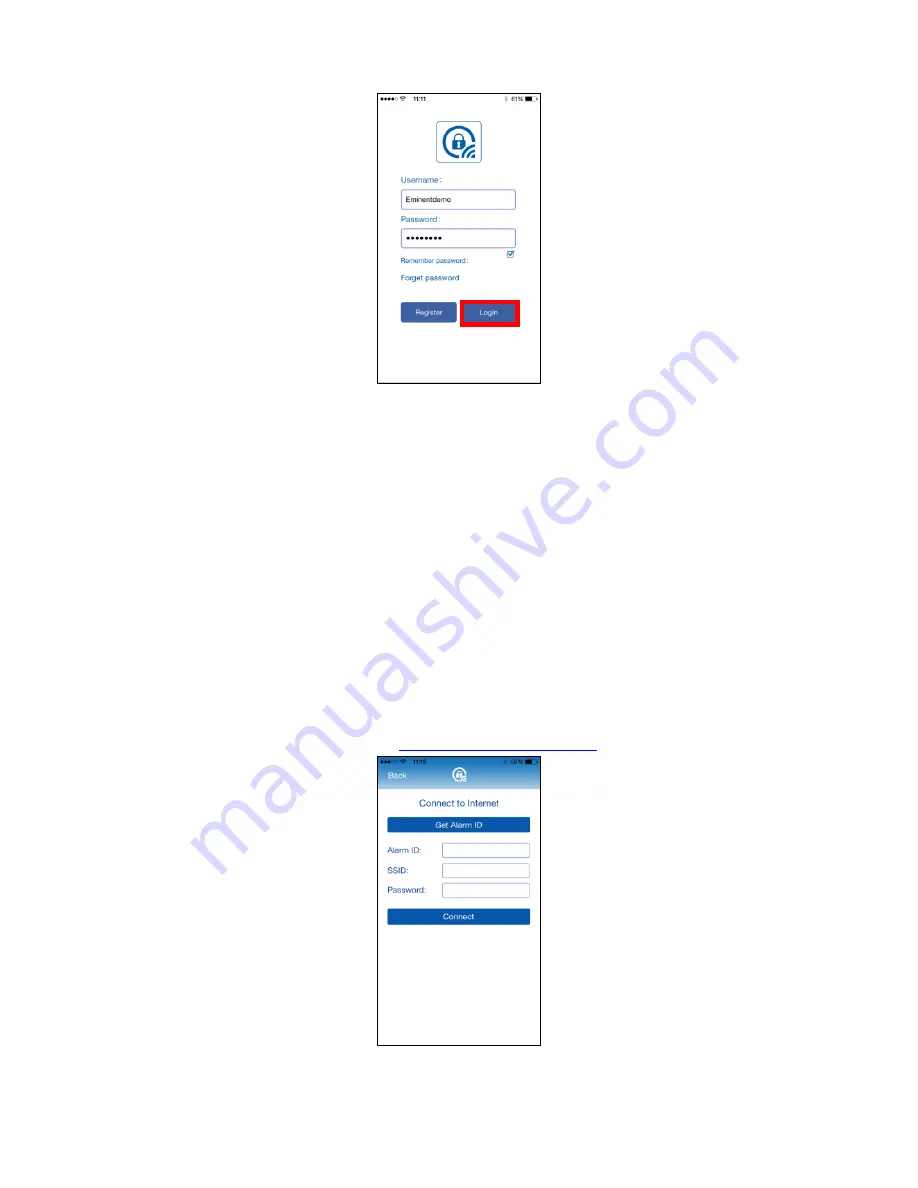
15
|
ENGLISH
5.
Press “
Login
”
5.2 Connect the device to your Wi-Fi network
1. Before you can setup the Wi-Fi connection of the alarm system please make sure
you are logged in in the APP.
2. Go to your Smartphones WiFi settings without closing the APP.
3. Connect the Smartphone to the alarm systems own Wi-Fi network (SSID:
EM8615).
4. Go back to the APP.
5. Wait for the notification
“
WiFi now in use
” (approx. 3 min.)
6.
Now from the APP account select “
Add device
”
7. If your Smartphone is connected to the Wi-Fi network of the alarm system the
APP should be able to detect your Product ID if this is not the case please press
“
Get Alarm ID
” to try again to request the Product ID. If for some reason the
Product ID is still not available please reset the alarm systems Wi-Fi module (for
more inform
ation see chapter “
Reset WiFi network settings
”).
8. Select the Wi-Fi connection you wish to connect the alarm system to from the list
of available Wi-Fi networks.






























