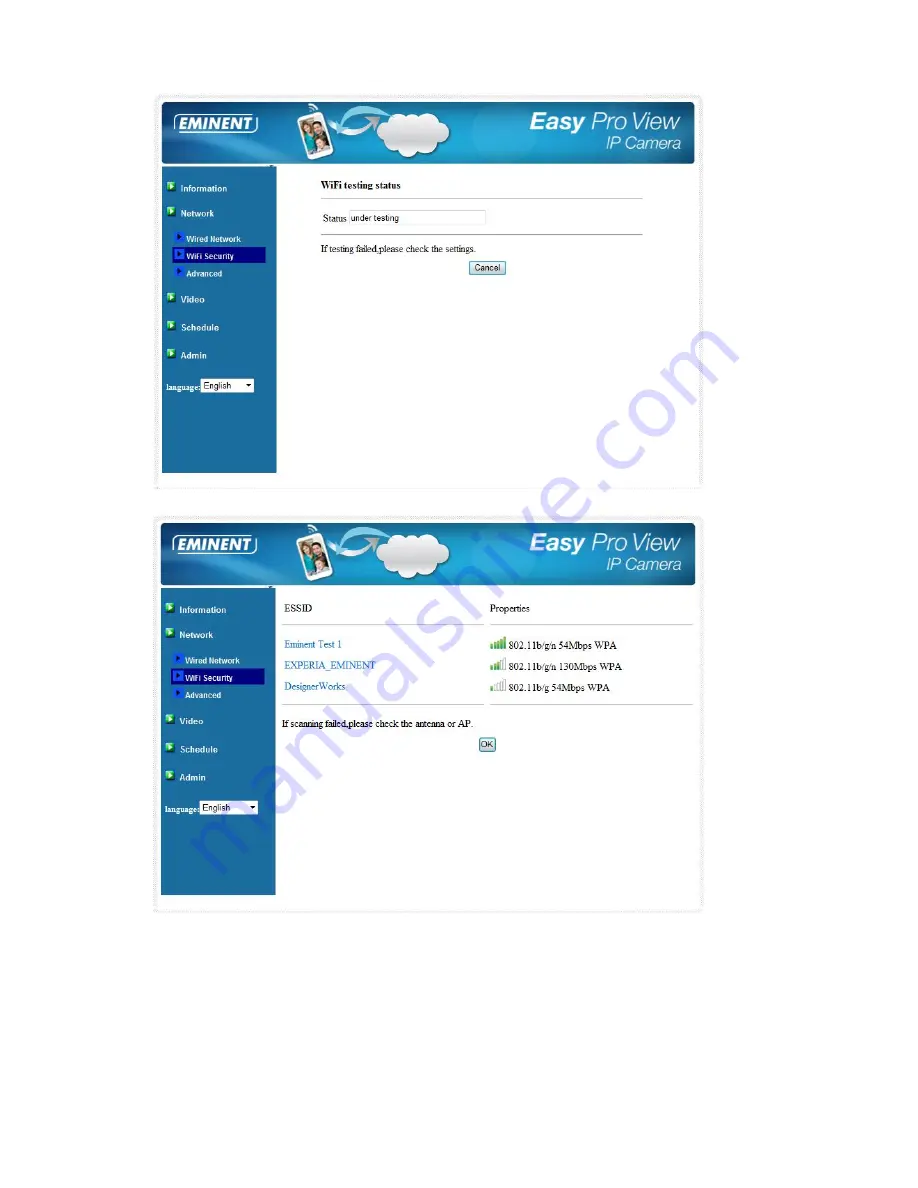
64
|
ENGLISH
5.3.3 Advanced
In some special situation, your network environment only provides PPPoE connection
(ADSL service), there is no NAT/router available. You will then need to set the PPPoE
settings in the “Advanced Network” page. Only the PPPoE username and password
are nee
ded to let PPPoE work. After the “Save & Apply” button is clicked, the PPPoE
function will work immediately. You can check the “Registration status” in the
“Information” page to see if the EM6250 is registered using the PPPoE connection.
Summary of Contents for EM6250 Easy Pro View
Page 1: ...EM6250 Easy Pro View IP Camera...
Page 30: ...30 ENGLISH 4 7 Video settings 4 7 1 Video...
Page 33: ...33 ENGLISH 4 7 3 Night mode control Configure how the Night mode is controlled...
Page 34: ...34 ENGLISH Night mode by schedule Night mode by manual...
Page 35: ...35 ENGLISH 4 7 4 Camera info View camera information...
Page 36: ...36 ENGLISH 4 8 Camera Settings...
Page 38: ...38 ENGLISH 4 8 2 Network...
Page 41: ...41 ENGLISH...
Page 45: ...45 ENGLISH...
Page 48: ...48 ENGLISH Scheduling...
Page 49: ...49 ENGLISH Select the trigger source Email alarm Speaker alarm SD Card record...
Page 50: ...50 ENGLISH Select the time period...
Page 52: ...52 ENGLISH 4 9 1 Date time Select the time zone and press update The IP Camera will reset...
Page 54: ...54 ENGLISH 4 10 SD Card Playback SD Card Playback...
Page 58: ...58 ENGLISH 4 12 Information...
Page 75: ...75 ENGLISH...






























