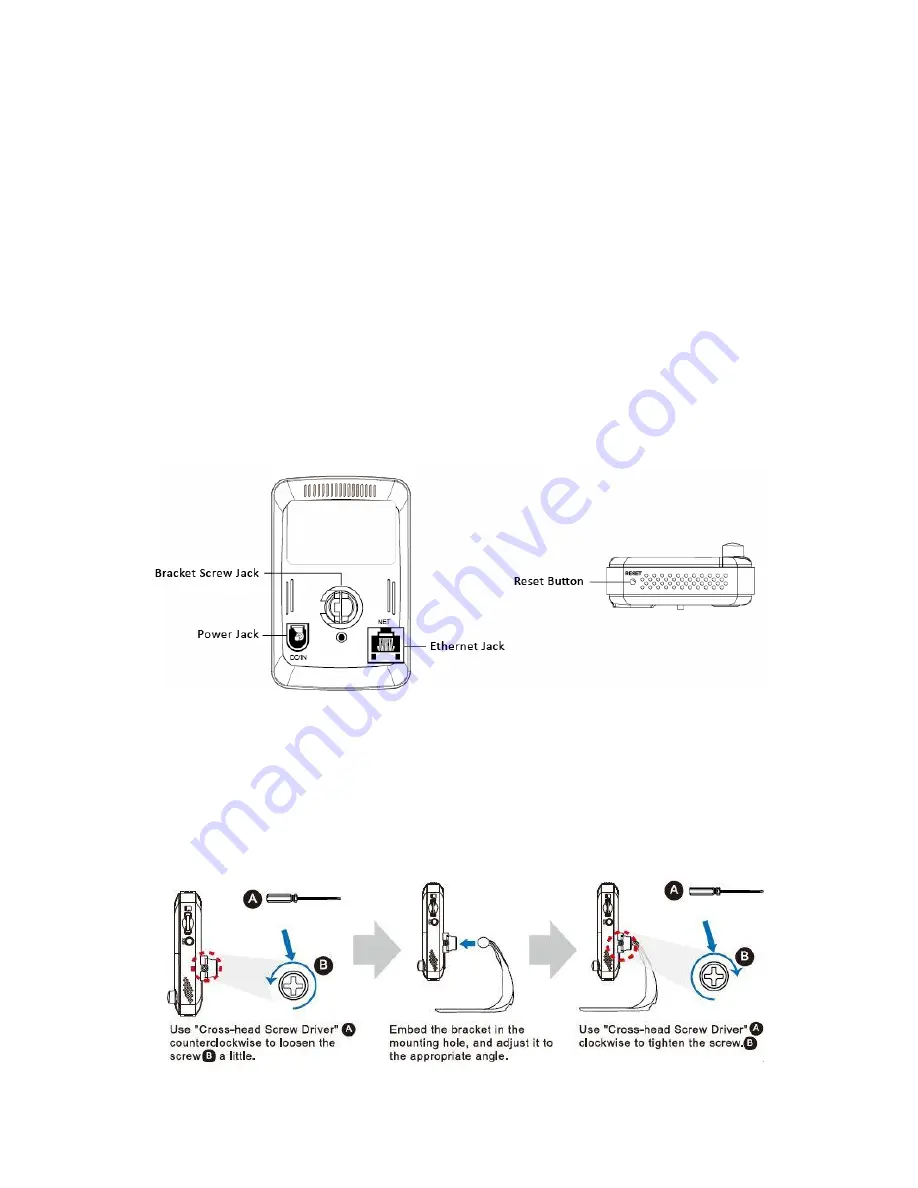
6
|
ENGLISH
The major components on the
back panel
of the EM6250 are the bracket screw jack,
power jack, Ethernet jack and reset button:
1. Bracket screw jack
– this is the position to screw in the bracket of the EM6250.
With the bracket, you can put the EM6250 on the desk, on the wall or on the
ceiling.
2. Power jack
– this is the place to plug in the power adapter. The power needed for
this EM6250 is 12V/1.0A or 5V/1A, please make sure you are using the correct
power adapter.
3. Ethernet jack
– this is the place to plug in the RJ45 Ethernet cable. When the
Ethernet link is ok, the Ethernet indication LED on the front side will be blue light.
4. Reset button
– this is the button to reset the EM6250 to default factory settings.
You need to use a small stick like pencil or tooth stick to press the reset button for
more than 3 seconds to enable the reset function. Usually when you forgot the
administrator account, you will probably need to do this reset action to reset to the
default factory settings. Please refer to section 5.6.6 for more details.
2.0 Installing the camera
A few short and simple steps are necessary to connect and assign the camera, and to
enjoy the use of the camera. Use the following steps to connect the camera.
2.1 Mounting the bracket to the camera
Summary of Contents for EM6250 Easy Pro View
Page 1: ...EM6250 Easy Pro View IP Camera...
Page 30: ...30 ENGLISH 4 7 Video settings 4 7 1 Video...
Page 33: ...33 ENGLISH 4 7 3 Night mode control Configure how the Night mode is controlled...
Page 34: ...34 ENGLISH Night mode by schedule Night mode by manual...
Page 35: ...35 ENGLISH 4 7 4 Camera info View camera information...
Page 36: ...36 ENGLISH 4 8 Camera Settings...
Page 38: ...38 ENGLISH 4 8 2 Network...
Page 41: ...41 ENGLISH...
Page 45: ...45 ENGLISH...
Page 48: ...48 ENGLISH Scheduling...
Page 49: ...49 ENGLISH Select the trigger source Email alarm Speaker alarm SD Card record...
Page 50: ...50 ENGLISH Select the time period...
Page 52: ...52 ENGLISH 4 9 1 Date time Select the time zone and press update The IP Camera will reset...
Page 54: ...54 ENGLISH 4 10 SD Card Playback SD Card Playback...
Page 58: ...58 ENGLISH 4 12 Information...
Page 75: ...75 ENGLISH...





















