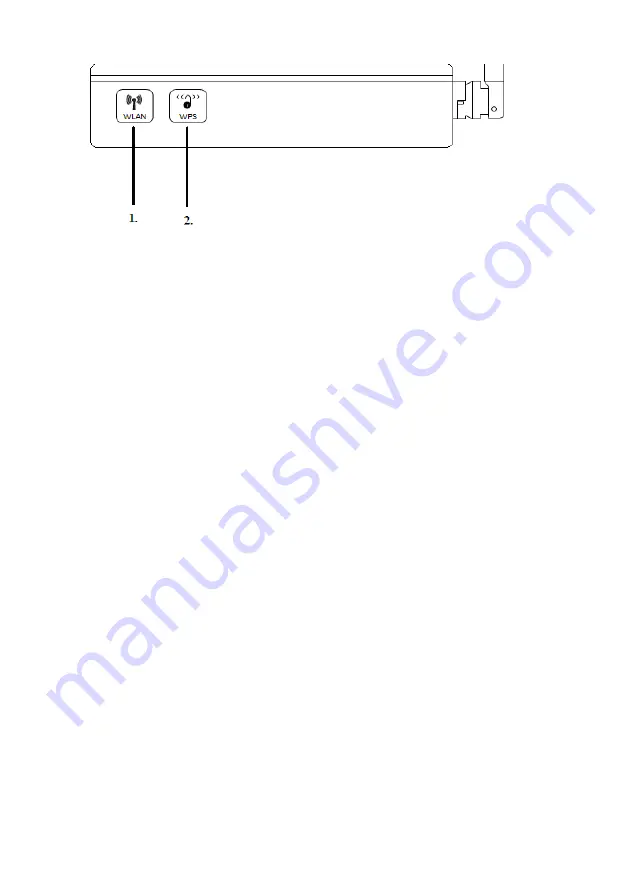
5 |
ENGLISH
1.
WLAN
:
WLAN button: Used to disable the broadcast of the wireless
signal.
2.
WPS
:
WPS button. Use this button to secure the wireless network using
WPS. Only applicable when using WPS adapters.
2.0 Installation using the wizard
The easiest way to install the EM456X is by using the installation wizard, as described
in this chapter. This wizard allows you to setup your modem for your internet provider,
give your wireless network a name and secure your wireless network. If you do not
want to make use of the installation wizard on the supplied CD-ROM, you can
continue with chapter 3.
1.
Turn on your computer.
2.
Place the CD-ROM in your computer’s CD-ROM or DVD-player.
3.
The software will start automatically.
4.
Choose your language and click ‘Next’.
5.
Choose ‘Configure my router’.
6.
Follow the steps shown on screen until the installation has finished. You now
have a working internet connection.
3.0 Manual installation
For the manual installation of the EM456X it is important that your internet browser
and your network are configured correctly. These settings are correctly configured by
default.
3.1 Connecting the EM456X
1.
Turn off your computer.
2.
Connect the EM456X to a wall outlet using the supplied power supply.
3.
Connect the telephone cable to the ‘ADSL’ port of the EM456X.
4.
Connect the other side of this telephone cable to the ADSL splitter (not supplied).
5.
Connect the network cable to one of the four ‘LAN’ ports of the EM456X.
Summary of Contents for EM456 Series
Page 1: ...EM456x Wireless N modem router...
Page 18: ...EM456x 02 2010...


















