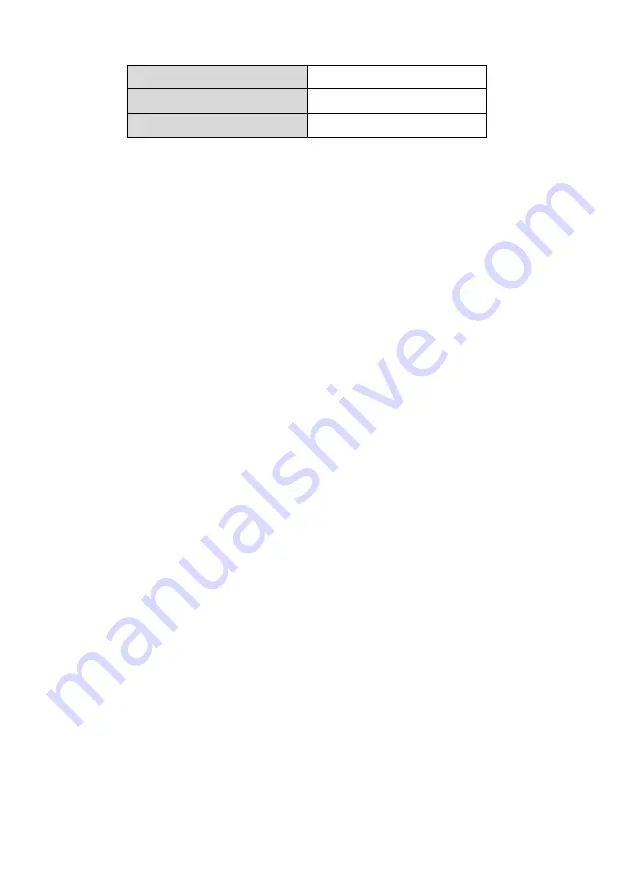
15 |
ENGLISH
BabyXL/Telfort
0/34
BBned/Tele2 Super
0/35
Online Family
8/35
Q: How can I reset the modem to factory defaults?
A: Use the following steps to reset the EM456X:
1.
Turn on the modem and wail until it has finished starting.
2.
Now press the little reset button on the bottom with a paperclip for about 10
seconds.
3.
The modem has now been reset and has been set back to factory defaults.
Q: My wireless signal is weak or very unstable. What can be the cause?
A1: Place the modem on another location and check if the wireless signal is received
any better. Preferably, place the modem on a open spot. A mains box for
example, is a very bad location for a wireless product.
A2: You can change the channel, as an attempt to improve the signal. Changing the
channel can be done using the following steps:
1.
Open your web browser (For example: Internet Explorer, Netscape or
Firefox).
2.
Type ‘http://192.168.1.1’ in de address bar.
3.
Press the ‘Enter’ key or click ‘Go to’.
4.
Type ‘admin’ in the ‘Username’ field (Attention! This field is capital letter
sensitive).
5.
Type your password in the ‘Password’ field (Attention! This field is capital
letter sensitive).
6.
Click ‘Network Setup’.
7.
Click ‘Wireless’.
8.
Choose another channel. For example ‘03’ at the ‘Channel’ field.
9.
Click ‘SAVE’.
Q:
My computer does not support WPA2. Which security type do I have to use?
A:
WPA2 is the strongest possible security type. If you are not able to use WPA2,
we advise the use of the WPA.
Q: I am not able to use a wireless computer at the moment. Can I disable the
wireless functions of the EM456X?
A:
By pressing the ‘WLAN’ button at the side of the EM456X for about 2 seconds,
you can disable the wireless function. The EM456X stops broadcasting at that
moment and the ‘WLAN’ LED will not be lit anymore. Press the ‘WLAN’ button
again for about 2 seconds to enable the wireless functions again. The moment
the ‘WLAN’ LED starts to blink, the EM456X is broadcasting again.
Summary of Contents for EM456 Series
Page 1: ...EM456x Wireless N modem router...
Page 18: ...EM456x 02 2010...




































