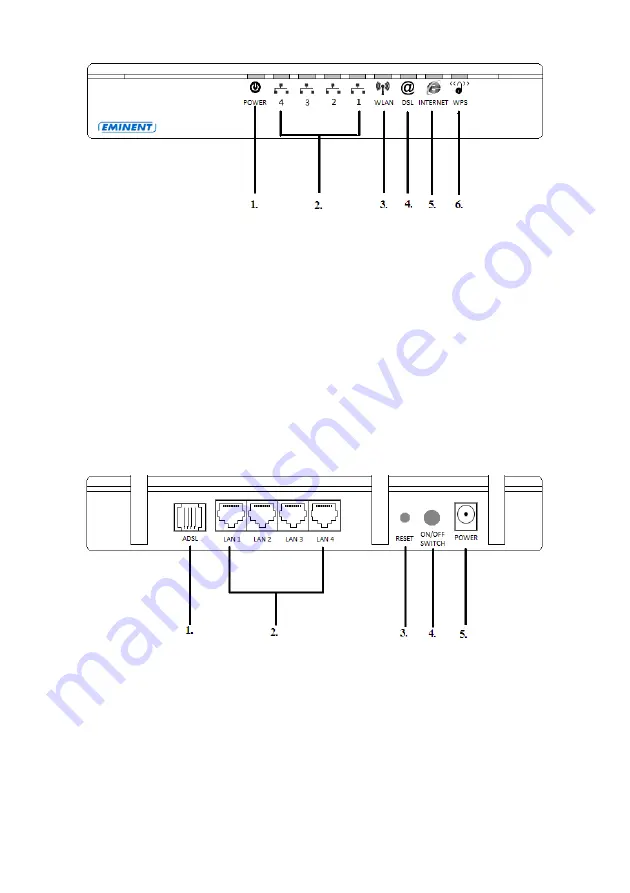
4 |
ENGLISH
1.
POWER
:
Will be lit when the power supply is connected.
2.
LAN
:
These LED’s will be lit when there is network cable connected to
the corresponding ports.
3.
WLAN
:
Will blink when the modem has finished booting and the
wireless network is active.
4.
DSL
:
Will be lit when an ADSL connection has been established.
5.
INTERNET
:
Will be lit when an internet connection with your provider has been
established.
6.
WPS
:
Will blink when a WPS connection is being established.
1.4 Explanation of the back
At the back of the housing, the EM4558 has several connections. You will find a
display of these connections and the explanation of the connections below.
1.
ADSL
:
Connection for your telephone cable.
2.
LAN 1 t/m 4
: Network connections for UTP network cables.
3.
RESET
:
Reset button. Using this button you can reset the EM4558 to
factory defaults.
4.
ON/OFF
:
On/Off switch for the EM4558.
5.
POWER
:
Connection for the power supply.


















