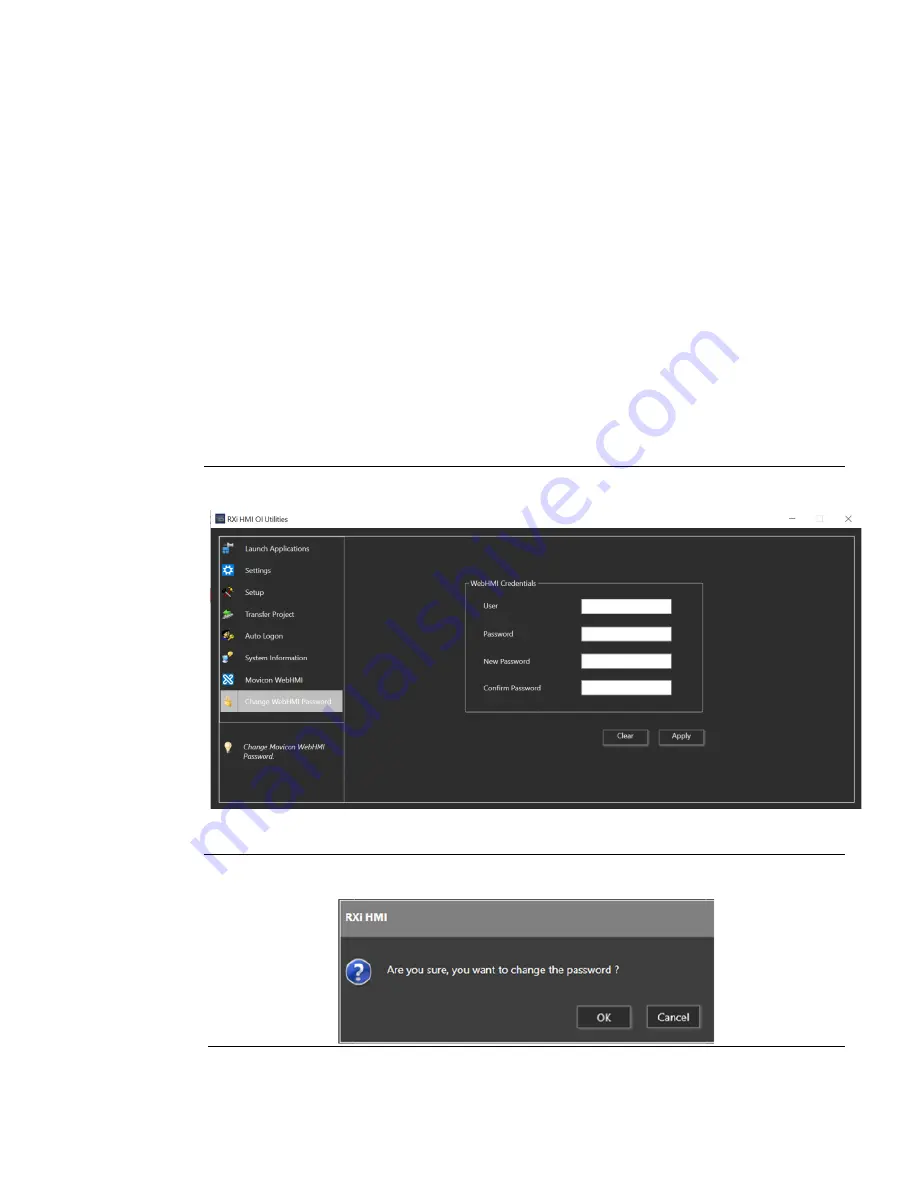
RXi HMI User Manual
Section 5
GFK-3231A
Jan 2022
RXi HMI IO Utilities
60
5.8
Change WebHMI Password
This page helps to change the Movicon WebHMI password. The default user and password are
Admin@123.
1.
Launch RXi HMI OI Utilities. Select Yes on UAC prompt dialog.
2.
Navigate to the Change WebHMI Password page under RXi HMI OI Utilities.
3.
Enter the user and old Password.
4.
Enter the New Password and Confirm Password
5.
Click on Apply to change the password in Figure 85. A confirmation dialog will be
prompted as shown in Figure 86. Click OK to proceed further.
6.
If the user and old password are not valid, then the error dialog message Incorrect User Or
Current Password will be prompted as shown in Figure 87.
7.
If the WebHMI credential is valid, the password will be changed. A success message dialog
will be prompted as shown in Figure 88.
Figure 85: Change WebHMI Password
Figure 86: Confirmation Dialog
Summary of Contents for RXi HMI
Page 1: ...RXi HMI User Manual GFK 3231A Jan 2022 RXi HMI USER MANUAL ...
Page 42: ...RXi HMI User Manual Section 5 GFK 3231A Jan 2022 RXi HMI IO Utilities 37 ...
Page 64: ...RXi HMI User Manual Section 5 GFK 3231A Jan 2022 RXi HMI IO Utilities 59 ...
Page 96: ...RXi HMI User Manual Section 9 GFK 3231A Jan 2022 Mounting Information 91 Figure 127 15 Mount ...






























