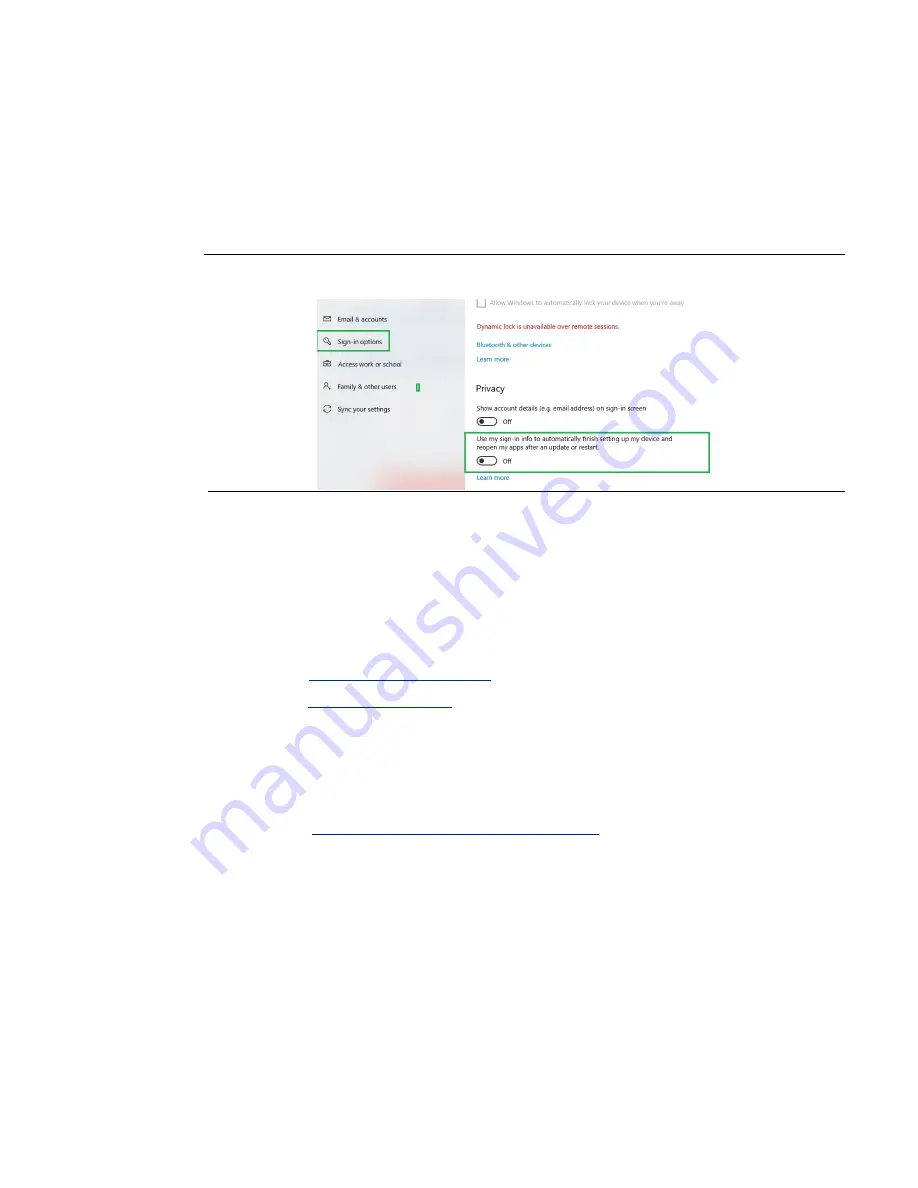
RXi HMI User Manual
Section 4
GFK-3231A
Jan 2022
Movicon/NExT Web HMI Configuration
15
Disable Automatic Sign-In
If the automatic sign-in feature is not disabled, the scheduled browser will open two instances of
Chrome on every reboot. To disable the feature, use the following steps:
Go to
Settings > Accounts > Sign-in options > Privacy > Use my sign-in info to automatically finish
setting up my device and reopen my apps after an update or restart
. Set this option to off as shown in
Figure 20: Sign-In Options
Opening Browser Manually on RXi HMI
If the user elects to open the Movicon WebHMI screen manually by using the Google chrome
browser with the addresses below, then Google chrome browser will not automatically start on
every reboot with deployed project.
The following addresses can also be used by the web browser:
It is also possible to open a different page from the Main page defined in the project by using the
following syntax:
HTTP://<WebServer_IP_Address>:5000/?page=<ScreenName>
where <ScreenName> is the name of the Screen without extension.
https://192.168.10.10:5001/?page=Screen1
Note: While opening the Movicon WebHMI Project using chrome browser the user will be
prompted with a certificate that is not trusted as shown below. This is shown when the valid
certificate is not installed. The user needs to click on Proceed to <IP address of RXi HMI or
localhost> (unsafe) to start loading the Movicon WebHMI.
Summary of Contents for RXi HMI
Page 1: ...RXi HMI User Manual GFK 3231A Jan 2022 RXi HMI USER MANUAL ...
Page 42: ...RXi HMI User Manual Section 5 GFK 3231A Jan 2022 RXi HMI IO Utilities 37 ...
Page 64: ...RXi HMI User Manual Section 5 GFK 3231A Jan 2022 RXi HMI IO Utilities 59 ...
Page 96: ...RXi HMI User Manual Section 9 GFK 3231A Jan 2022 Mounting Information 91 Figure 127 15 Mount ...






























