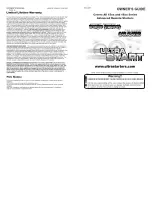7
emersonfans.com
Please contact 1-800-654-3545 for further assistance
U.L. Model No.: MR101F
1.
To operate your fan, launch the Emerson
Bluetooth
®
Ceiling Fan Control App from
your device and select the desired fan from
the list of available fans.
2.
After selecting the fan you will see the fan
control screen (Figure 13).
Note:
Some options may not be available
depending on your fan and the selections you
made during configuration.
3.
Use the “Fan Power” button to turn the fan
ON and OFF.
4.
Use the slider under “Fan Power” to control
the speed of your fan.
5.
Use the “Fan Direction” button (if available)
to change the rotation direction of your fan.
6.
Use the “Light Power” button to turn the
light ON and OFF.
7.
Use the slider under “Light Power” to
control the brightness of the lights if
dimming is enabled.
8.
Use the slider under “Auto-Off Timer” to set
the number of hours and minutes until your
fan and lights turn off.
15. Operating Your Fan
Figure 13
1.
If additional Emerson Bluetooth
®
Ceiling
Fan Controls have been purchased and
installed, they can be added to the App as
well (Figure 14).
2.
Follow
the
instructions
in
the
“CONNECTING TO YOUR FAN” and
“CONFIGURING YOUR FAN” sections to
add each additional fan.
Note:
You will only be able to control one fan
at a time. Also, if an additional user is
connected to a fan, it will not be displayed on
your list of available fans until the additional
user disconnects from that fan.
Figure 14
16. Adding Additional Fans
Edit Name
Back
Great Room