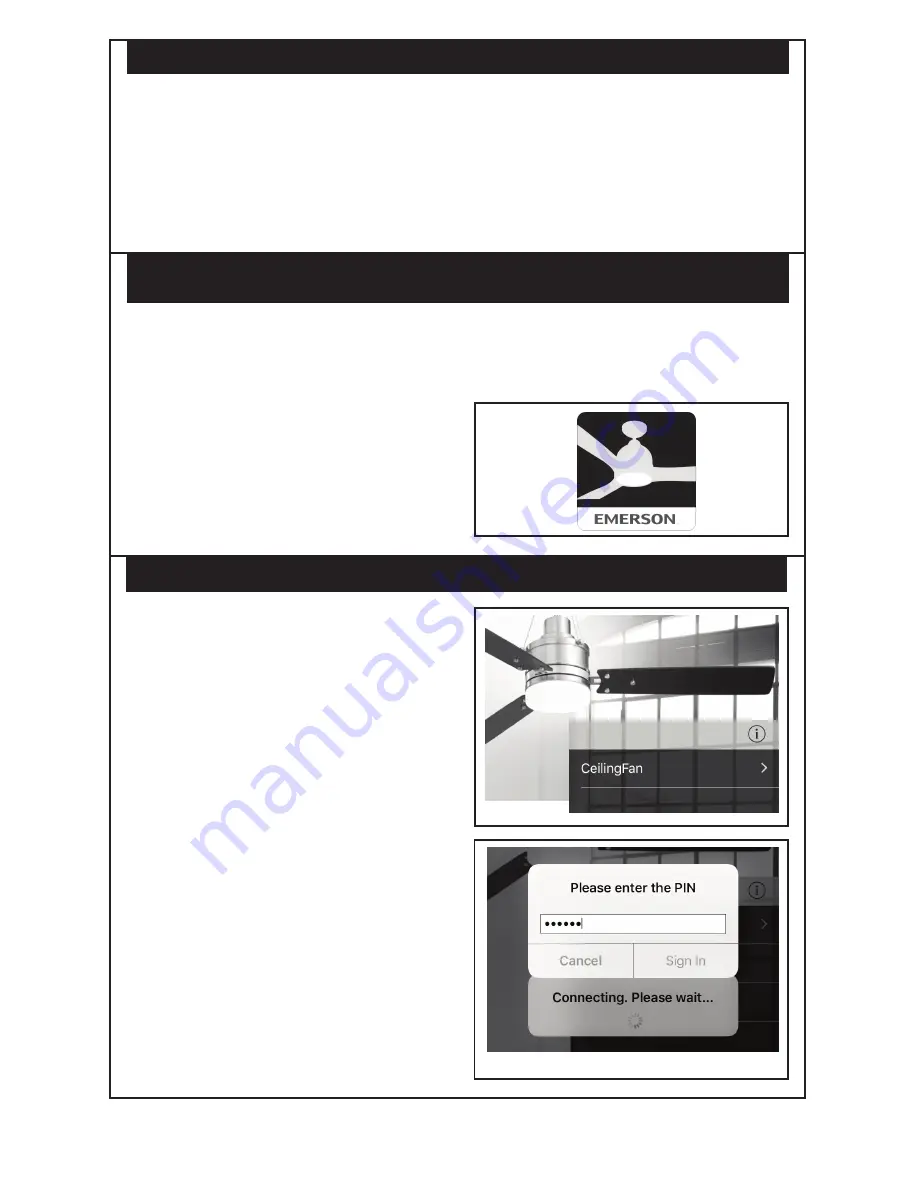
5
emersonfans.com
Please contact 1-800-654-3545 for further assistance
U.L. Model No.: MR101F
Fan/Light Fails to Operate
• Check that the speed switch on the fan is
set to HIGH speed.
• Check that the light switch is ON.
• Check that the battery is good (power
indicator light should illuminate when any
button is pressed).
• Check that the receiver is wired properly.
• Check that code switches in the
transmitter and receiver are set in the
same position.
Short Range
• If the transmitter operates the fan when
close to it, but does not operate it at a
distance of 40 feet, try placing the antenna
wire outside of the ceiling cover.
9. Troubleshooting
11. Connecting to Your Fan
10. Downloading the
Emerson Bluetooth
®
Ceiling Fan Control App
1.
Using your device go to the Apple
®
App
Store
®
or Google Play
TM
Store.
2.
Search for “Emerson Bluetooth Ceiling Fan
Control”.
3.
Install the free App on your device
(Figure 6).
The App requires the following Operating
System (OS) software to download:
°
Android
TM
Version 6.0 or Later
°
iOS
®
version 10.0 or Later
Note:
In the Apple
®
App Store
®
, the Emerson
Bluetooth
®
Ceiling Fan Control App will ONLY
appear on an “iPhone
®
only” search. On an iPad
®
,
this will have to be changed in the App Store
®
.
Figure 6
1.
Ensure power has been restored to your
fan after installing the receiver and
Bluetooth
®
is enabled on your device.
If Bluetooth
®
is not enabled you may be
prompted to do so when you launch the
App. If necessary, consult your device’s
owner’s manual on how to enable
Bluetooth
®
.
2.
Launch the Emerson Bluetooth
®
Ceiling
Fan Control App from your device.
3.
A list of available fans will be displayed.
By default, newly installed fans will be
named “CeilingFan” (Figure 7). You will
have the opportunity to rename the fan
during configuration.
4.
Select the newly installed fan “CeilingFan”.
You will be prompted to enter a pin
(Figure 8).
5.
Enter 000000 and press “Sign in” to pair
your device with the Bluetooth
®
receiver.
6.
Once paired with your device, you will see
a message stating your fan is connected
and you will be prompted to begin
configuration.
Figure 8
Figure 7








