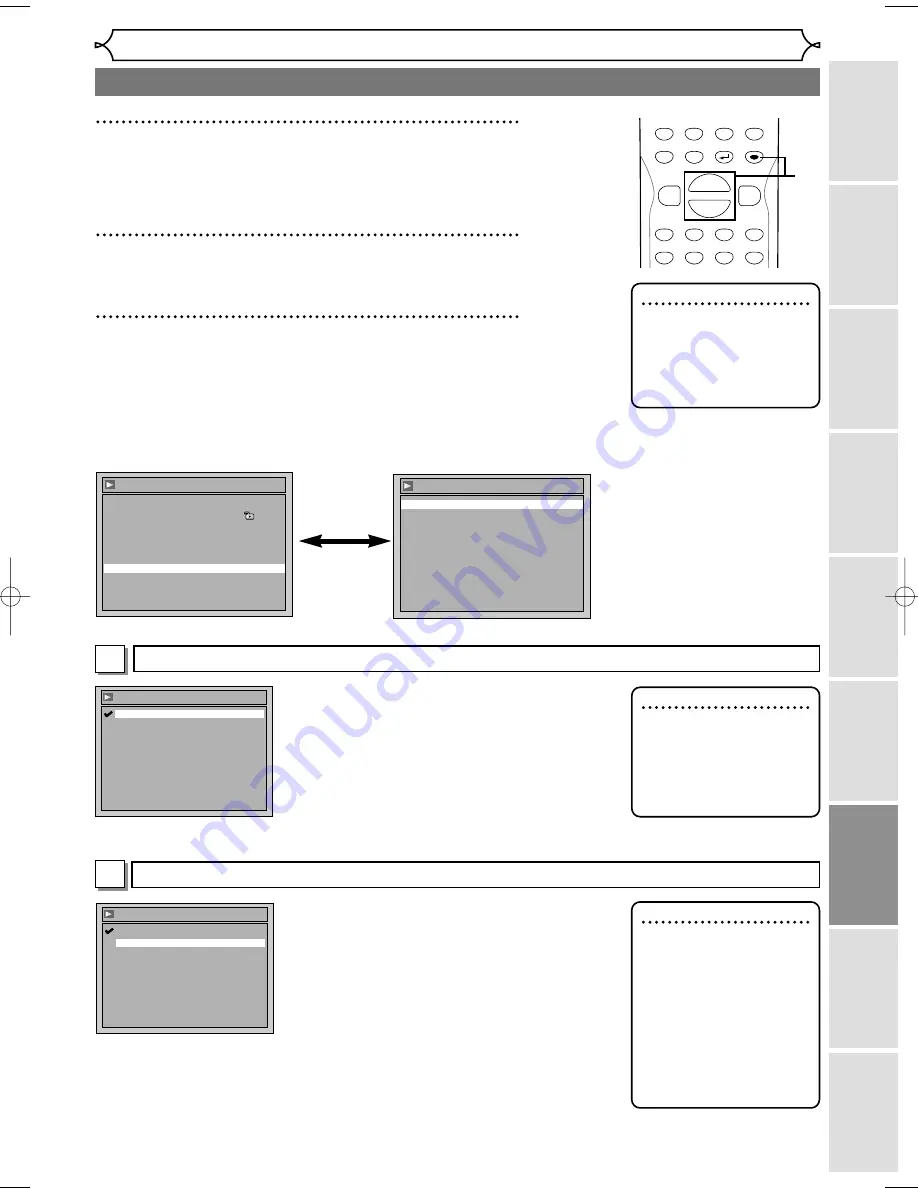
Changing the Setting menu
Recor
ding
Pla
ying discs
Editing
Bef
or
e y
ou star
t
Connections
Getting star
ted
Others
Espa
ñ
ol
Changing the Setting men
u
69
Audio setting (cont’d)
2
Using [
K
/
L
], select “Advanced Setting Menu”. Hit
[ENTER].
Advanced Setting Menu will appear.
3
Using [
K
/
L
], select “Playback”. Hit [ENTER].
Option window will appear.
4
Using [
K
/
L
], select a desired item. Hit [ENTER].
Digital Out
Set the digital audio output.
•
Using [
K
/
L
], select a set-
ting. Hit [ENTER].
Option window will appear.
Proceed to steps A or B.
Settings for Dolby Digital (Default : Stream)
Digital Out - Dolby Digital
Stream
PCM
•
Using [
K
/
L
], select a setting. Hit
[ENTER].
Your setting will be activated.
PCM : Convert the Dolby Digital into PCM (2
channel).
When your amplifier/decoder is NOT com-
patible with Dolby Digital, set to “PCM”.
Stream : Outputs Dolby Digital signals.
When your amplifier/decoder is compatible
with Dolby Digital, set to “Stream”.
Settings for PCM (Default : 48kHz)
Digital Out - PCM
96kHz
48kHz
•
Using [
K
/
L
], select a setting. Hit
[ENTER].
Your setting will be activated.
48kHz : If your amplifier/decoder is NOT com-
patible with 96kHz PCM, select “48kHz”.
96kHz sound will be output in 48kHz.
96kHz : If your amplifier/decoder is compatible
with 96kHz PCM, select “96kHz”. 96kHz
sound will be output.
B
A
Note
When playing back disc
with copyright protec-
tion
• Even if you select
“96kHz”, the sound will be
down sampled at 48kHz.
Note
When playing back a
DVD-RW disc recorded
in VR mode
• If the audio on a disc is
recorded in Dolby Digital
format, set “Dolby
Digital” to “PCM” so that
you can switch to main
(L), sub audio (R), or a
mix of both (L/R) with
your amplifier/decoder.
Note
• Dynamic Range Control
function is available only
on the discs which are
recorded in the Dolby
Digital format.
Instructions continue on the next page.
DISPLAY
SETUP
TOP MENU MENU/LIST
REC SPEED
REC
MONITOR
PAUSE
SKIP
SKIP
PLAY
FWD
REV
CLEAR
SPACE
0
H
G
ENTER
RETURN
B
{
B
K
L
h
g
F
4
2
3
Playback
Parental Lock
All
TV Aspect
4:3 Letter Box
Subtitle Language
OFF
Fast Forward with Audio
OFF
Dynamic Range Control
ON
Disc Menu Language
English
Audio Language
Original
Digital Out
Digital Out
Dolby Digital
Stream
PCM
48kHz
E6720UD_ENSP.qx3 05.2.21 7:39 PM Page 69


























