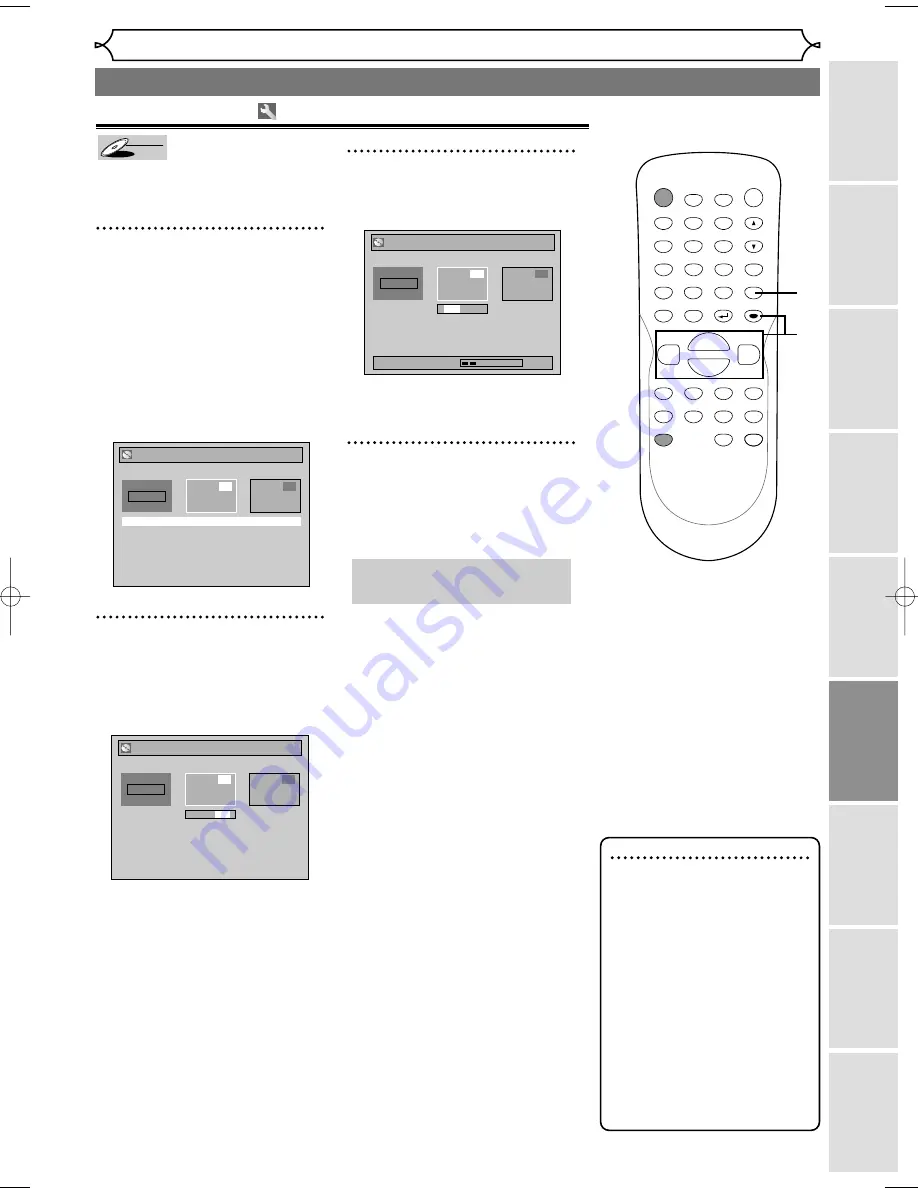
63
Editing discs in VR mode (Playlist) (cont’d)
Editing
Recor
ding
Pla
ying discs
Editing
Bef
or
e y
ou star
t
Connections
Getting star
ted
Changing the Setting men
u
Others
Espa
ñ
ol
Combining titles
You can combine two titles into a
single title.
1
Follow steps
1
to 3 on page 57 to
display the Playlist menu.
Using [
K
/
L
], select “Title
Combining”. Hit [ENTER].
Title Combining setting window
will appear.
The selected title grays out, and
the frame of the next title
becomes yellow.
2
Using [
K
/
L
/
s
/
B
], select
another title to combine. Hit
[ENTER].
Confirmation window will appear.
3
Using [
s
/
B
], select “Yes”.
Hit [ENTER].
Two titles will be combined into a
single title.
4
After this operation is com-
pleted, hit [SETUP] to exit.
Data will be written onto the disc
momentarily.
This operation may take a
while to be completed.
Yes No
Playlist - Title Combining
1
3
Wait for a moment.
2
1 + 2
Yes No
Playlist - Title Combining
1
2
3
1 + 2
Playlist - Title Combining
JAN/1 1:00AM CH12 XP
1
2
3
1 +
DVD-RW
DVD-RW
VR
Note
• If the number of chapter
markers in the combined title
exceeds 999, the combination
will be rejected.
• If one of two titles in the
original is deleted, the com-
bined new title will be delet-
ed.
• The name of the title selected
first will becomes the name
of the combined title.
• The title selected first will be
the first point of the com-
bined title.
POWER
ZOOM
DISPLAY
SETUP
TOP MENU MENU/LIST
REC SPEED
REC
MONITOR
REC/OTR
PAUSE
SKIP
SKIP
PLAY
CM SKIP
REPEAT
OPEN/CLOSE
TIMER
PROG.
FWD
REV
CLEAR
1
2
3
4
5
6
7
8
9
SPACE
0
A
H
G
ENTER
CH
RETURN
.@/:
ABC
DEF
GHI
JKL
MNO
PQRS
TUV
WXYZ
B
C
{
B
K
L
h
g
F
STOP
4
3
2
1
E6720UD_ENSP.qx3 05.2.21 7:39 PM Page 63
















































