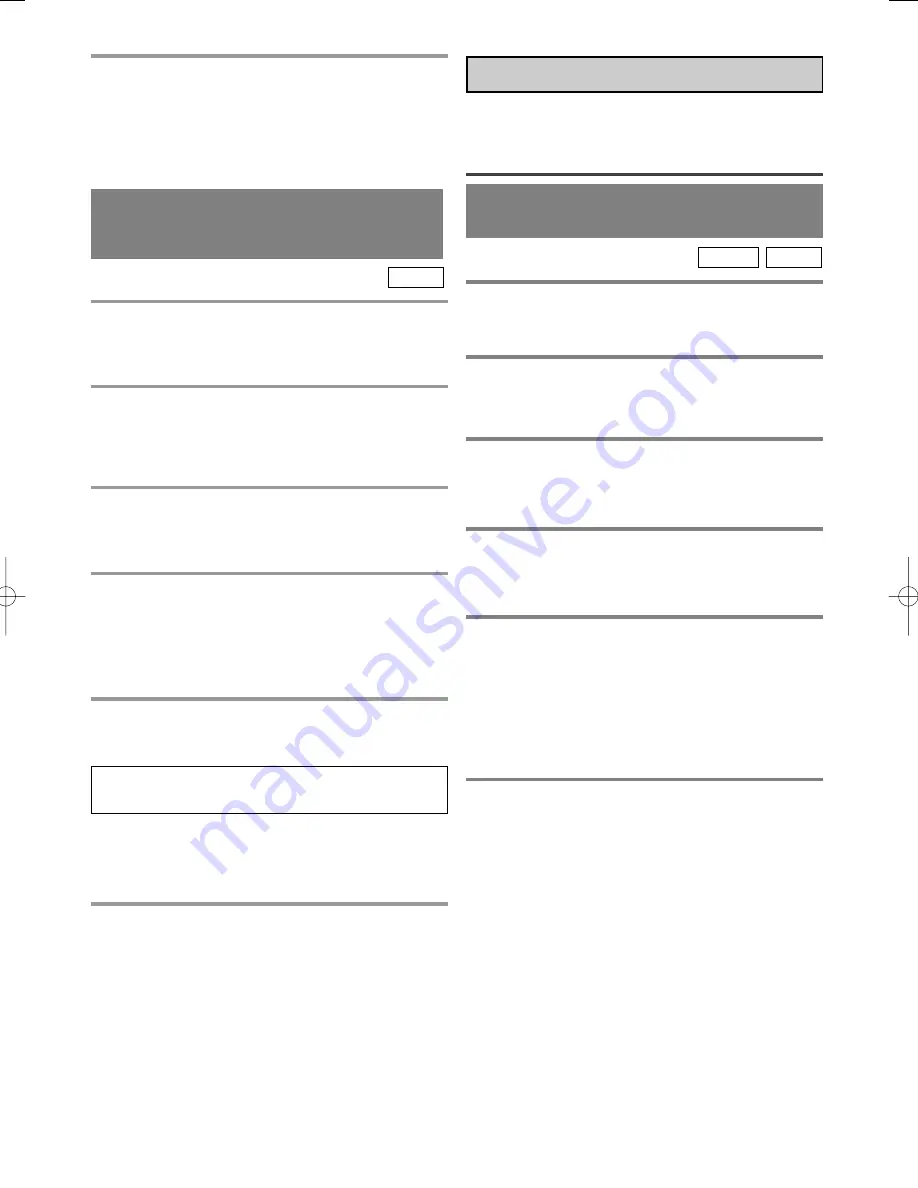
– 38 –
ES
0C28
5 Tras la exploración
El sintonizador se detiene en el canal memorizado
más bajo. Si desea recuperar los canales
seleccionados, podrá seleccionar los canales
directamente con los botones de números o
CHANNEL(CH.)
K
o
L
.
Los canales que ya no reciban más o que se vean
muy raramente podrán borrarse de la memoria. (Por
supuesto, podrá volver a agregar en la memoria los
canales que haya borrado de la misma.)
1 Seleccione “AJUSTE DE CANAL”
Pulse SETUP en el mando a distancia. Pulse
K
o
L
para apuntar a "AJUSTE DE CANAL".
Luego, pulse ENTER.
2 Seleccion “AGREGAR/BORRAR”
Pulse
K
o
L
para apuntar a "AGREGAR/BORRAR".
Luego, pulse ENTER.
3 Introduzca el número del canal deseado
Pulse
K
o
L
hasta que aparezca el número del canal
deseado. (Podrá utilizar también los botones de
números o CH.
K
/
L
para introducirlos.)
(Ejemplo: CH8)
4 Bórrelo de la memoria o agréguelo a ella
Pulse ENTER. Los números de los canales se
encienden en rojo. El canal se borra de la memoria.
Canal agregado: Azul claro
Canal borrado: Rojo claro
¡
Para borrar otro canal, repita los pasos [3] y [4].
¡
Si pulsa de nuevo ENTER, el canal se memorizará
de nuevo.
5 Salga del modo de preparación de
canales
Pulse SETUP en el mando a distancia para volver al
modo del televisor.
NOTA:
Para confirmar que los canales hayan sido borrado o
agregados, pulse CHANNEL(CH.)
K
o
L
.
REPRODUCCION BASICA
Para empezar
¡
Conecte el interruptor del amplificador y otros
equipos, si fuera necesario.
1 Pulse el boton POWER.
¡
La alimentación se conectará.
2 Pulse el botón OPEN/CLOSE.
¡
La bandeja de carga del disco se abrirá.
3 Ponga el dlsco en la bandeja con el lado
de la eliguta hacia arriba.
4 Pulse el botón PLAY.
¡
La bandeja se cerrará automáticamente y la
reproducción empezará luego desde el primer
capítulo o pista del disco. Si la reproducción no
empieza automáticamente, pulse PLAY.
¡
Cuando reproduzca un DVD que tenga grabado un
menú de títulos, el menú aparecerá en la pantalla.
5 Pulse el botón STOP para detener la repro-
ducción.
CD
DVD-V
DVD SECTION
TV
REPRODUCCIÓN DE UN
DVD DE VÍDEO O UN CD
DE AUDIO
BORRADO
(O AGREGACION) DE CANALES
TD811HB(ES).qx33 03.9.2 3:50 PM Page 38
Summary of Contents for EWC20D3
Page 39: ......

















