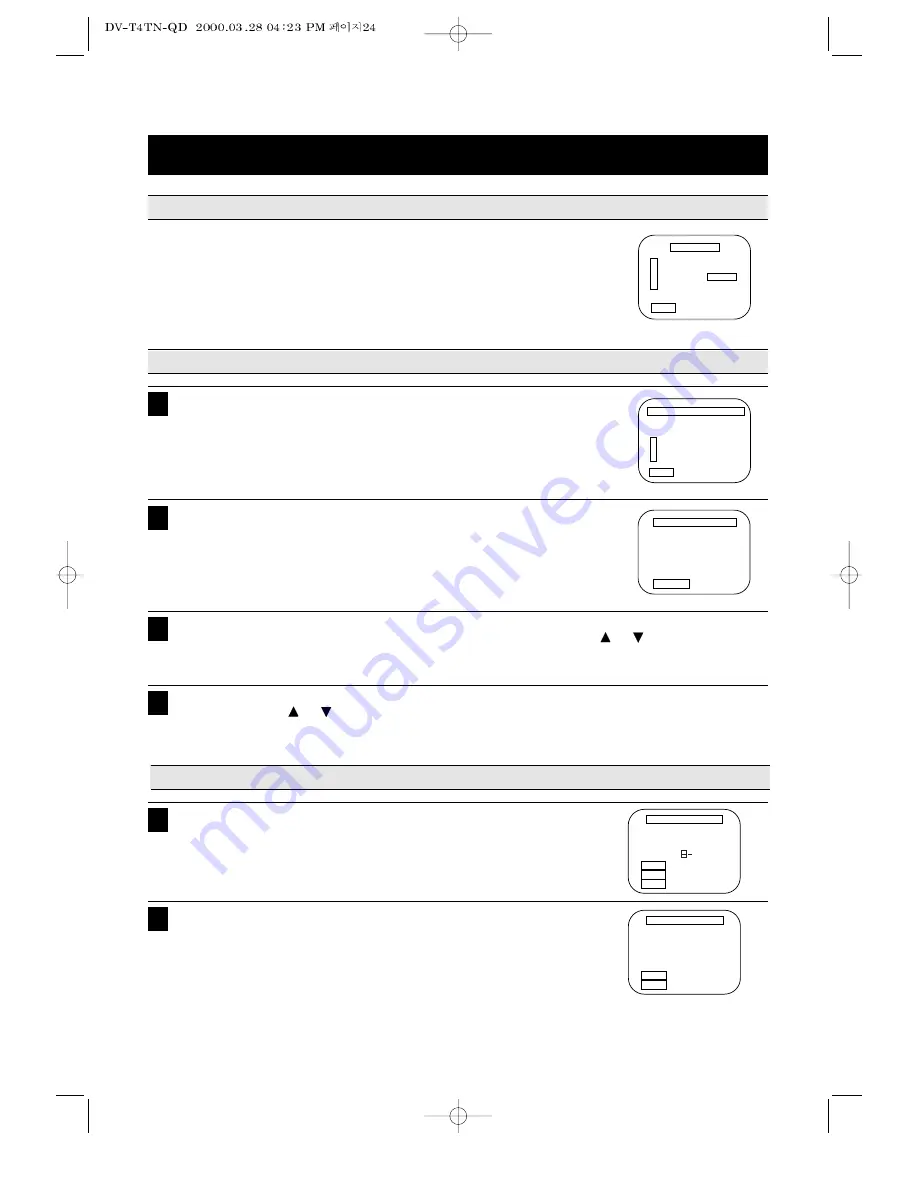
TO SET THE CABLE BOX
SETTING TV CHANNELS
PREPARATION
AUTO CHANNEL SEARCH
24
Press the number key 1 in the CHANNEL SET
screen to select AUTO CHANNEL SEARCH mode.
NOTE:A strong cable on antenna signal in your area may cause Auto Detect
to miss detect.If this should happen, select 1 or 2 for the system you
have.
1
Press the number key 3 in the MENU mode to select the CHANNEL SET
mode.
Press the number key 4 to process the Cable Box setup.
1
Press the number key or input key which matches to the output of the
Cable Box to connect between Cable Box and VCR.
Press CLEAR key on the remote to correct setup status.
Press MENU key to exit the menu system.
When you make a timer recording, the preset channel number will be dis-
played automatically.
2
Press the number key 3 to detect the channel automatically and the scanning
channel number appears on the TV screen.
2
Wait until the channel numbers stop changing. This takes about one or two minutes.
The TV will then tune to the lowest channel found. Pressing the CH/TRK
or
key will select only
the active channels.
3
After finishing the channel search process, the first channel appears automatically.
Press the CH/TRK
or
key to check the memorized channels. (The memorized channels are
selected in order.)
4
CHANNEL SET
1 Auto Channel Search
2 Add/Remove Channels
3 Signal Type : CABLE
4 Cable Box Setup
MENU Exit
AUTO CHANNEL SEARCH
Now scanning channel 14
ANY KEY Cancel
CABLE BOX SETUP
On what channel do you
want to receive from
the cable box?
MENU Cancel
0 – 9 01 –13
INPUT Video
• Turn on the TV and VCR and set the TV to 3CH or 4CH.
• Set the VCR to VCR mode by pressing the TV/VCR key on the remote control
so the VCR indicator appears on the display panel.
• Press the MENU key then the MENU screen will appear.
• Press the number key 3.
• CHANNEL SET screen will appear.
CABLE BOX SETUP
On what channel do you
want to receive from
the cable box?
MENU Continue
CLEAR Correct
0 5
AUTO CHANNEL SEARCH
What type of signal are
you using?
1 Cable TV
2 Antenna
3 > Detect Automatically
MENU Exit






























