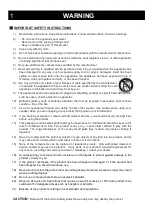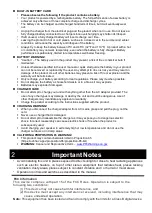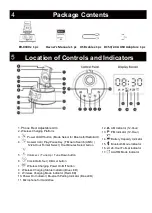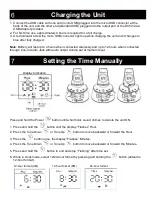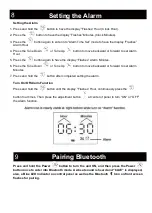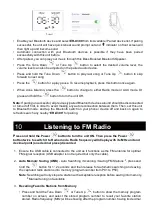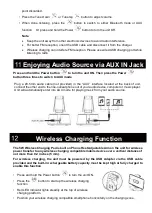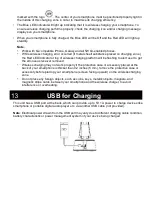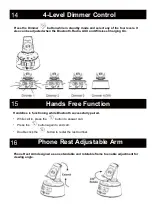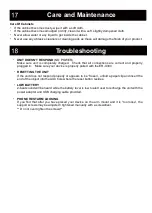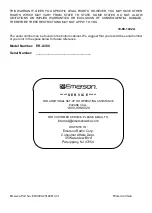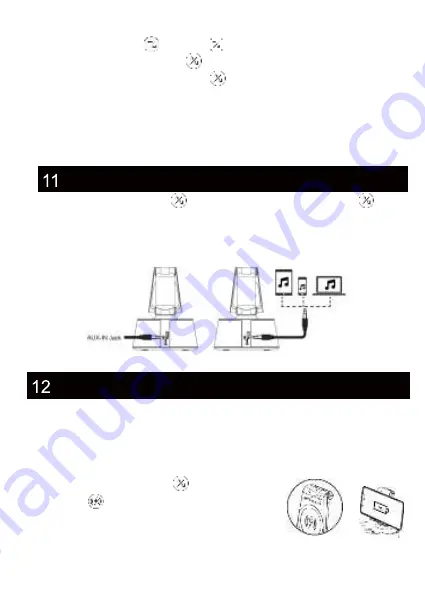
point discarded.
•
Press the Tune Down
or Tune Up
button to adjust volume.
• When done listening, press the
button to switch to either Bluetooth mode or AUX
function. Or press and hold the Power
button to turn the unit Off.
Note
:
•
Keep the unit away from other electronic devices to avoid radio interference.
•
For better FM reception, orient the USB cable and disconnect it from the charger.
•
Wireless charging can interfere FM reception. Please use wired USB charging port while
listening to radio.
Press and hold the Power button
to turn the unit ON. Then
press the Power
button three times to switch to AUX mode
Plug a
∅
3.5mm audio cable (not provided) in the “AUX” interface located at the back of unit,
connect the other end to the line-out/earphone out of your audio device, computer or music player.
Unit will automatically enter into
AUX mode for playing music from your audio source.
The 5W Wireless Charging Pad is built on Phone Rest Adjustable Arm on the unit for wireless
power transfer to any wireless charging compatible mobile device over a vertical distance of
not more than 0.2 inches (5 mm).
For wireless charging, the unit must be powered by the USB Adapter via the USB cable
provided and the built-in rechargeable battery capacity must be kept high or fully charged to
enable this function
•
Press and hold the Power button
to turn the unit ON.
•
Press the
button to start up the wireless charging
function.
•
Red LED indicator lights
steadily at the top of wireless
charging platform.
•
Position your wireless charging compatible smartphone horizontally on the charging zone,
Enjoying Audio Source via AUX IN Jack
Wireless Charging Function