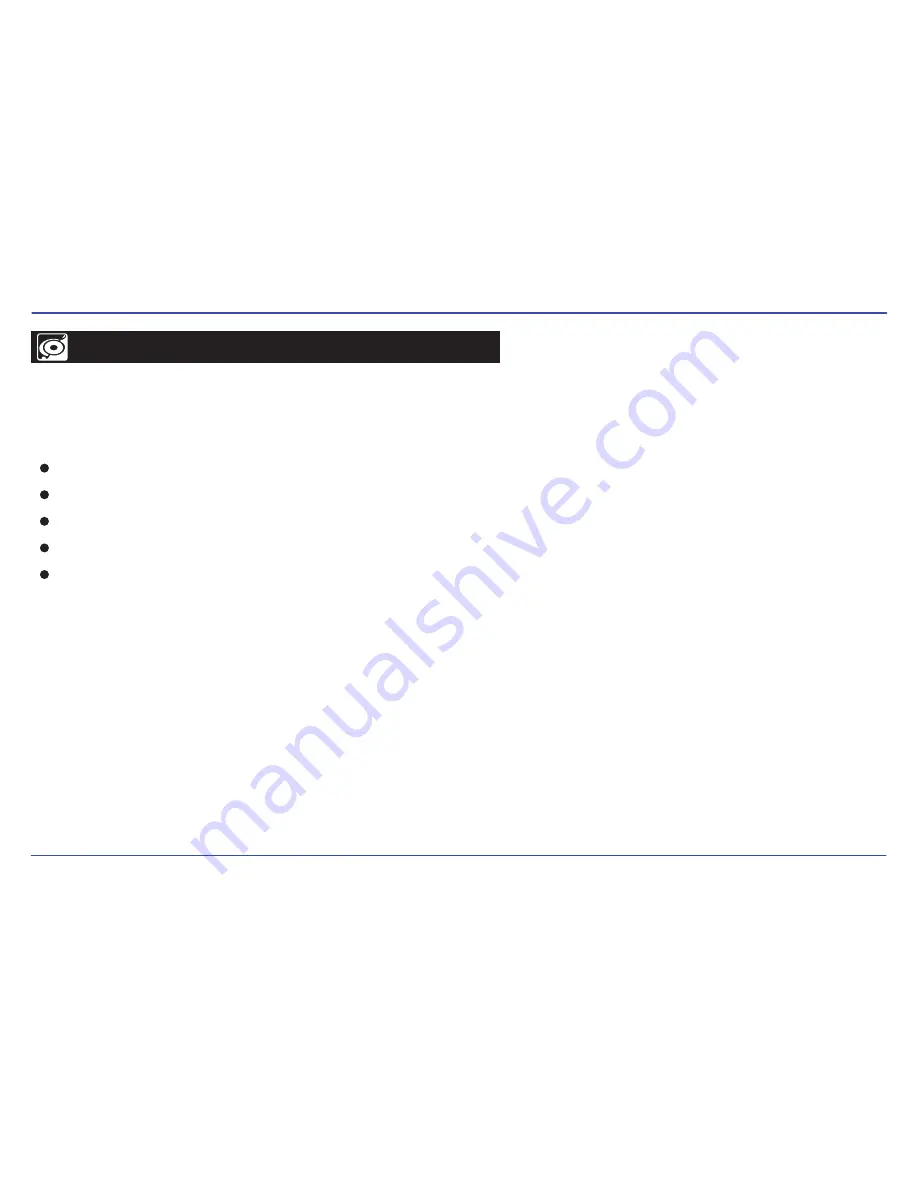
System requirements
You computer system must meet the following specifications:
Pentium 200MHz or above
Microsoft Windows 98SE/2000/ME/XP/Vista
120MB of available hard disk space
USB port supported
CD-ROM drive
PC connection
In order to enjoy the multimedia capabilities of your MP3 Video Player, you have to first copy your favorite files from your PC to it’s internal memory.
Connect your
MP3 Video Player
to the computer using the included USB 2.0 cable. The device will be detected automatically without installing any
driver (except for computers running Windows 98, in which case you have to install the W98 driver from the bundled CD). Once detected, you can
read/write to the device’s memory just as if you where using a regular disk drive.
Important: To avoid any data loss, always perform a safe USB device extraction before disconnecting the USB cable from the PC.
In Windows XP, for example, you can find the safe extraction icon in the task bar, next to the system clock.
7
CONNECTING TO A COMPUTER











































