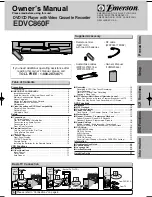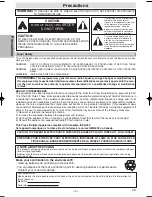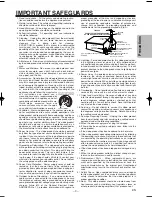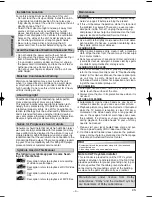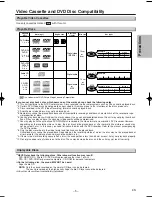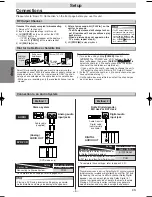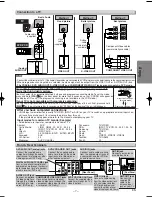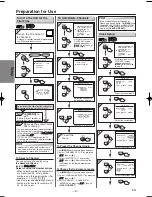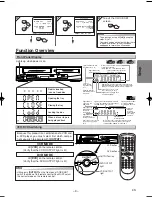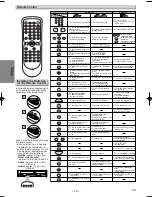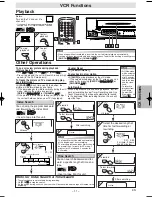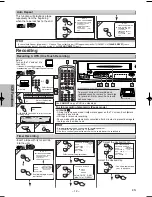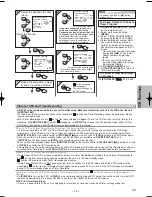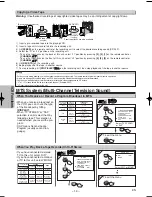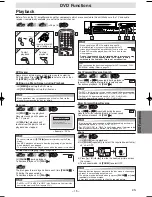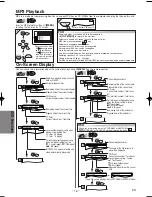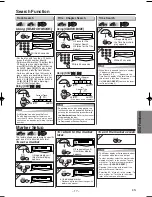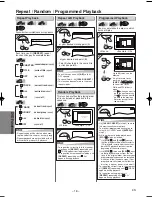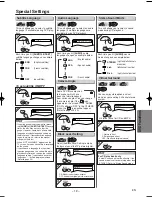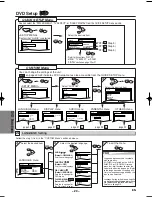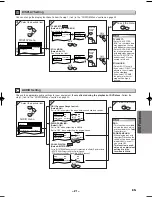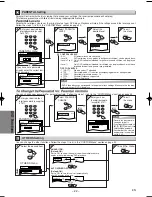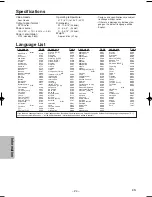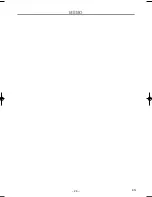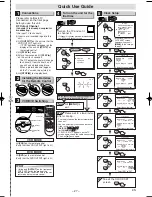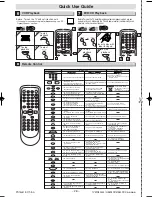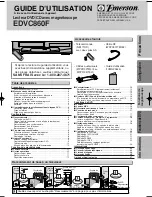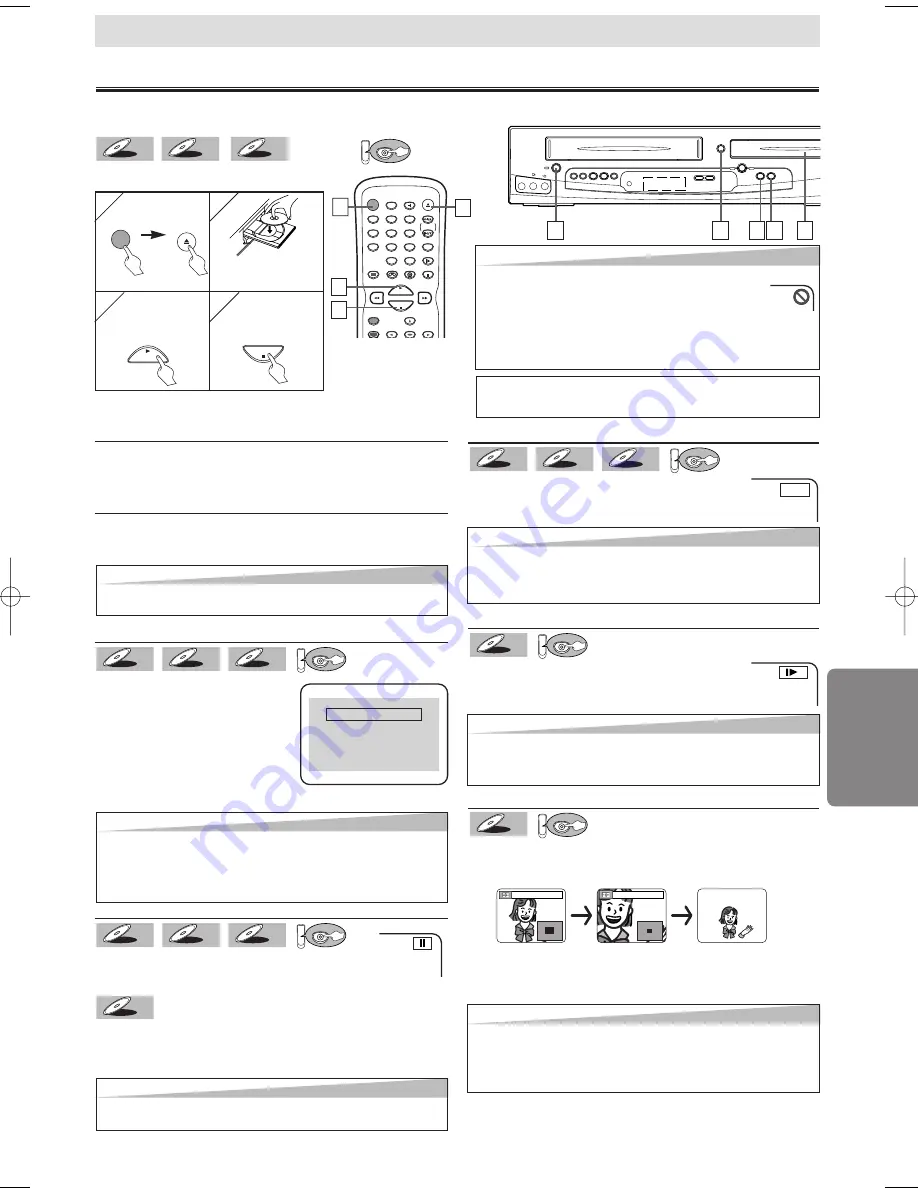
– 15 –
EN
D
VD Functions
Paused and Step-by-Step Playback
Hit
[PAUSE
k
k
]
during playback.
To continue playback, hit
[PLAY
B
B
].
The disc goes forward by one frame each time
[PAUSE
k
k
]
is
hit during the pause mode.
To continue playback, hit
[PLAY
B
B
]
.
DVD-V
DVD-V
DVD
MP3
MP3
MP3
CD
CD
CD
DVD-V
DVD-V
Fast Forward/Reverse Search
Press
[
h
h
]
or
[
g
g
]
repeatedly during playback
to select the required forward or reverse speed.
To continue playback, hit
[PLAY
B
B
]
.
DVD
MP3
MP3
MP3
CD
CD
CD
DVD-V
DVD-V
Playback
POWER
DISPLAY
VCR
DVD
PAUSE
SLOW
VCR/TV
SKIP/CH.
PLAY
STOP
REC/OTR
MENU
ENTER
OPEN/CLOSE
/EJECT
SPEED
AUDIO
1
2
3
4
5
6
7
8
9
0
+10
1
1
2
2
3
3
1
1
PLAY
4
4
3
3
1
1
DVD Functions
4
4
STOP
POWER
OPEN/CLOSE
/EJECT
DVD menu
Some discs contain menus which allow you to customize
DVD playback. Press
[
K
K
/
L
L
/
s
s
/
B
B
]
to select an item, then
hit
[ENTER]
(or
[PLAY
B
]
).
Calling up a Menu Screen during Playback
•
Hit
[MENU]
to call up the DVD menu.
•
Hit
[TOP MENU]
to call up the title menu.
Resume
Hit
[STOP
C
C
]
during playback.
Resume message will appear on
the TV screen.
Hit
[PLAY
B
]
, playback will
resume from the point at which
playback was stopped.
DVD
MP3
MP3
MP3
CD
CD
CD
DVD-V
DVD-V
Press 'PLAY' to play from here.
To play the beginning,
press 'STOP' first and then 'PLAY'.
Resume ON
E
1
(
⇒
Page 16
)
DVD
MP3
MP3
MP3
CD
CD
CD
DVD-V
DVD-V
Hint
Hint
• When you play an MP3 file, details on page 16.
• A “prohibited icon” may appear at the top-right on the TV
screen when the operation is prohibited by the disc or this unit.
• Some DVDs may be played from title 2 or 3 due to spe-
cific programs.
•
During the playback of a two-layered disc, pictures may stop
for a moment. This happens while the 1st layer is being
switched to the 2nd layer. This is not a malfunction.
Hint
Hint
• On DVDs, set “STILL MODE” to “FIELD” in the Display menu if pictures in the
pause mode are blurred. (Refer to pages 20-21.)
Hint
Hint
• Slow forward or reverse speed is different depending on the disc.
Approximate speed is 1(1/16), 2(1/8), 3(1/2).
• Set “STILL MODE” to “FIELD” in the Display menu if pictures in the
slow playback mode are blurred. (Refer to pages 20-21.)
Zoom
1) Hit
[ZOOM]
during playback.
2) Hit
[ZOOM]
repeatedly to select the required zoom factor:
x2, x4 or OFF.
3) Press
[
K
/
L
/
s
/
B
]
to slide the zoomed picture across
the screen.
4) To exit zoom mode, hit
[ZOOM]
to select OFF.
DVD
DVD-V
DVD-V
Before: Turn on the TV, amplifier and any other components which are connected to this unit. Make sure the TV and audio
receiver (commercially available) are set to the correct channel.
x2
x4
Insert a disc with
label facing up.
TIP:
You can change the on-screen language for DVD function in “PLAY-
ER MENU” setting. (Refer to page 20.)
Slow Forward/Slow Reverse
Press
[
h
h
]
or
[
g
g
]
repeatedly during the pause
mode to select the required forward or reverse speed.
To continue playback, hit
[PLAY
B
B
]
.
DVD
DVD-V
DVD-V
1
Hint
Hint
• For DVDs, fast forward or reverse search speed is different depending
on the disc. Approximate speed is 1(x2), 2(x8), 3(x20), 4(x50), 5(x100).
• For Audio CDs, approximate speed is 1(x2), 2(x8), 3(x30).
• For MP3, approximate speed is 1(x2), 2(x8), 3(x30).
Hint
Hint
• To cancel resume, hit
[STOP
C
]
one more time during the Stop
mode.
• For MP3, playback will resume from the beginning of the track at
which playback was stopped.
• The resume information stays on even when the power is turned off.
Hint
Hint
• Menu operations may vary depending on the disc. Refer to the
manual accompanying the disc for details.
Hint
Hint
• Zooming function does not work while the disc menu is showing up.
• x4 zoom is not available on some discs.
• The picture may be distorted when you press
[PAUSE
k
k
]
or
[
h
]
repeatedly in the zoom mode.
• It may take several seconds to slide the zoomed picture.
C
A
B
CA
D
E
B
I
L
K
POWER
REW
F.FWD
PLAY
VCR
OUTPUT
OPEN/CLOSE
REC/OTR
PLAY
STOP
STOP/EJECT
VIDEO
AUDIO
L
R
DVD
CHANNEL
1
1
3
3
4
4
2
2
1
1
To start
playback
To stop
playback
<Example : DVD>
H9803CD_EN.qx3 05.1.31 3:18 PM Page 15
Summary of Contents for EDVC860F
Page 26: ... 26 MEMO EN ...
Page 54: ... 26 FR MÉMO ...