Reviews:
No comments
Related manuals for 1F86U-42WF
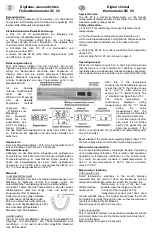
SC 25
Brand: Vega Technologies Pages: 2

5343
Brand: Samson Pages: 60

TC210
Brand: Hama Pages: 13

IR 500-8S SE
Brand: VOLTCRAFT Pages: 8

KFT-03201261-63
Brand: Orbegozo Pages: 12

Ray SNC10
Brand: Agu Pages: 77

ISOTHERM 2000
Brand: W.L. Walker Pages: 8

RT 270
Brand: Danfoss Pages: 2

T8532OCC
Brand: Entergize Pages: 4

TOUCH Z-WAVE 16A
Brand: Namron Pages: 13

TSTATECM2W01
Brand: cor thermostat Pages: 40

BP2F
Brand: Trotec Pages: 8

ST320RF
Brand: Salus Pages: 32

1F96 Series
Brand: White Rodgers Pages: 12

RF 642 2-00 Series
Brand: S+S Regeltechnik Pages: 48

0886 500 212
Brand: Würth Pages: 36

Grow With Me 03110
Brand: Summer Pages: 7

EK005, 25505
Brand: hager Pages: 5













