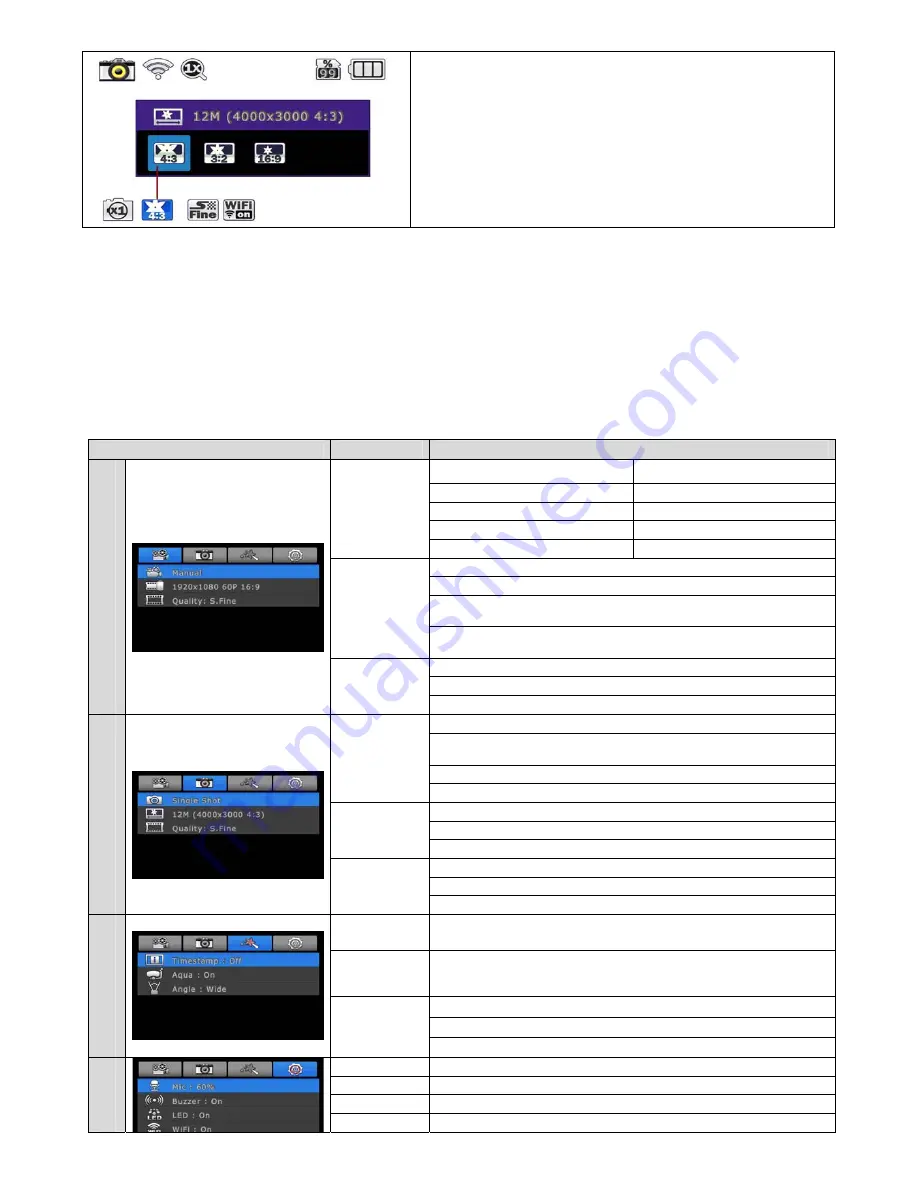
- Photo quick setup screen
- Press QUICK SETUP (#2) button to go to quick setup
- Select image size
- Use UP / DOWN (#2, #3) button to choose option
- Press SELECT (#1) to confirm setting option
9. User setup menu
- User can select basic settings and detailed setting options through user setup menu
1) Press SETUP (#2) button and hold for 2 seconds to enter user setup menu
2) User setup menu is divided into four categories (video, photo, effect, settings)
3) Press UP (#2) button to move category.
4) Press DOWN (#3) button to enter the sub-menu.
5) Press SELECT (#1) button to select and confirm setting option within sub-menu
Category
Sub menu
Setting Option
Video
Resolution
NTSC PAL
1080p 60fps, 30fps
1080p 50fps, 25fps
1200p 60fps, 30fps
1200p 50fps, 25fps
720p 120fps, 60fps, 30fps
720p 100fps, 50fps, 25fps
480p 240fps
480p 200fps
Recording
option
Manual
Timer 1min, 5min, 10min, 30min
Multi file REC. 1min, 5min, 10min, 30min
(record consecutive video files of setup time)
Time lapse 1sec, 3sec, 5sec, 10sec, 30sec
(captures each image of setup time and save as video file)
Image
quality
Super Fine
*Use CLASS10 memory card only
Fine
Normal
Photo
Photo
option
Manual
Time lapse 0.5sec, 1sec, 3sec, 5sec, 10sec, 30sec
(captures each image of setup time and save as photo)
Burst 11 photo images per second
Timer 5sec, 10sec
Resolution
12M (4000 x 3000) 4:3
8.5M (3648 x 2432) 3:2
7.2M (3648 x 2052) 16:9
Image
quality
Super Fine
*Use CLASS10 memory card only
Fine
Normal
Effect
Time
stamp
On / Off
Shows current time in recorded file
Aqua
scene
On / Off
When the camera is shooting underwater, select 'aqua scene on'
to give more vivid color images in the scene.
FOV
Wide lens angle
Medium lens angle
Narrow lens angle
Settings
Mic. Volume
Off, 30%, 60%, 100%
Buzzer
Buzzer On / Off
LED
LED On / Off
WiFi
WiFi On / Off































