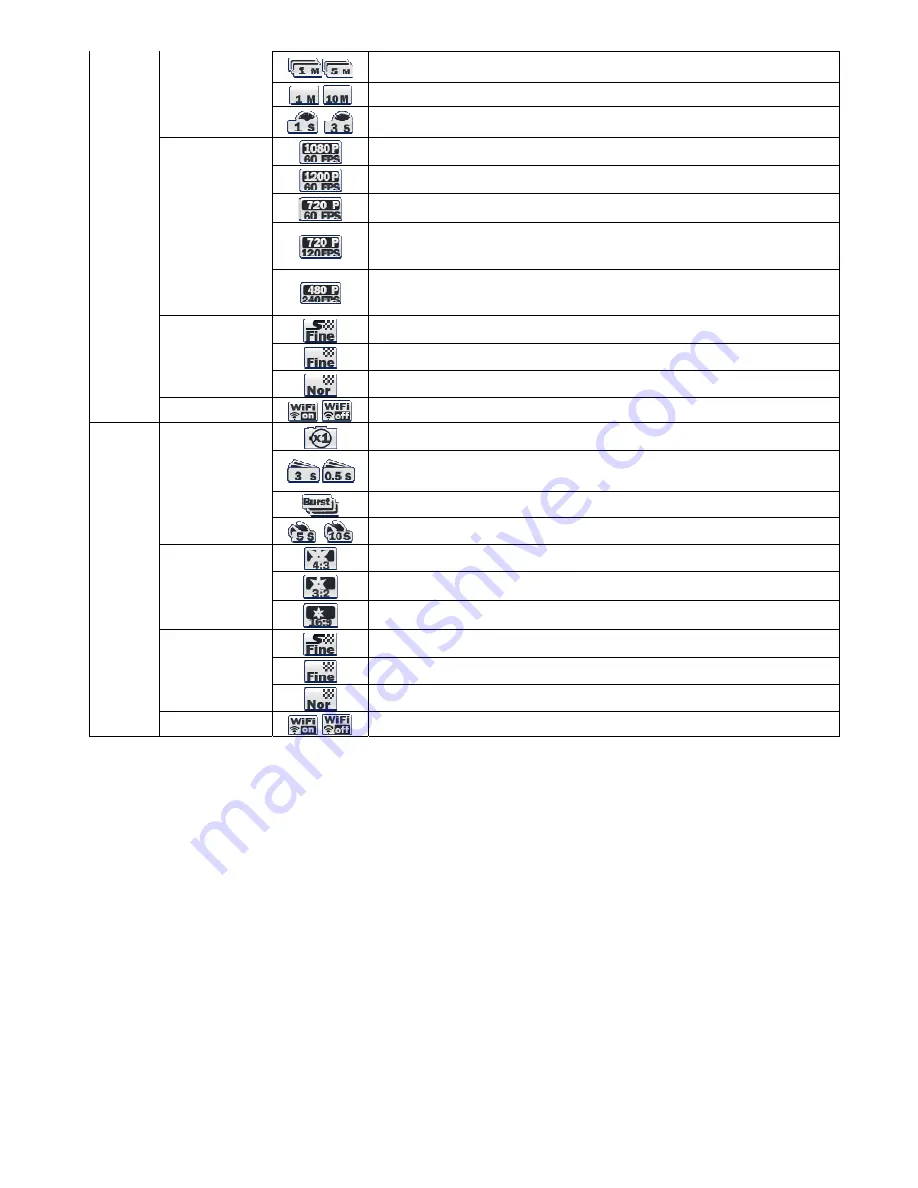
options
Record consecutive videos files of setup time continuously.
(1min/5min/10min/30min)
Press shutter button to stop.
Recording automatically stops in setup time.
Captures each image of setup time and save as video file.
(1sec/3sec/5sec/10sec/30sec)
Press shutter button to stop.
Resolutions
Full HD (1920x1080) 60fps / 30fps video recording
UXGA (1600x1200) 60fps / 30fps video recording
Real HD (1280x720) 60fps / 30fps video recording
Real HD (1280x720) 120fps high speed video recording
High speed recording file is played with 1/4 speed slow motion video.
* In high speed recording, camera zoom and audio recording will be disabled.
WVGA (848x480) 240fps high speed video recording.
High speed recording file is played with 1/4 speed slow motion video.
* In high speed recording, camera zoom and audio recording will be disabled.
Image quality
Super fine video image quality
*Use CLASS10 memory card only
Fine video image quality
Normal video image quality
WiFi Hotkey
Shows WiFi connectivity (WiFi on/off)
Photo
Photo shoot
options
Single photo shooting
Captures each image of setup time and save as photo.
(0.5sec/1sec/3sec/5sec/10sec/30sec/60sec)
Press shutter button to stop.
* In high speed time lapse mode (0.5sec/1sec), use CLASS10 memory only.
Burst photo shooting (11 photo images per second)
Self-timer photo
Image Size
12MP (4000x3000) 4:3 ratio
8.5MP (3648 x 2432) 3:2 ratio
7.2MP (3648 x 2052) 16:9 ratio
Image quality
Super fine video image quality
*Use CLASS10 memory card only
Fine video image quality
Normal video image quality
WiFi Hotkey
Shows WiFi connectivity (WiFi on/off)
6. Video recording
1) After the camera is turned on, press REC. (#1) button to start video recording.
2) When the camera starts to record, LED light blinks and shows recording time on LCD.
3) Press REC. (#1) button to stop recording.
4) Without entering user setting menu, user can select video 'QUICK SETUP' before start recording.
* If 'Auto LED off' option is selected in user setup, LED light will not blink.
7. Photo shoot
- Press MODE (#3) button and hold for two seconds to change to photo camera mode.
- Mode changes as (video mode
→
photo mode
→
playback mode
→
video mode) in turn.
1) Press REC. (#1) button to shoot photo.
2) In time lapse photo mode, press REC. (#1) button to stop photo shooting.
3) Without entering user setting menu, user can select photo 'QUICK SETUP' before start shooting.
8. Quick setup
- Without entering user setting menu, user can adjust various quick setups in live screen.
1) Press QUICK SETUP (#2) button to select quick setup options on bottom of the screen.
2) Quick setup mode changes as (recording option
→
resolution
→
image quality
→
zoom
→
exit) in turn.
3) Select the quick setup option and press SELECT (#1) button to adjust setting option.













