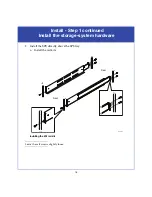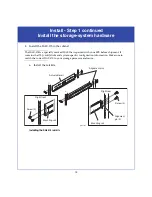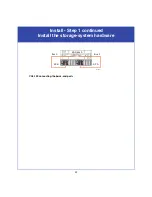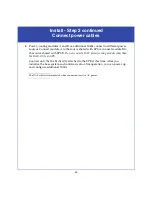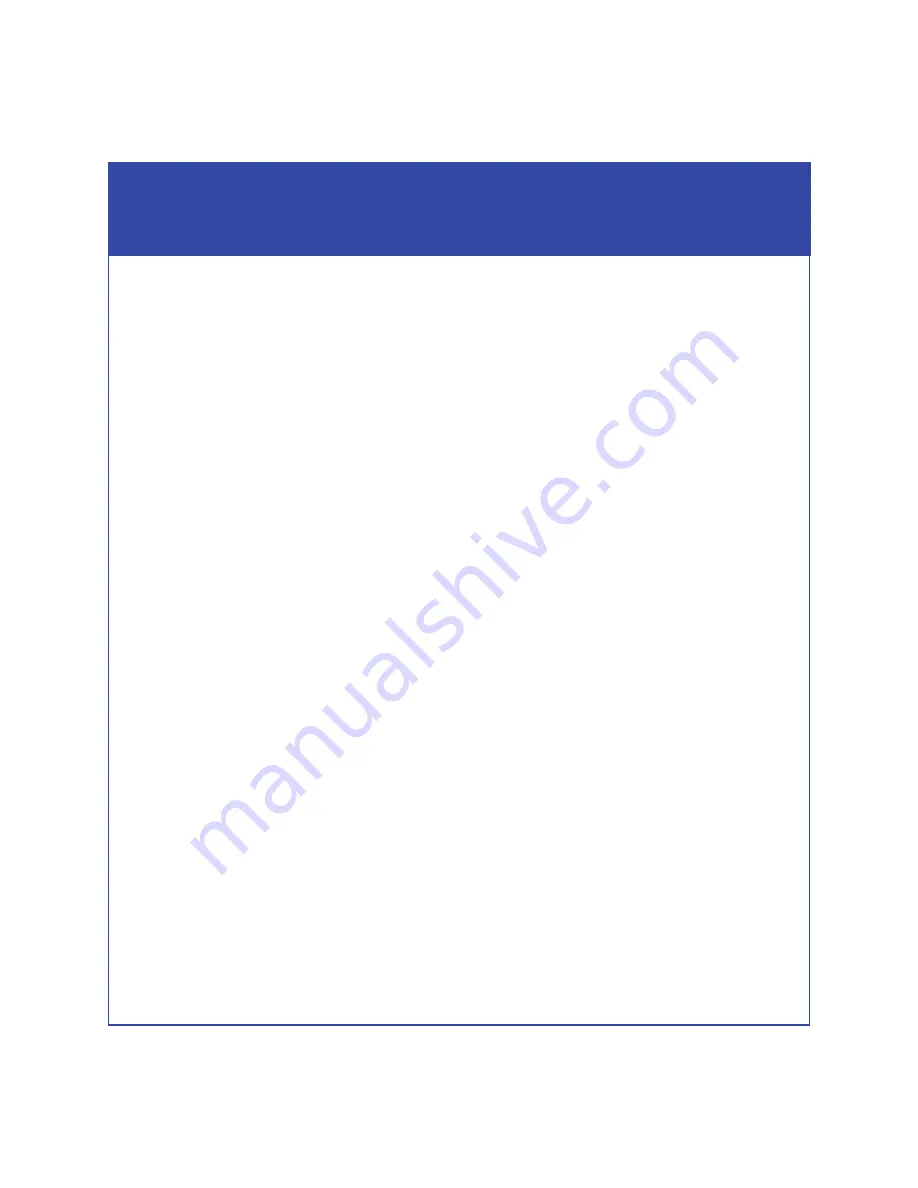
28
Install - Step 4 continued
Power up
If any amber lights
not related to the SPS recharge
remain on for more than 10 minutes,
make sure the storage system is correctly cabled. Some amber lights may indicate a
problem you can solve later, once your Unisphere or Navisphere storage system
management software is available to help you troubleshoot the system.
If the power LEDs do not remain solid/steady green, contact your authorized service
provider.
If the power LEDs on each SP remain solid/steady green, replace the bezel and
proceed with the next steps.