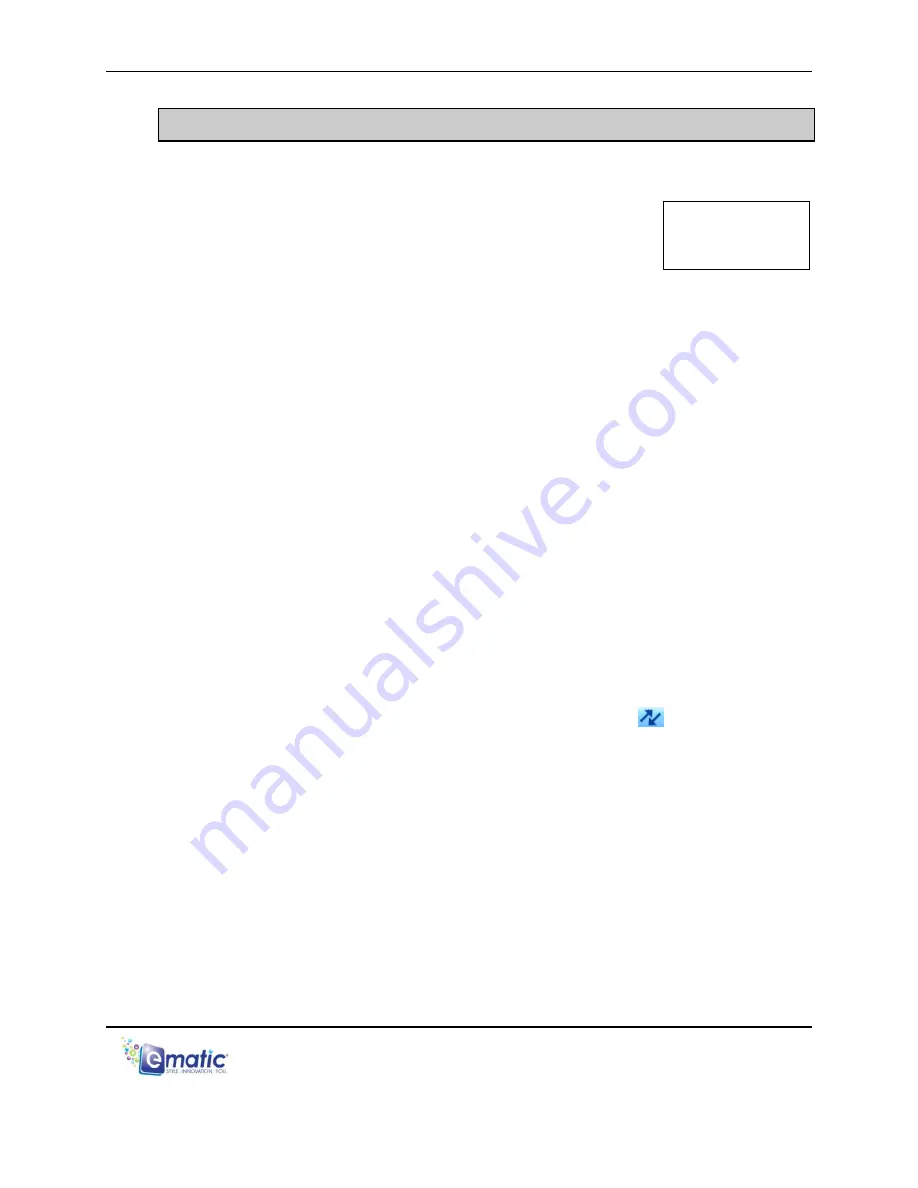
eSport Clip User Manual Page 4 of 22
3.0 Video Conversion
3.1
Converting Video
To play videos on your player, you must (a) have
videos on your computer, (b) convert them to the
format supported by your player (if necessary), and
then (c) copy the video files to your player.
Follow these steps to convert video files:
1. Connect your player to your computer using the USB cable if you wish
to save videos directly to the player.
2. Run the conversion software by clicking
Start > Programs >
Multimedia Player Utilities > Video Converter
.
3. Choose a folder in which to save the converted files by clicking the red
icon beside the
Output File
field.
You can either save the converted files to your computer and copy
them to the player later,
or
you can save them directly to the player
itself. To save the converted files directly to the player, save to the
player's
VIDEO
folder.
4. Build a list of videos to convert. Click the green icon next to the
Input
File
field, navigate through your folders, and select one or more videos
to convert (Note that the program will not convert from
any
video
format). Once a video is selected, it will be added to a file list at the
bottom of the window. Repeat the Add File process until you have
completed your list of videos to convert.
5. Once the list is complete, click the
Begin
button (
) to start
converting the videos. A message will appear to indicate when the list
is complete.
3.2
Using Other Conversion Software
While the included software converts numerous formats to the format
required by the player, there may be some formats that it cannot convert.
In many cases, however, you can find other free software on the Internet
that can convert your videos. Regardless of what convertor software you
use, make sure that when you convert the videos, you configure a
resolution of 320x240, and that the format you choose is supported by the
player. See the full list of supported formats under “Technical
Specifications” on pg. 22.
Note:
You cannot
convert or copy-
protected DVDs.























