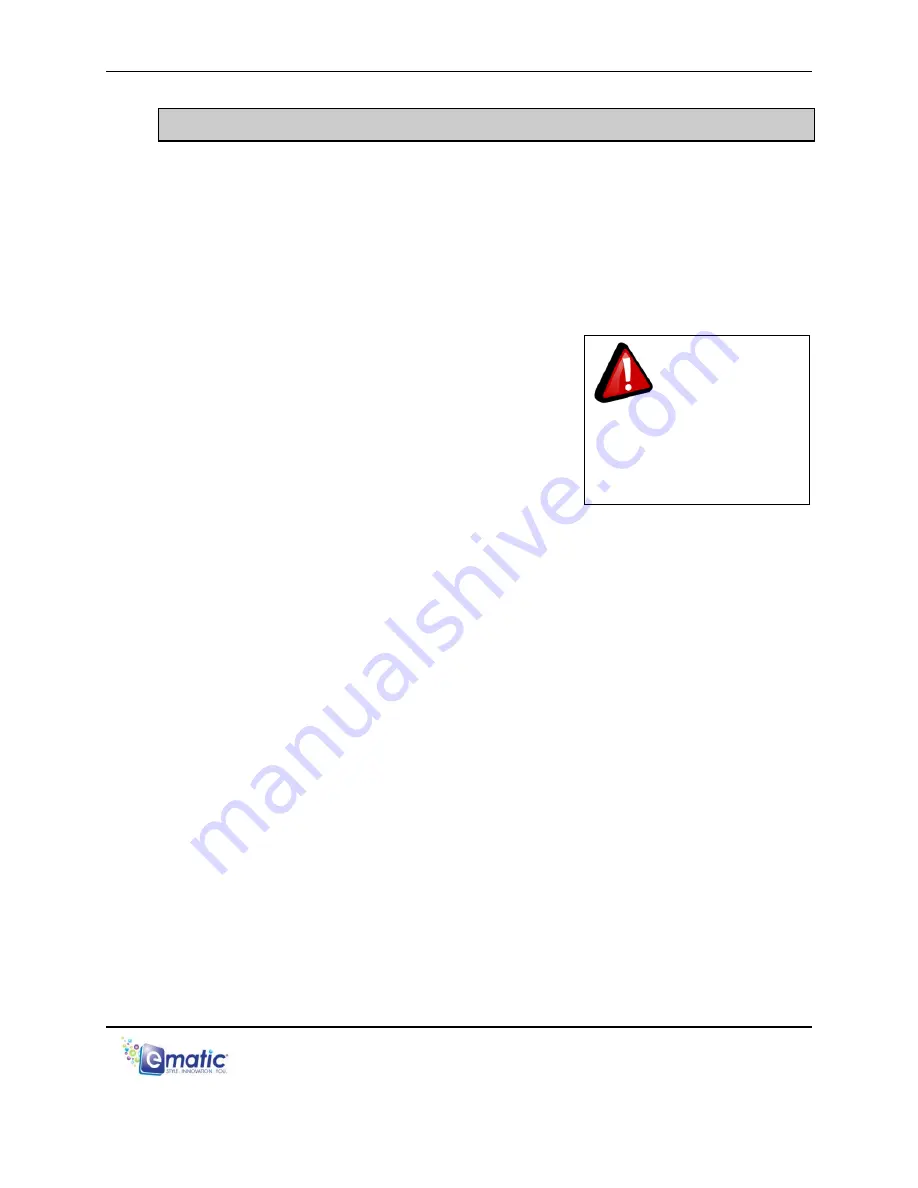
eSport Clip User Manual Page 3 of 22
2.0 Connecting and Charging the Player
2.1
Connecting and Disconnecting the Player from Your Computer
Turn on the player and use the included USB cable to
connect
it to your
computer. Plug the small end of the USB cable into the player and the
large end into the computer.
There are no drivers required to connect the player to your computer. Your
computer will detect the player automatically and it will appear in
My
Computer
as
Removable Disk.
To safely
disconnect
the player from your
computer, double click the green arrow in the
system tray (the area by the clock on your
task bar), which will display a list of attached
USB devices. Select the player in the list to
be removed. Windows will display a
message when it is safe to remove the
player.
2.2
Charging the Battery
The player has a built-in battery that must be charged before the player
can be used.
1. Turn on the player.
2. Connect your player to a turned-on computer via the USB cable.
Charging will begin automatically.
3. Let the player charge for
4 hours before its initial use then you can
charge the player 2 hours thereafter
4. Disconnect the player from the computer using the safe removal
method mentioned above in section 2.1.
Any
USB device that
stores data (e.g. flash drives,
cameras, and media players)
should always be
disconnected from your
computer using this method!






















