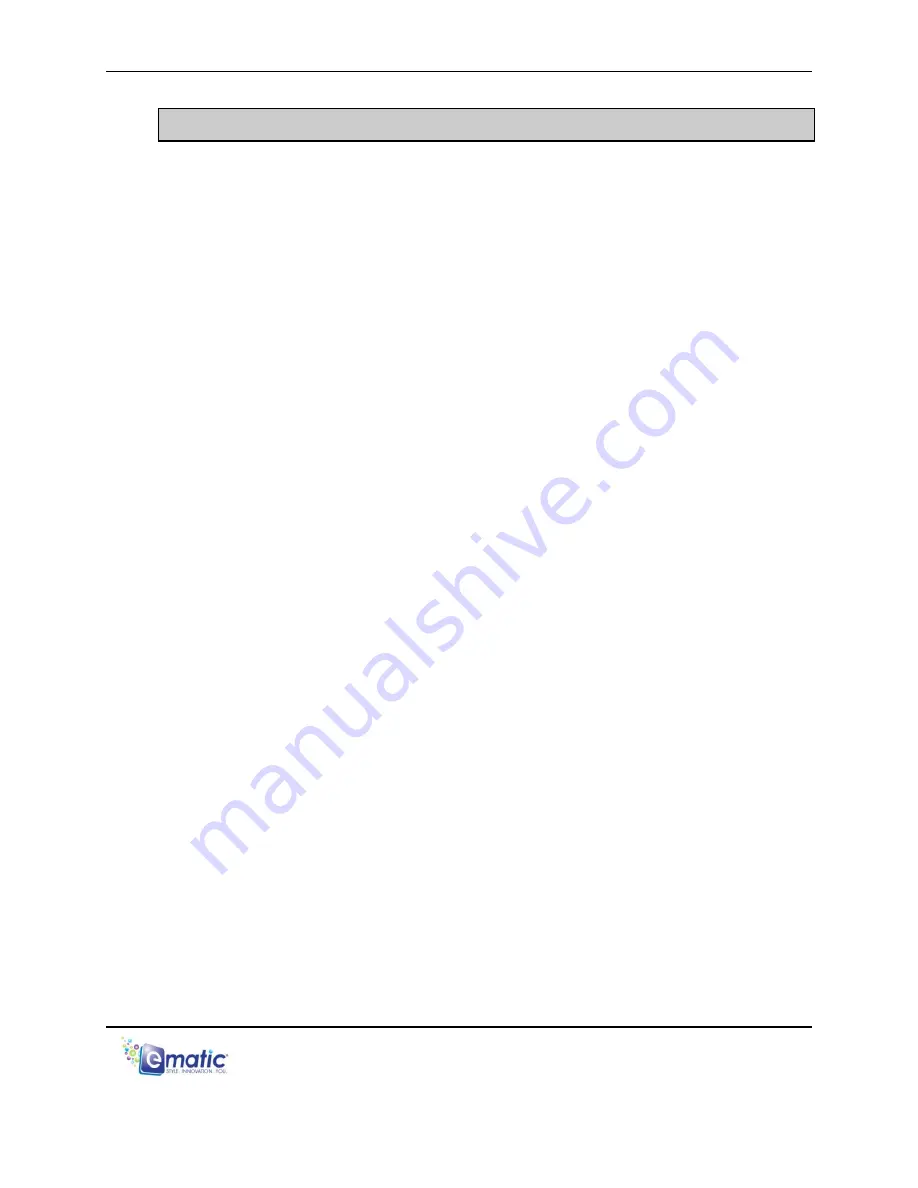
eSport Clip User Manual Page 1 of 22
1.0 Introduction
1.1
Foreword
Thank you for purchasing this player. Please read this manual carefully
before using the product. Specifications and software updates are subject
to change without notice. The player pictured in this manual may differ
from yours, but the information in this manual will still apply.
1.2
Package Contents
Your player comes with the following items:
The player
A USB cable
One pair of stereo headphones
A quick-start guide
A CD containing Ematic video
conversion
1.3
Warnings
Do not use the product in extreme temperatures, or in dusty or wet
environments.
Do not leave the product in direct sunlight.
Only insert or remove MicroSD cards when the unit is turned off.
Do not disconnect the player and USB from your computer without first
ensuring a “safe removal” as this may damage the player. (See pg. 5.)
Do not open or disassemble the player, as this will void the warranty.
Handle the player with care to prevent physical damage.
Protect the player from static discharge.
1.4
Computer Requirements
Virtually any computer and operating system that is able to use USB
storage devices can be used to copy files to and from the player. These
include Windows
®
, Mac OS X
®
, and Linux
®
.



















