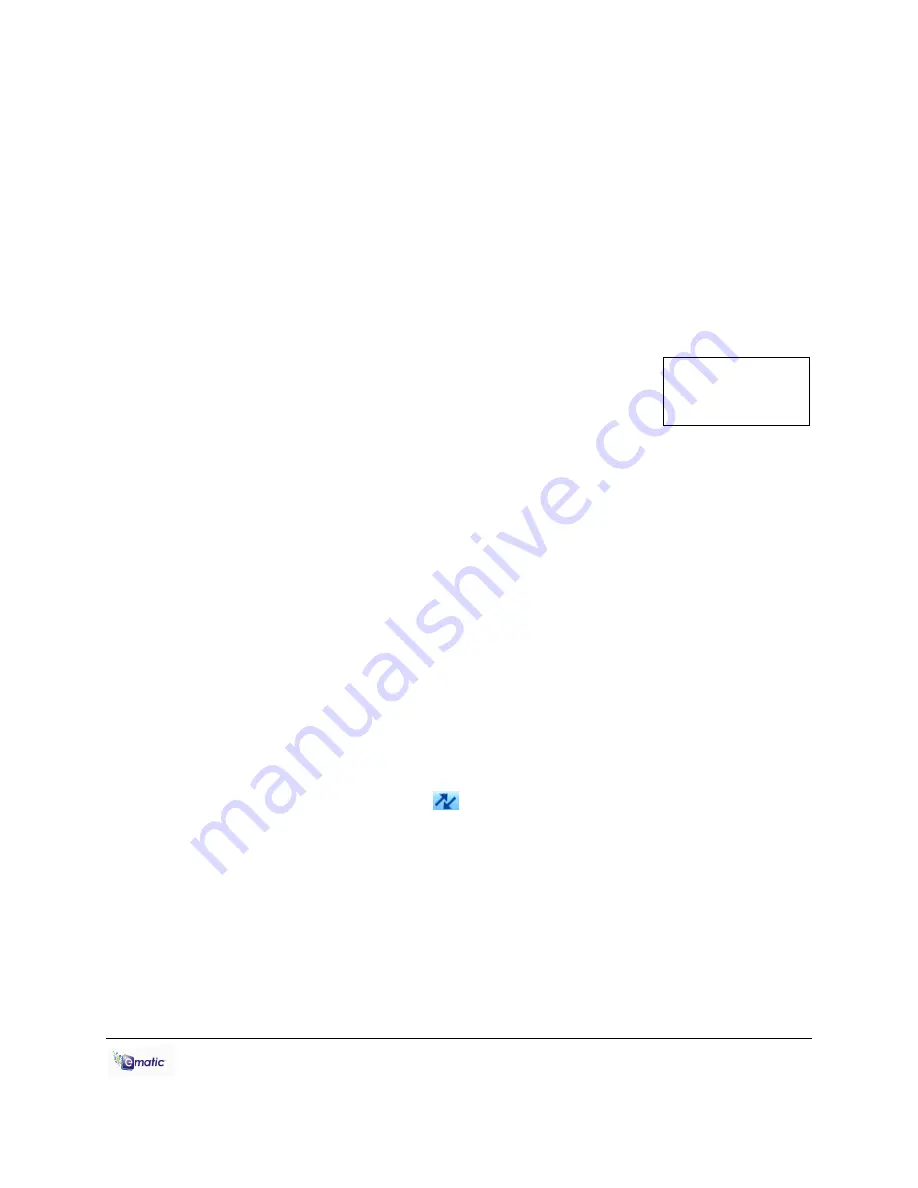
E6 Series User Manual Page 5 of 27
your player. Follow these steps to install the software:
1. Place the included CD into your computer's disc drive.
2. Click
Start > My Computer
, then click the drive corresponding to your
disc drive.
3. Double-click Setup
.exe
to perform the installation.
4. Complete the installation as directed by the installation wizard. If
Windows asks you whether to allow the installation, click
ALLOW
.
3.2 Converting Video
To play videos on your player, you must (a) have some
videos on your computer, (b) convert them to a format
supported by your player (if necessary), and then
(c) copy the video files to your player.
Follow these steps to convert video files:
1. If you wish to save converted videos directly to the player, first connect
it to your computer with the USB cable.
2. Run the conversion software by clicking
Start > Programs >
Multimedia Player Utilities > Video Converter
.
3. Choose a folder in which to save the converted files by clicking the red
icon beside the
Output File
field. You can save the converted files
directly to the player by selecting the player's
VIDEO
folder.
4. Build a list of videos to convert. Click the green icon next to the
Input
File
field, navigate to your media folder(s), and select one or more
videos to convert (Note that the program will not convert from
any
video format). Once a video is selected, it will be added to a file list at
the bottom of the window. Repeat the Add File process until you have
completed the list of videos you want to convert.
5. Slick the
Begin
button (
) to start converting the list of videos. A
message will appear indicating when the conversion process is
finished.
3.3 Using Other Conversion Software
While the included software converts numerous formats to the format
required by the player, there may be some that it cannot convert.
Regardless of what conversion software you use, be sure to convert your
video media to a supported format at a 320x240 resolution (See
“Supported Formats” on pg. 27 for more information).
Note:
You cannot
convert copy-
protected DVDs.























