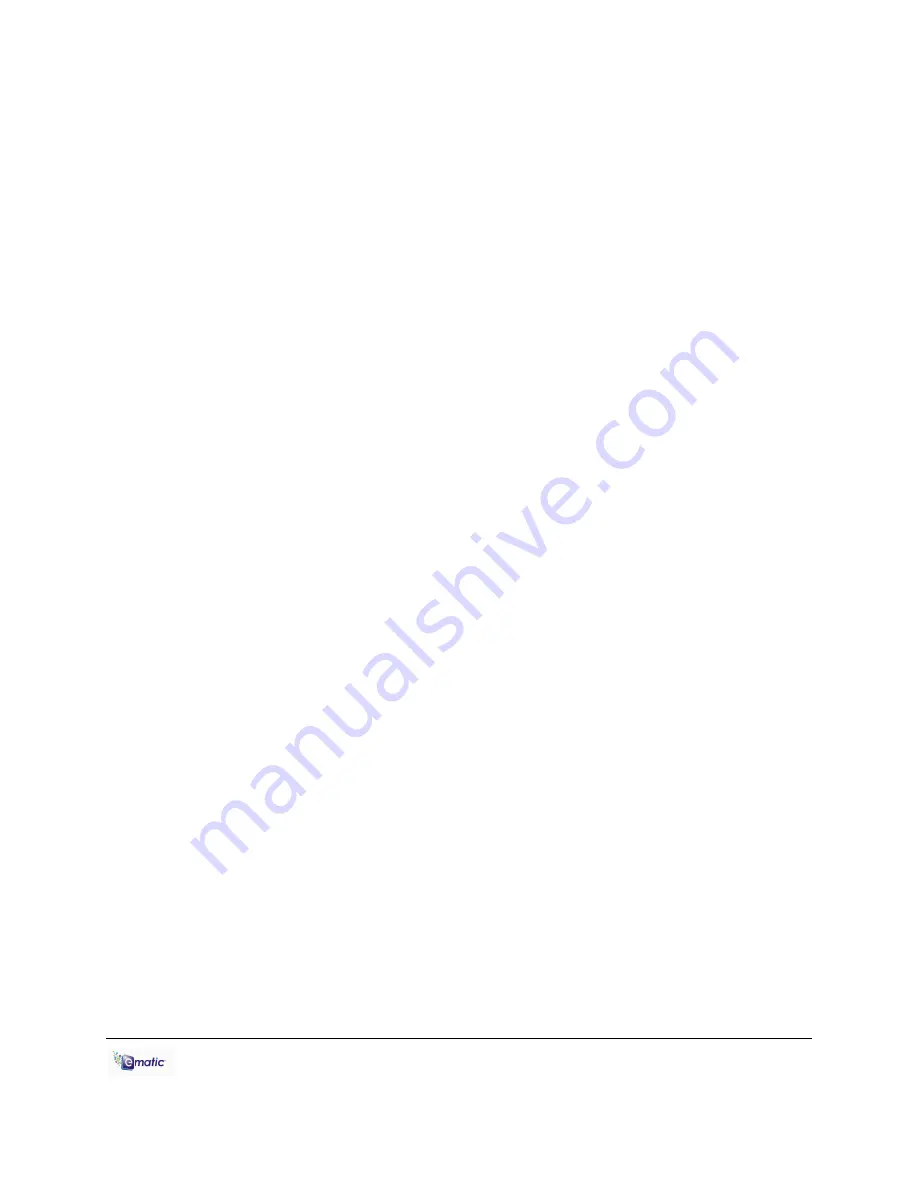
E6 Series User Manual Page 7 of 27
by the player. See the full list of supported formats under “Technical
Specifications” on pg. 27. Read about video conversion on pg. 5.
Follow these steps to copy media files to the player under
Windows
:
1. Switch the player on.
2. Connect the player to your computer with the USB cable.
3. Open a window to the player: Double-click
My Computer
, and then
double-click the drive that corresponds to the player. It will probably be
labeled
Removable Disk
.
4. Using the same process, open a window to your music, video, or other
media files.
5. Drag-and-drop media files from your computer's window to the
player's window. Media files must be copied to the correct folders:
Music files are copied to the
MUSIC
folder. You can use subfolders.
Video files are copied to the
VIDEO
folder.
Image files are copied to the
PICTURES
folder.
E-book files are copied to the TXT folder.
6. Disconnect the player from the computer using the safe removal
method on pg. 4.
Follow these steps to copy media files to the player under
OS X
:
1. Switch the player on.
2. Connect the player to your computer with the USB cable.
3. Open a window to the player: Double-click the Removable Disk drive
that appears on the Desktop. It will probably be labeled
No Name
.
4. Using the same process, open a finder window to your music, video,
or other media files.
5. Drag-and-drop media files from your computer's window to the
player's window. Media files must be copied to the correct folders:
Music files are copied to the
MUSIC
folder. You can use subfolders.
Video files are copied to the
VIDEO
folder.
Image files are copied to the
PICTURES
folder.
E-book files are copied to the
TXT
folder.
6. Disconnect the player from the computer by dragging the Removable
Disk icon to the Trash/Eject icon in the dock.

























