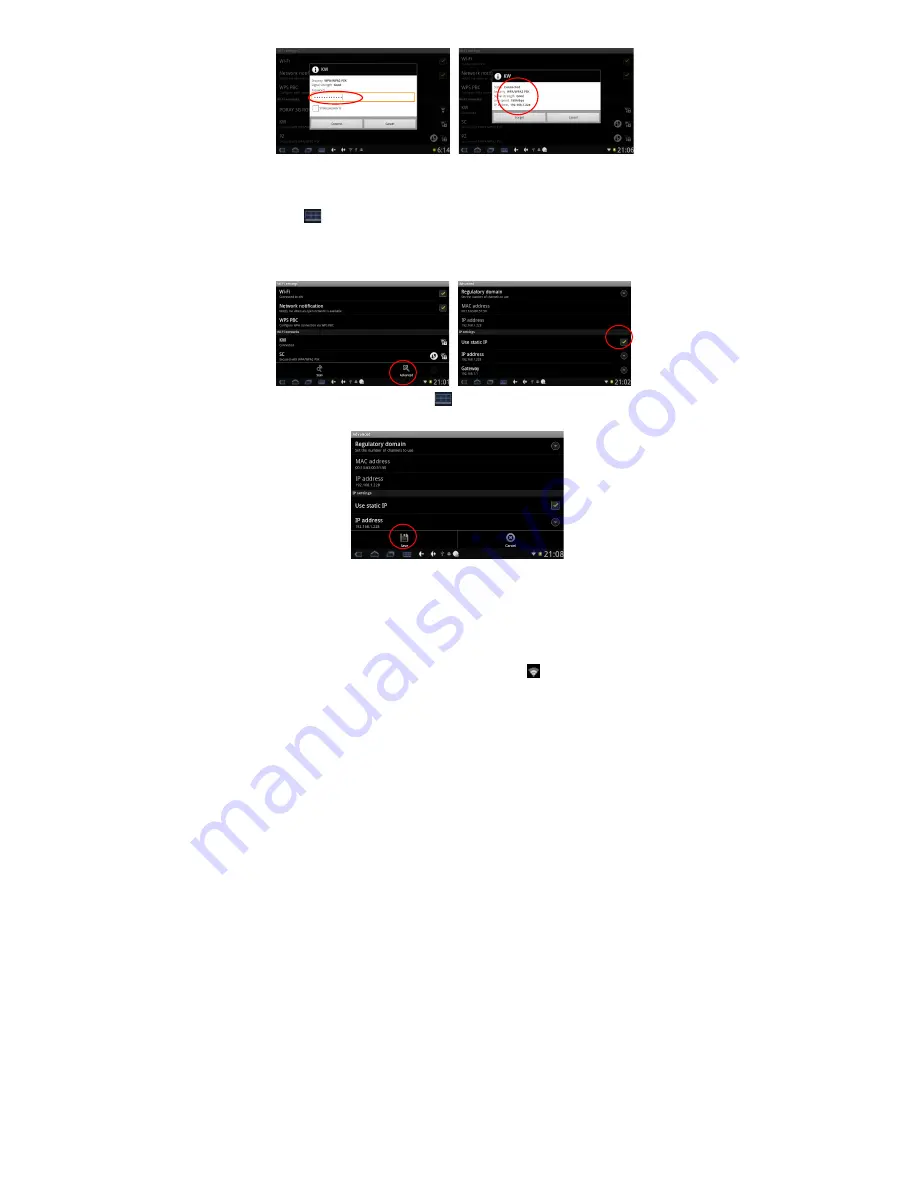
13
2) Manual Setup – Static IP Address:
If the Wi-Fi network requires a Static IP Address, please use the
following procedure to change the settings. Tap the Function Menu
icon
on the bottom of the screen
and tap “Advance”
Select the “Use static IP” tick box, and then set the IP address,
Gateway and Netmask using the information you have for that
Network. See the figure below:
Tap the Function Menu icon
on the bottom of the screen then
tap “Save” to complete this setting, see the figure as below:
Select the network you would like to connect to, for example, double
tap “KW” network, the system will enter into an interface and ask you
to input the code. Input the correct code and press “Finish”. The
systems will connect to the static IP address that you input. It will
show “Connected” once the system has completed connecting. You
can see the network connecting status accordingly when you select
the network name. There will be a WIFI icon
see the figure as
below:




























