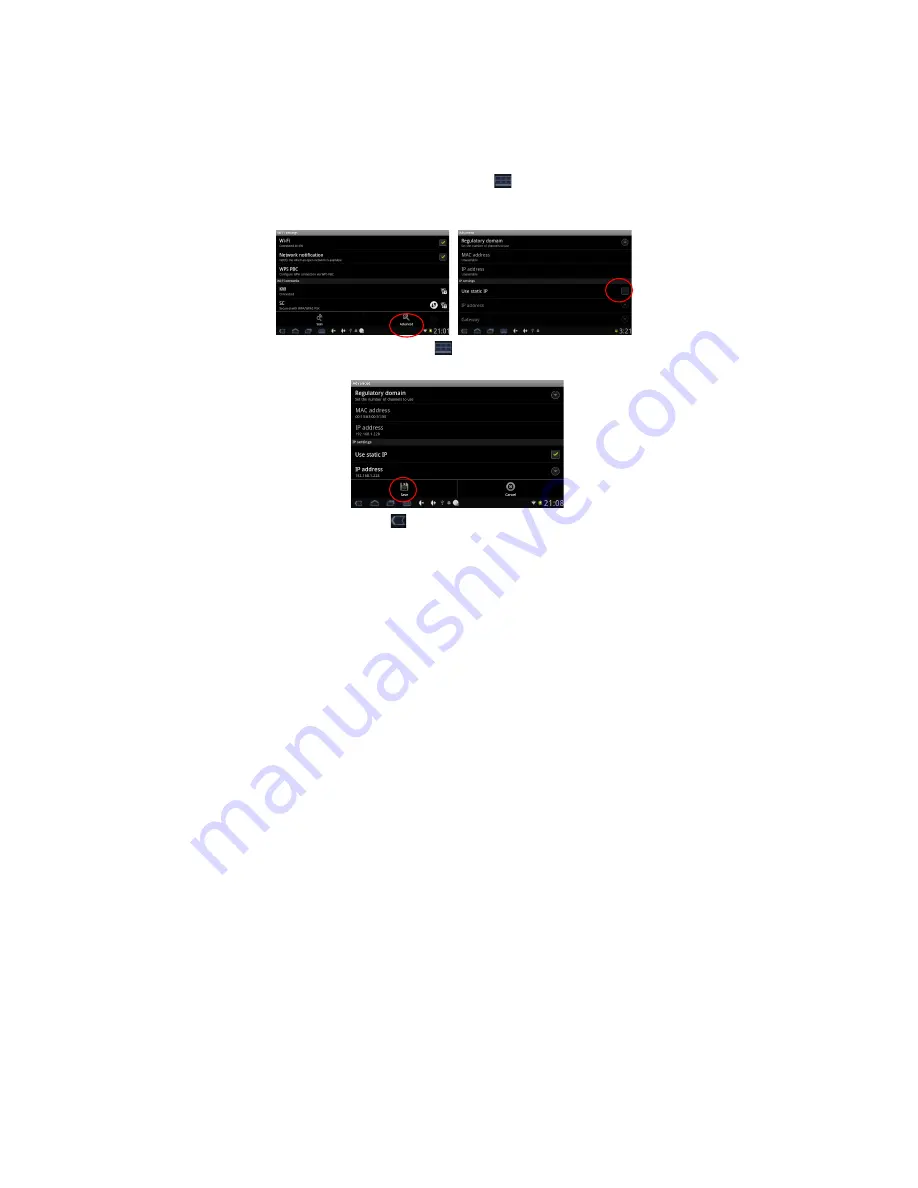
12
distributed automatically or not, is depended on the Wi-Fi Router’s
settings.
1) IP Address is assigned automatically:
By default this device is setup to be assigned an IP Address
automatically.
If the wireless network you want to connect to, assigns the IP
Address automatically, but the settings have been changed to a
Static IP Address, use the following procedure to change the
settings. Tap the Function Menu icon
on the bottom of the
screen
and tap “Advance”, then un-tick the selection in the “Use
static IP” box.
Tap the Function Menu icon
on the bottom of the screen then
tap “Save” to complete this setting, see the figure as below:
Tap the Return icon
once complete, the system will return you
to the Wi-Fi settings screen. Select the network you would like to
connect to, for example, double tap “KW” network, the system will
enter into an interface and ask you to input the code. Input the
correct code and press “Finish”, the system will connect and
distribute the IP address automatically. It will show “Connected”
once the system has completed connecting. You can see the
network connecting status accordingly when you select the network
name, see the figure shown below:



























