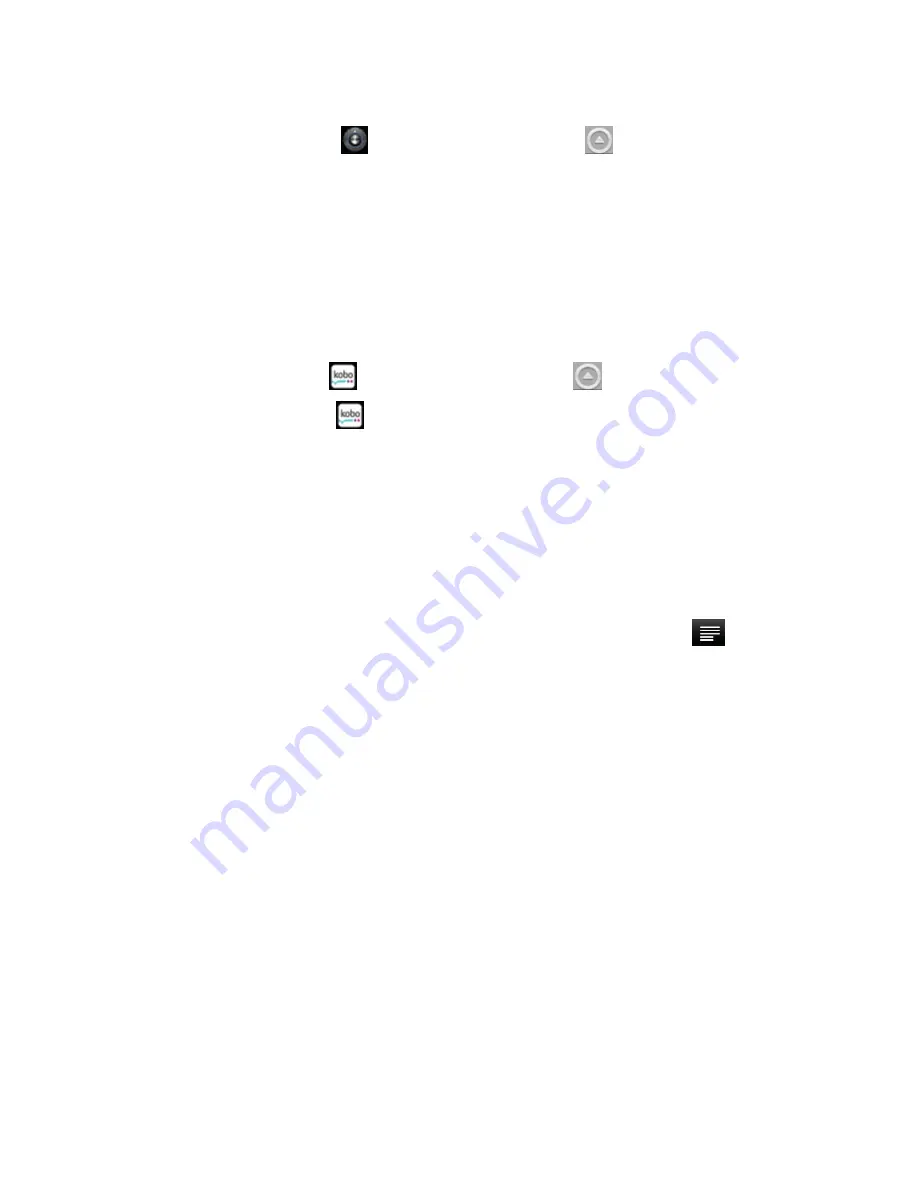
Using the eGlide Reader
|
27
De-Authorizing the Device from your Adobe ID:
1 Navigate to
Settings
on the
All Applications
menu
.
2 Scroll to and tap
Erase Activation Record
to de-authorize the device from your
Adobe ID.
De-Authorizing a computer from your Adobe ID:
1 Open
Adobe Digital Editions
from the computer.
2 Simultaneously press Ctrl+Shift+D on the computer keyboard.
3 Click
Deauthorize
.
Transferring eBooks with KOBO:
1 Navigate to
KOBO
on the
All Applications menu
.
2 Tap the KOBO icon
to launch the application.
3 Once the application opens, you will be prompted to “Sign In” or “Create an
Account.” If you do not have a Kobo Account, you can create one here. If you
already have a Kobo Account, you may sign in.
4 Use the
Shopping Cart
icon to search/browse for books to purchase.
5 Once eBooks have been purchased,
Sync
the eBooks in the device’s library.
6 Tap on the
Library
icon to display your Kobo eBook Library.
7 If an eBook is not displayed in the library, tap the function menu icon
, then
tap “Refresh” to display recent purchases.
Transferring Non-DRM eBooks, Music, and Video:
To transfer non-DRM eBooks, music, or video files to the unit, simply connect the device
to your computer and use Windows Explorer to copy from your PC to the drive you want
via Copy/Paste or dragging and dropping files (same as you would do with a flash drive).
You can transfer files either directly to the memory of the unit, or to a memory card that
is inserted into your computer.
Reading eBooks
From the home screen, tap an eBook to begin reading.




















