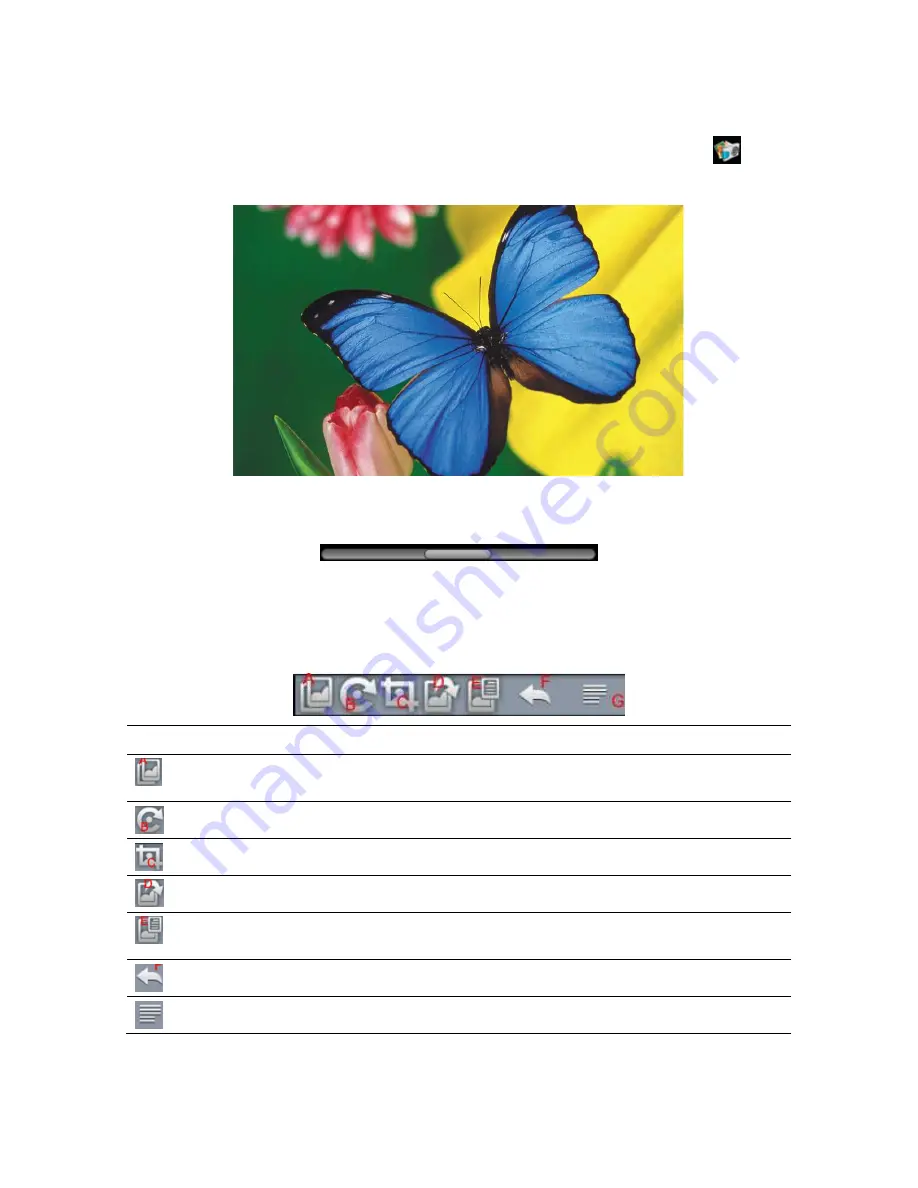
18
|
Using the eGlide Reader
Photos
From the
HOME Screen or from the
All Applications
menu, tap the
Photos
icon
to
view the photo gallery.
When viewing a photo,
•
Tap the bottom of the photo to display the zoom bar:
o
Slide the zoom bar to the left to ZOOM IN.
o
Slide the zoom bar to the right to ZOOM OUT
•
Tap the screen to display a floating toolbar at the top of the screen with the
following functions:
Function
Description
1. Tap to set Horizontal Slip, Hyperspace, Cross-
fade
2. Tap to rotate the photo left/right
3.
Tap to capture a portion of the photo
4. Tap to set the photo as wallpaper
5. Tap to display photo details
(File Size/Resolution/Date Taken)
6. Tap to return to the photo gallery
7. Tap to set Horizontal Slip, Vertical Slip





























