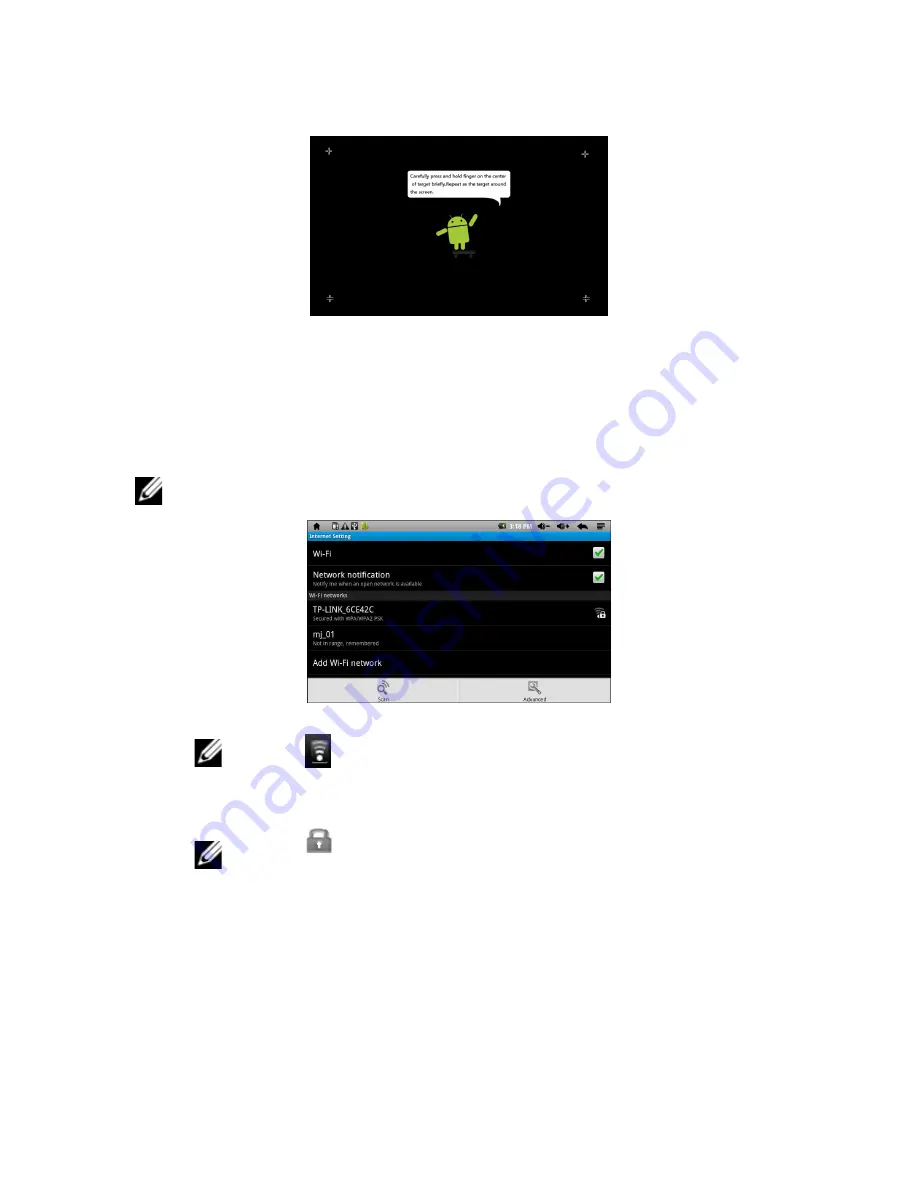
10
|
Using the eGlide Reader
Calibrate the Touch Screen
1 From the ADVANCED TASK MANAGER application, tap “Calibrate” on the touch
screen.
2 Follow the on-screen instructions to calibrate the screen and to decrease the
response time to your touch.
Setup the Wi-Fi Network:
NOTE: Since many features require a Wi-Fi connection, it is recommended that the
Wi-Fi network be set up with the first use.
1 From the INTERNET SETTING menu, tap “
Wi-Fi”
to enable a Wi-Fi connection.
NOTE: A
indicates Wi-Fi is enabled.
2 Tap “Add Wi-Fi network” to allow the device to automatically scan and to list all
the local Wi-Fi Networks found in range of the device.
NOTE: A
indicates secure networks that require a login
name/password to connect.
3 Tap the desired network to which you want to connect.
4 Enter the
Network Information
(password), if applicable.
5 Tap
Connect
to allow the device to attempt to establish a connection to the
selected Wireless Internet port.
6 If the connection is successful, the message “Connected to (your network name)”
will appear under the Internet Settings.

























