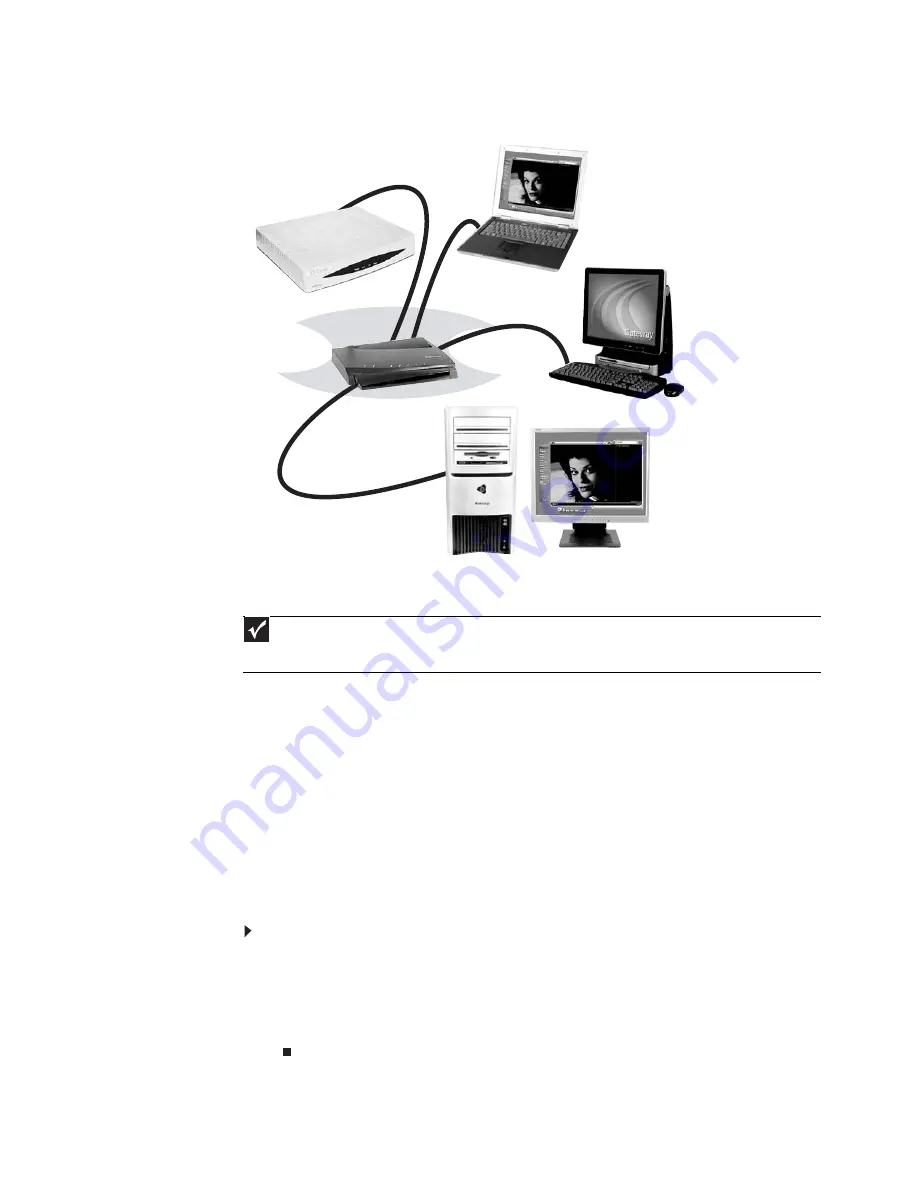
www.emachines.com
45
Attached to the router are all of your computers or Ethernet-ready devices. Also connected to
the router is a cable or DSL modem that provides access to the Internet.
Equipment you need for a router-based Ethernet network
For a wired Ethernet network you need:
•
Two or more computers with Ethernet jacks
•
One router
•
One broadband Internet connection (optional)
•
Ethernet cables connecting all of the network equipment
When buying your router, be sure the model includes everything your network needs, including:
•
Internet security features, such as a firewall, to protect your network from unwanted
intruders
•
4-port switch to eliminate the need for additional network hardware
•
DHCP server/dynamic IP address assignment to automatically configure network and IP
addresses
Determining if an Ethernet card is already installed on your computer
To determine if an Ethernet card is already installed on your computer:
1
Click Start, then click Control Panel. The Control Panel window opens.
2
Click System and Maintenance, then click System.
3
Click Device Manager from the task list on the left. The Device Manager window opens.
4
Click the plus (+) in front of Network adapters. The Ethernet device installed in your
computer is listed. If one is not listed, you must install one.
Important
For best results, all Ethernet components should be either standard Ethernet (10 Mbps), Fast Ethernet (100 Mbps
or 10/100), or Gigabit Ethernet (1000 Mbps or 10/100/1000). A mixture of components rated at different speeds will
result in your network running at the speed of the slowest rated component
.
Cable/DSL
modem
Router
Summary of Contents for H5270
Page 1: ...Desktop PC User Guide Manuel de l utilisateur de l ordinateur de bureau...
Page 2: ......
Page 6: ...Contents iv...
Page 7: ...Chapter 1 1 Getting Help Using the eMachines Web site Using Help and Support Using online help...
Page 10: ...Chapter 1 Getting Help 4...
Page 47: ...www emachines com 41...
Page 48: ...Chapter 4 Playing and Creating Media Files 42...
Page 62: ...Chapter 5 Networking Your Computer 56...
Page 63: ...Chapter 6 57 Protecting your computer Hardware security Data security Security updates...
Page 68: ...Chapter 6 Protecting your computer 62...
Page 94: ...Sommaire iv...
Page 122: ...Chapitre 3 Utilisation d Internet et envoi de t l copies 28...
Page 176: ...Chapitre 7 Personnalisation de Windows 82...
Page 181: ......






























