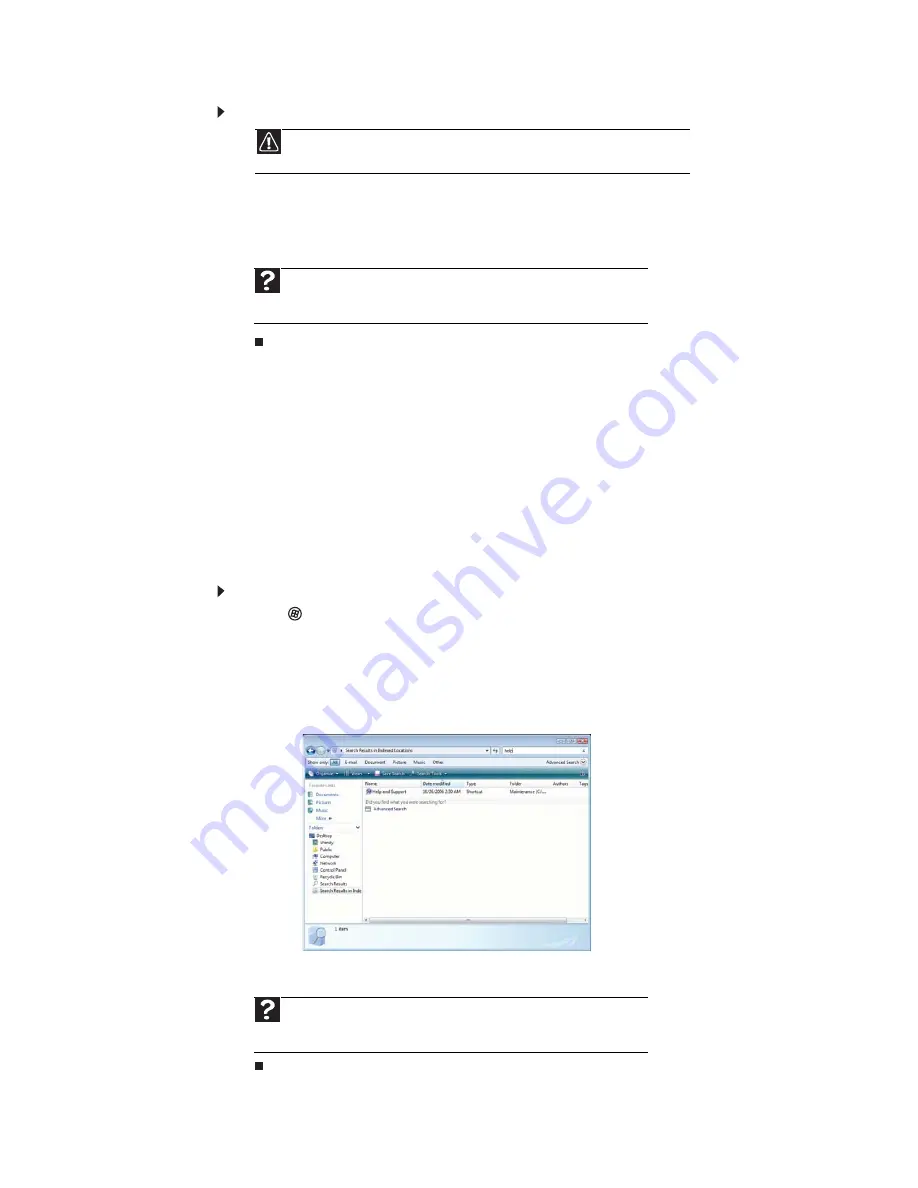
Chapter 2: Using Windows
12
To empty the Recycle Bin:
1
Double-click the Recycle Bin icon on the desktop. The Recycle Bin window opens.
2
Click Empty the Recycle Bin. Windows asks you if you are sure that you want to empty
the bin.
3
Click Yes. Windows permanently deletes all files in the Recycle Bin.
Searching for files
If you are looking for a particular file or folder or a set of files or folders that have characteristics
in common, but you do not remember where they are stored on your hard drive, you can use
the Search utility. to search by:
Files and folders found using this utility can be opened, copied, cut, renamed, or deleted directly
from the list in the results window.
Using the Windows Search
To find files and folders using the Search:
1
Click
(Start), then click Search. The Search Results window opens.
2
If you want to search on your computer by file or folder name, type in all or part of the
file or folder name in the Search box in the top right of the window.
•
If you type all of the name, Search will list all files and folders of that name.
•
If you type part of the name, Search will list all of the file and folder names containing
the letters you typed.
3
Open a file, folder, or program by double-clicking the name in the list.
Caution
Emptying the Recycle Bin permanently erases any files or folders in the bin. These
files cannot be restored.
Help
For more information about emptying the Recycle Bin, click
Start
, then click
Help and Support
. Type
emptying the Recycle Bin
in the
Search Help
box,
then press E
NTER
.
Help
For more information about searching for files and folders, click
Start
, then
click
Help and Support
. Type the keyword
searching
in the
Search Help
box,
then click the magnifying glass.
Summary of Contents for H5270
Page 1: ...Desktop PC User Guide Manuel de l utilisateur de l ordinateur de bureau...
Page 2: ......
Page 6: ...Contents iv...
Page 7: ...Chapter 1 1 Getting Help Using the eMachines Web site Using Help and Support Using online help...
Page 10: ...Chapter 1 Getting Help 4...
Page 47: ...www emachines com 41...
Page 48: ...Chapter 4 Playing and Creating Media Files 42...
Page 62: ...Chapter 5 Networking Your Computer 56...
Page 63: ...Chapter 6 57 Protecting your computer Hardware security Data security Security updates...
Page 68: ...Chapter 6 Protecting your computer 62...
Page 94: ...Sommaire iv...
Page 122: ...Chapitre 3 Utilisation d Internet et envoi de t l copies 28...
Page 176: ...Chapitre 7 Personnalisation de Windows 82...
Page 181: ......






























