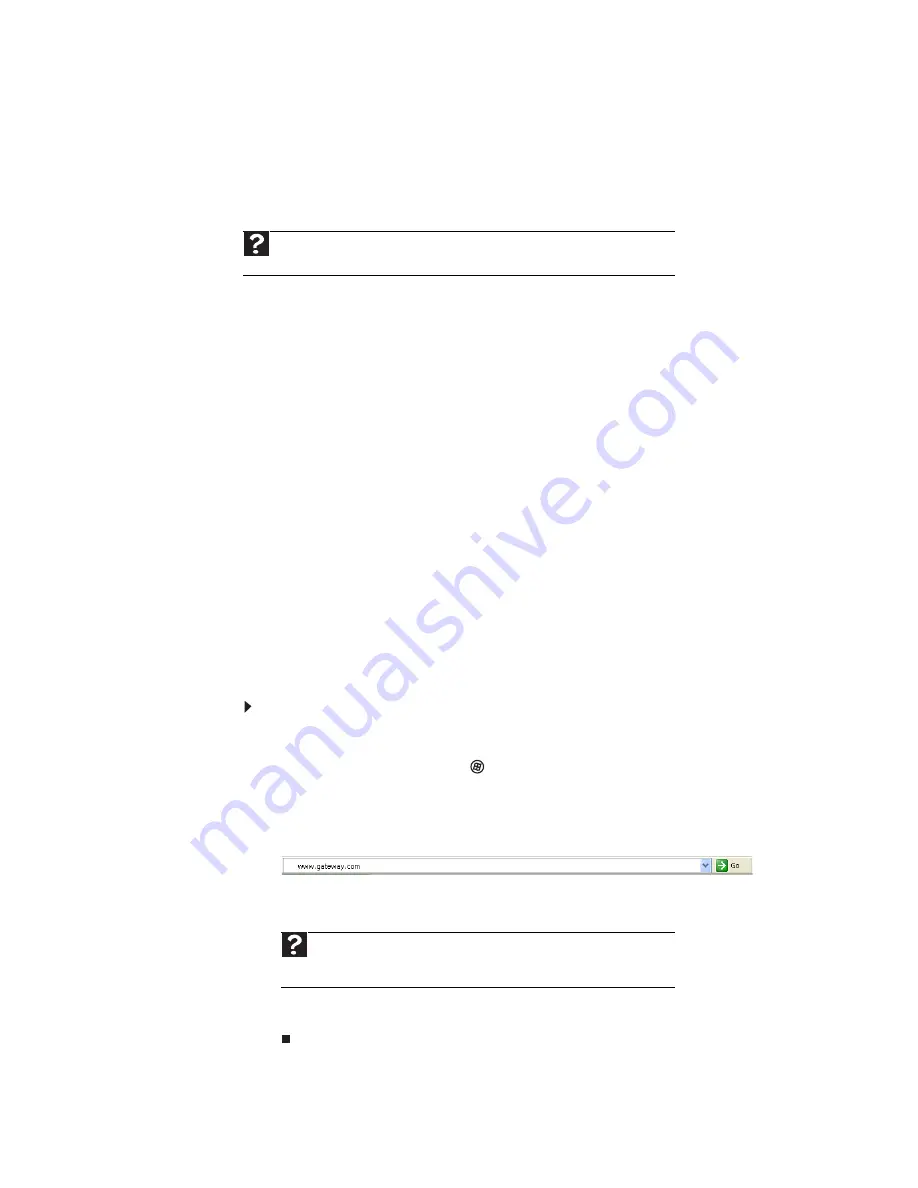
www.emachines.com
19
Cable and DSL modems, a connection known as broadband, use your cable television or special
telephone lines to connect to your ISP and access the Internet. In many instances, broadband is
considered an always-connected service. With this type of service, your cost is the same
regardless of the amount of time you use your Internet connection.
Accessing your Internet account
The method you use to access your Internet account varies from ISP to ISP. Contact your ISP for
the correct procedure.
Using the World Wide Web
The World Wide Web is a multimedia window to the Internet that gives you access to millions of
information sources.
Information on the Web comes to you on Web pages, which are electronic documents that you
view using a Web page display program called a browser. You can use any of the commercially
available Web browsers, like Microsoft Internet Explorer or Netscape Navigator.
Web pages can contain text, animations, music, and other multimedia features. A group of related
Web pages is called a Web site. You can access Web sites to shop, track investments, read the
news, download programs, and much more.
You can explore a Web site or visit other Web sites by clicking areas on a Web page called links
or hyperlinks. A link may be colored or underlined text, a picture, or an animated image. You
can identify a link by moving the mouse pointer over it. If the pointer changes to a hand, the
item is a link. To learn more about using the Web browser features, click Help in the menu bar.
Connecting to a Web site
After you set up an account with an Internet service provider (ISP), you can access the many
information sources on the World Wide Web.
To connect to a Web site:
1
Connect to your Internet account.
2
Depending on the method you use to connect to your Internet account, you may need to
start your Web browser. Click
(Start), then click Internet. Your default Web browser
opens showing an opening page or welcome screen.
3
To go to a different Web site, type the address (called a URL for “Universal Resource
Locator”) in the browser address bar (for example
www.emachines.com
), then click GO
on the browser address bar.
- OR -
On the current Web page, click a link to a Web site.
The Web browser locates the server computer on the Internet, downloads (transfers) data
to your computer, and displays the page on the site that you requested.
Sometimes Web pages display slowly. The speed that a Web page displays on your screen depends
on the complexity of the Web page and other Internet conditions. Additionally, the speed of your
connection will determine how fast Web pages display.
Help
For general information about using Internet accounts, click
Start
, then click
Help
and Support
. Type the
ISP
in the
Search Help
box, then press E
NTER
.
Help
For more information about connecting to a Web site, click
Start
, then click
Help and Support
. Type
connecting to a Web site
in the
Search Help
box,
then press E
NTER
.
Summary of Contents for H5270
Page 1: ...Desktop PC User Guide Manuel de l utilisateur de l ordinateur de bureau...
Page 2: ......
Page 6: ...Contents iv...
Page 7: ...Chapter 1 1 Getting Help Using the eMachines Web site Using Help and Support Using online help...
Page 10: ...Chapter 1 Getting Help 4...
Page 47: ...www emachines com 41...
Page 48: ...Chapter 4 Playing and Creating Media Files 42...
Page 62: ...Chapter 5 Networking Your Computer 56...
Page 63: ...Chapter 6 57 Protecting your computer Hardware security Data security Security updates...
Page 68: ...Chapter 6 Protecting your computer 62...
Page 94: ...Sommaire iv...
Page 122: ...Chapitre 3 Utilisation d Internet et envoi de t l copies 28...
Page 176: ...Chapitre 7 Personnalisation de Windows 82...
Page 181: ......






























