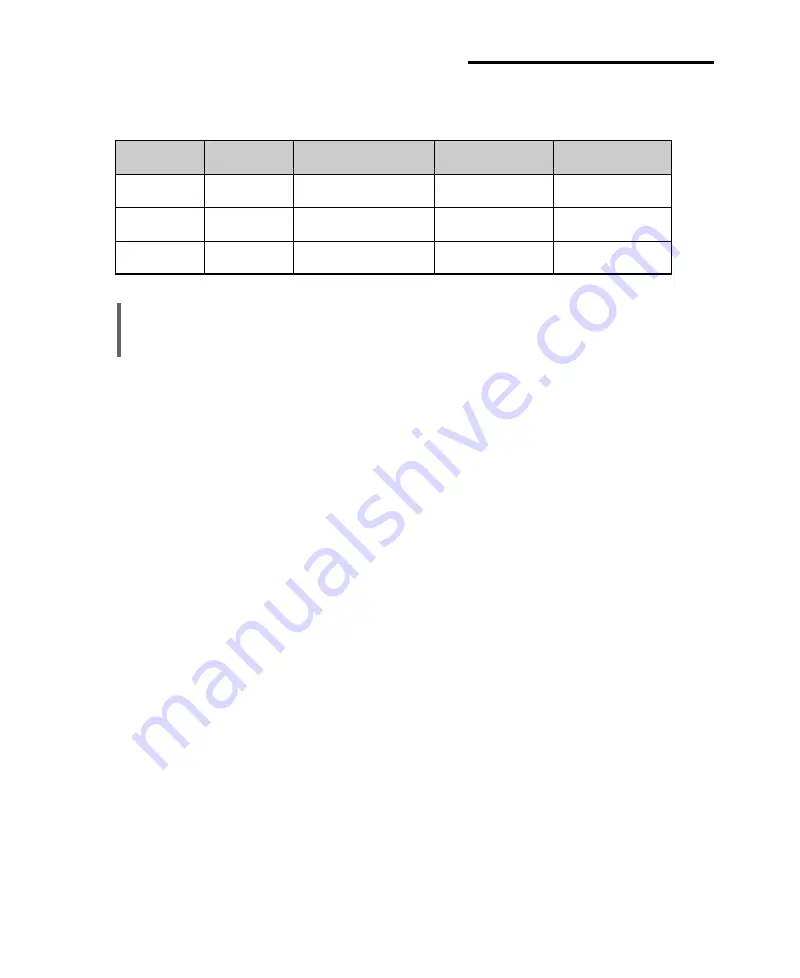
Using the BIOS Setup Program
4-9
......................................................................................................................................................................................................................................
.........................................................................................................................................
Deleting or Changing a Password
If you want to delete the current password, follow these steps:
1. Press Enter at Set User Password or Set Supervisor Password from the Security menu.
2. Type the current password in “Enter Current Password” and press Enter.
3. Just press Enter in “Enter New Password” to delete your current password.
4. When you see “Confirm New Password”, press Enter again.
5. When you see the following message, press Enter.
Changes have been saved.
To change the current password, type your new password before pressing Enter on steps 3 and 4.
The table shows the effects of setting the Supervisor and User passwords.
Password set
Supervisor
User mode
Password during
Password to enter
mode
boot
the Setup Program
Neither
Can change
Can change all options
None
None
all options
Supervisor
Can change
N/A
Supervisor
Supervisor
only
all options
Both
Can change
Can change a limited
Supervisor or User
Supervisor or User
all options
number of options
NOTE
Be sure to remember the password you enter or write it down. You will not be able to access the
computer the next time you turn it on or run SETUP without the password.
Summary of Contents for emonster Series
Page 1: ......
Page 7: ...vi Blank...
Page 21: ...1 10 Introduction Blank...
Page 39: ...3 8 Using Your Computer Blank...
Page 51: ...4 12 Using the BIOS Setup Program Blank...
Page 63: ...5 12 Inside Your Computer Blank...
Page 79: ...8 4 Using the Restore CDs Blank...
Page 89: ...B 8 Solving Common Problems Blank...
Page 95: ......






























