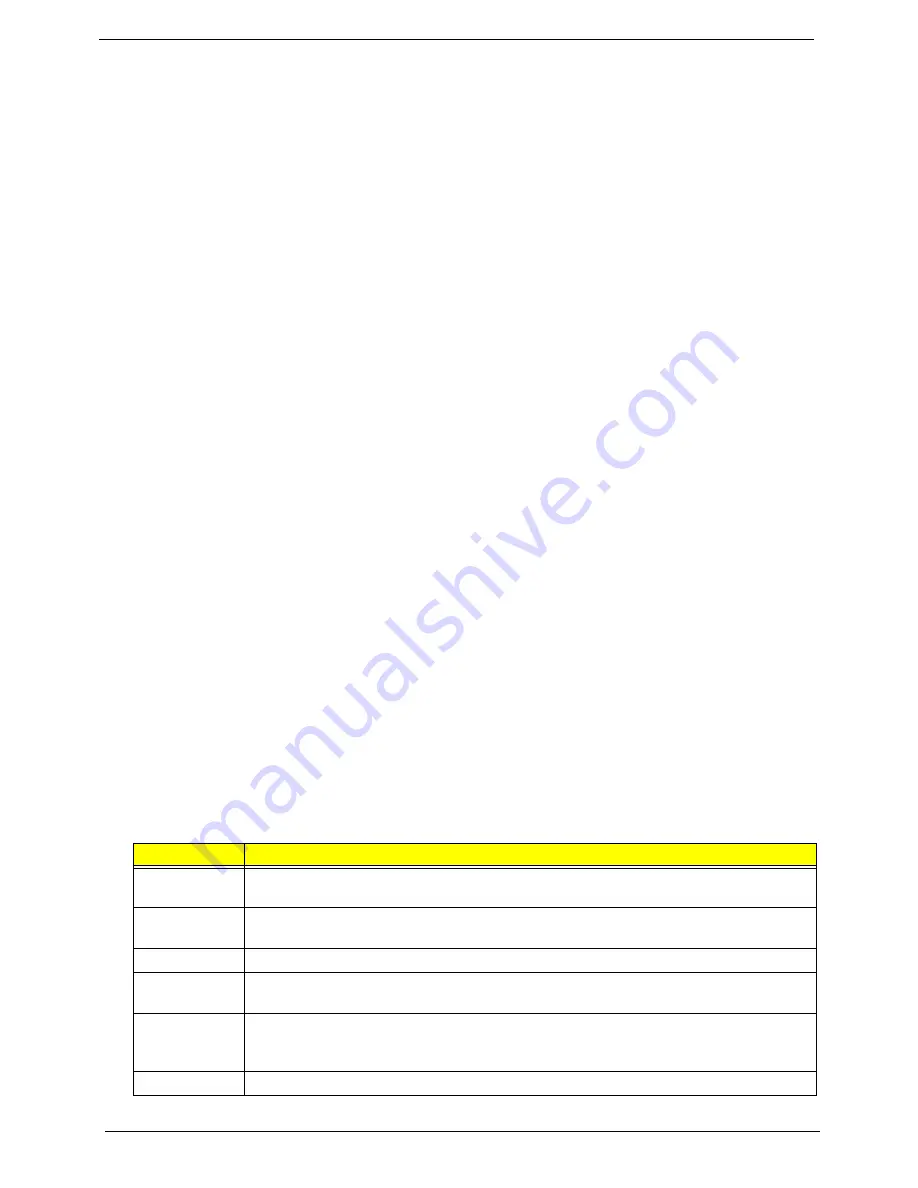
42
EL1358 Service Guide
System Internal Inspection
1.
Turn off the power to the computer and all peripherals.
2.
Unplug the power cord from the computer.
3.
Unplug the network cable and all connected peripheral devices from the computer.
4.
Place the computer on a flat, steady surface.
5.
Remove the side panel as described in page 22.
6.
Verify that the processor, memory module(s), and expansion board(s) are properly seated.
7.
Verify that all power and data cables are firmly and properly attached to the installed drives.
8.
Verify that all cable connections inside the system are firmly and properly attached to their appropriate
mainboard connectors.
9.
Verify that all components are Acer-qualified and supported.
10.
Reinstall the side panel.
11.
Power on the system.
If the cause of the failure is still can not be determined, review the POST messages and BIOS
checkpoints during the system startup.
Checkpoints
A checkpoint is either a byte or word value output to I/O port 80h. The BIOS outputs checkpoints during
bootblock and Power-On Self Test (POST) to indicate the task the system is currently executing. Checkpoints
are very useful in aiding software developers or technicians in debugging problems that occur during the
pre-boot process.
Viewing BIOS Checkpoints
Viewing all checkpoints generated by the BIOS requires a checkpoint card, also referred to as a POST card or
POST diagnostic card. These are ISA or PCI add-in cards that show the value of I/O port 80h on a LED
display. Checkpoints may appear on the bottom right corner of the screen during POST. This display method is
limited, since it only displays checkpoints that occur after the video card has been activated.
Boot Block Initialization Code Checkpoints
The boot block initialization code sets up the chipset, memory, and other components before system memory
is available. The following table describes the type of checkpoints that may occur during the boot block
initialization portion of the BIOS.
NOTE
Please note that checkpoints may differ between different platforms based on system
configuration. Checkpoints may change due to vendor requirements, system chipset or option
ROMs from add-in PCI devices.
Checkpoint
Description
Before D1
Early chipset initialization is done. Early super I/O initialization is done including RTC and
keyboard controller. NMI is disabled.
D1
Perform keyboard controller BAT test. Check if waking up from power management
suspend state. Save power-on CPUID value in scratch CMOS.
D0
Go to flat mode with 4GB limit and GA20 enabled. Verify the bootblock checksum.
D2
Disable CACHE before memory detection. Execute full memory sizing module. Verify that
flat mode is enabled.
D3
If memory sizing module not executed, start memory refresh and do memory sizing in
bootblock code. Do additional chipset initialization. Re-enable CACHE. Verify that flat
mode is enabled.
D4
Test base 512 KB memory. Adjust policies and cache first 8 MB. Set stack.
Summary of Contents for EL1358
Page 1: ...eMachines EL1358 Service Guide PRINTED IN TAIWAN...
Page 6: ...vi EL1358 Service Guide...
Page 14: ...6 EL1358 Service Guide...
Page 46: ...38 EL1358 Service Guide 7 Remove the front I O and card reader assembly from the bracket...
Page 80: ...72 EL1358 Service Guide...
Page 94: ...EL1358 Service Guide 86...
Page 98: ...90...
















































