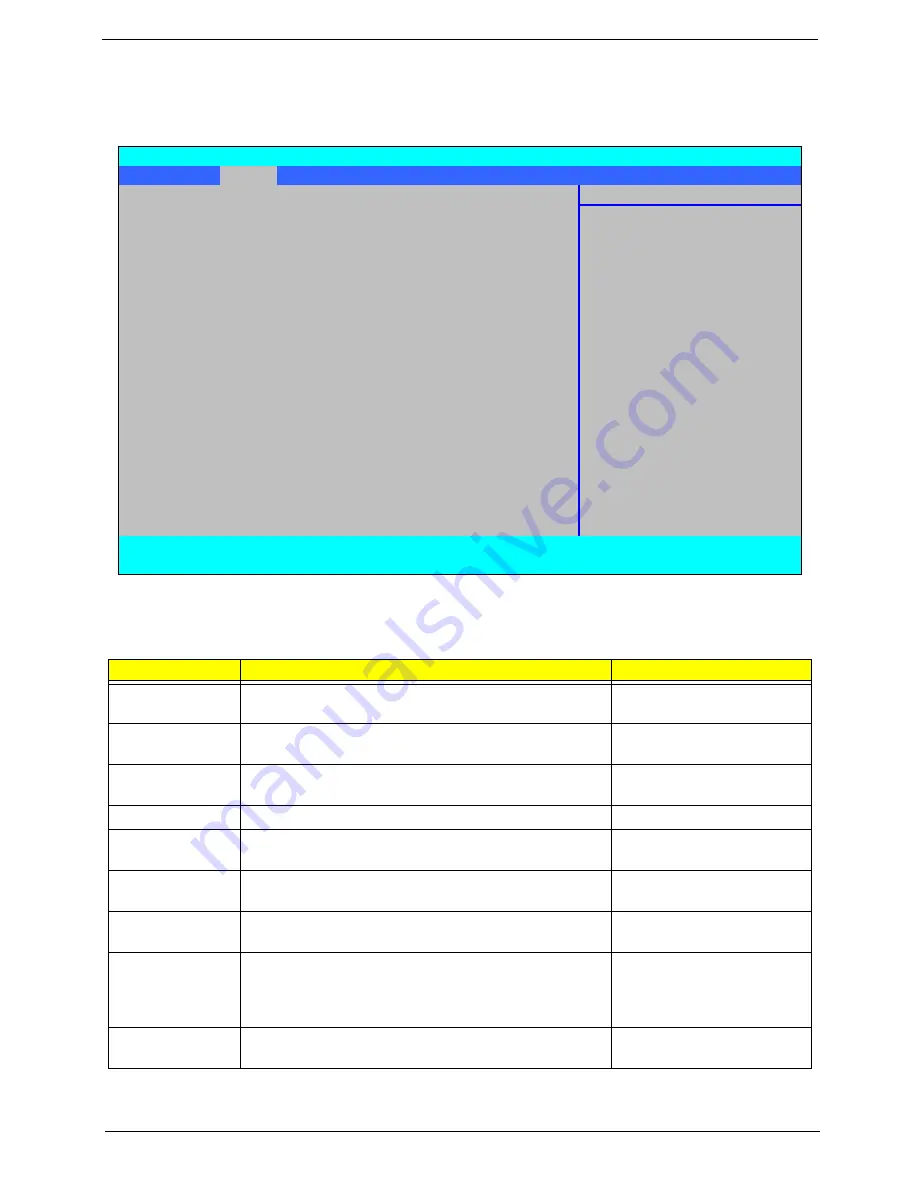
Chapter 2
23
Main
The Main screen allows the user to set the system time and date as well as enable and disable boot option
and recovery.
NOTE:
The screen above is for your reference only. Actual values may differ.
The table below describes the parameters in this screen. Settings in
boldface
are the default and suggested
parameter settings.
NOTE:
The sub-items under each device will not be shown if the device control is set to disable or auto. This is
because the user is not allowed to control the settings in these cases.
Parameter
Description
Format/Option
System Time
Sets the system time. The hours are displayed with 24-
hour format.
Format: HH:MM:SS
(hour:minute:second)
System Date
Sets the system date.
Format MM/DD/YYYY
(month/day/year)
Total Memory
This field reports the memory size of the system.
Memory size is fixed to 3017 MB.
N/A
Video Memory
Shows the video memory size. VGA Memory size=32 MB
N/A
Quick Boot
Allows startup to skip certain tests while booting,
decreasing the time needed to boot the system.
Option:
Enabled
or
Disabled
Network Boot
Enables, disables the system boot from LAN (remote
server).
Option:
Enabled
or
Disabled
F12 Boot Menu
Enables, disables Boot Menu during POST.
Option:
Disabled
or
Enabled
D2D Recovery
Enables, disables D2D Recovery function. The function
allows the user to create a hidden partition on hard disc
drive to store operation system and restore the system
to factory defaults.
Option:
Enabled
or
Disabled
SATA Mode
Control the mode in which the SATA controller should
operate.
Option:
AHCI Mode
or IDE
Mode
InsydeH20 Setup Utility
Rev. 3.5
Information
Main
Advanced
Security
Power
Boot
Exit
Item Specific Help
System Time
[13:
04:04]
This is the help for the
System Date
[04/21/2008]
hour field. Valid range
is from 0 to 23.
Total Memory
3017 MB
INCREASE/REDUCE : F5/F6
Video Memory
[32MB]
Quick Boot
[Enabled]
Network Boot
[Enabled]
F12 Boot Menu
[Disabled]
D2D Recovery
[Enabled]
SATA Mode
[ACHI]
F1
Help
↑↓
Select Item
F5/F6
Change Item
F9
Setup Default
ESC
Exit
←→
Select Menu
Enter
Select
X
Submenu
F10
Save and Exit
Summary of Contents for D520 2890 - eMachines - Celeron 2 GHz
Page 6: ...VI ...
Page 10: ...X Table of Contents ...
Page 13: ...Chapter 1 3 System Block Diagram ...
Page 50: ...40 Chapter 2 ...
Page 56: ...46 Chapter 3 5 Remove the WLAN cover as shown ...
Page 66: ...56 Chapter 3 ...
Page 69: ...Chapter 3 59 5 Remove the Antenna Cables from the securing pins as shown ...
Page 78: ...68 Chapter 3 5 Remove the Speaker Modules from the upper cover ...
Page 104: ...94 Chapter 3 4 Replace the adhesive tape to secure the speaker cable in place ...
Page 151: ...Chapter 6 141 ...
Page 170: ...160 Appendix B ...
Page 172: ...162 Appendix C ...
















































