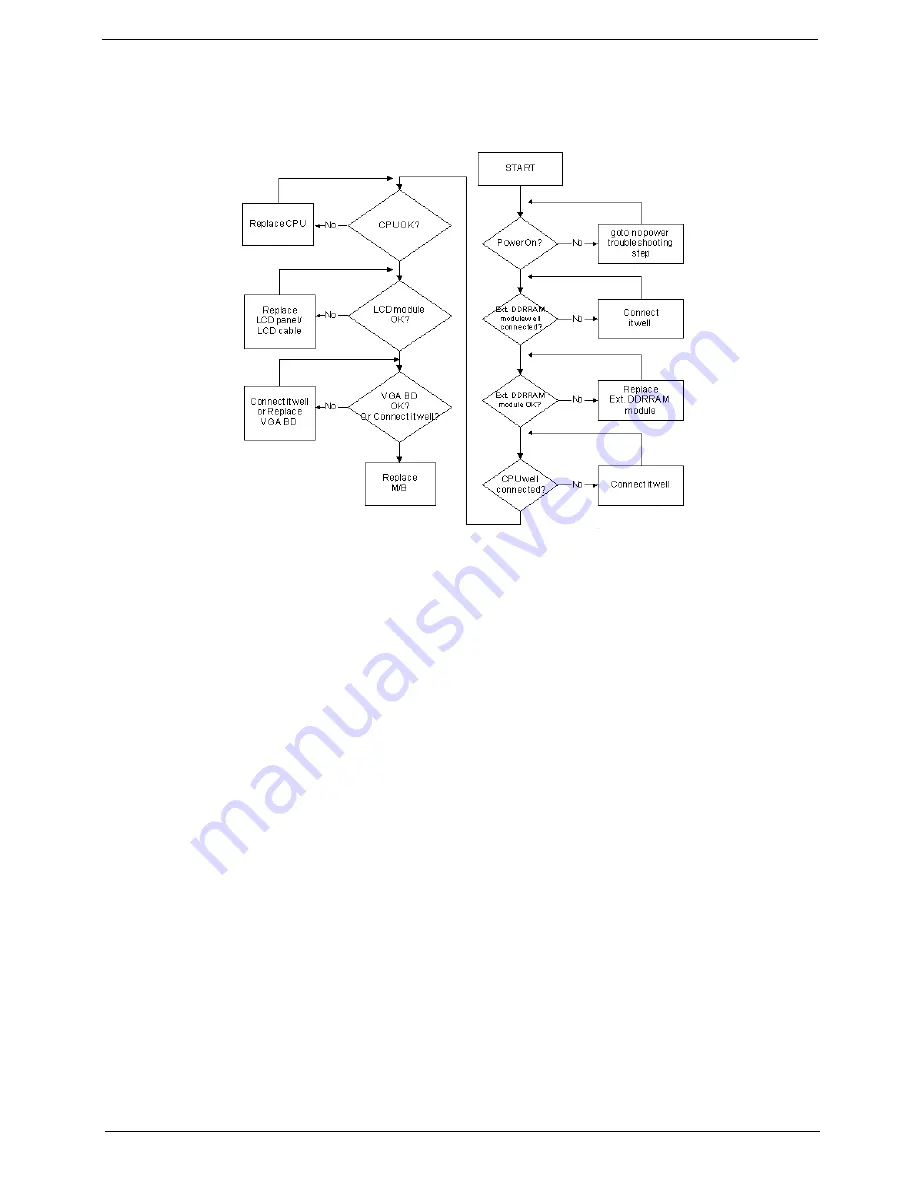
Chapter 4
109
No Display Issue
If the
Display
doesn’t work, perform the following actions one at a time to correct the problem. Do not replace
a non-defective FRUs:
No POST or Video
If the POST or video doesn’t display, perform the following actions one at a time to correct the problem.
1.
Make sure that the internal display is selected. On this notebook model, switching between the internal
display and the external display is done by pressing
Fn+F5
. Reference Product pages for specific model
procedures.
2.
Make sure the computer has power by checking at least one of the following occurs:
•
Fans start up
•
Status LEDs light up
If there is no power, see “Power On Issue” on page 108.
3.
Drain any stored power by removing the power cable and battery and holding down the power button for
10 seconds. Reconnect the power and reboot the computer.
4.
Connect an external monitor to the computer and switch between the internal display and the external
display is by pressing
Fn+F5
(on this model).
If the POST or video appears on the external display, see “LCD Failure” on page 111.
5.
Disconnect power and all external devices including port replicators or docking stations. Remove any
memory cards and CD/DVD discs. Restart the computer.
If the computer boots correctly, add the devices one by one until the failure point is discovered.
6.
Reseat the memory modules.
7.
Remove the drives (see “Disassembly Process” on page 42).
8.
If the Issue is still not resolved, see “Online Support Information” on page 161.
Summary of Contents for D520 2890 - eMachines - Celeron 2 GHz
Page 6: ...VI ...
Page 10: ...X Table of Contents ...
Page 13: ...Chapter 1 3 System Block Diagram ...
Page 50: ...40 Chapter 2 ...
Page 56: ...46 Chapter 3 5 Remove the WLAN cover as shown ...
Page 66: ...56 Chapter 3 ...
Page 69: ...Chapter 3 59 5 Remove the Antenna Cables from the securing pins as shown ...
Page 78: ...68 Chapter 3 5 Remove the Speaker Modules from the upper cover ...
Page 104: ...94 Chapter 3 4 Replace the adhesive tape to secure the speaker cable in place ...
Page 151: ...Chapter 6 141 ...
Page 170: ...160 Appendix B ...
Page 172: ...162 Appendix C ...
















































