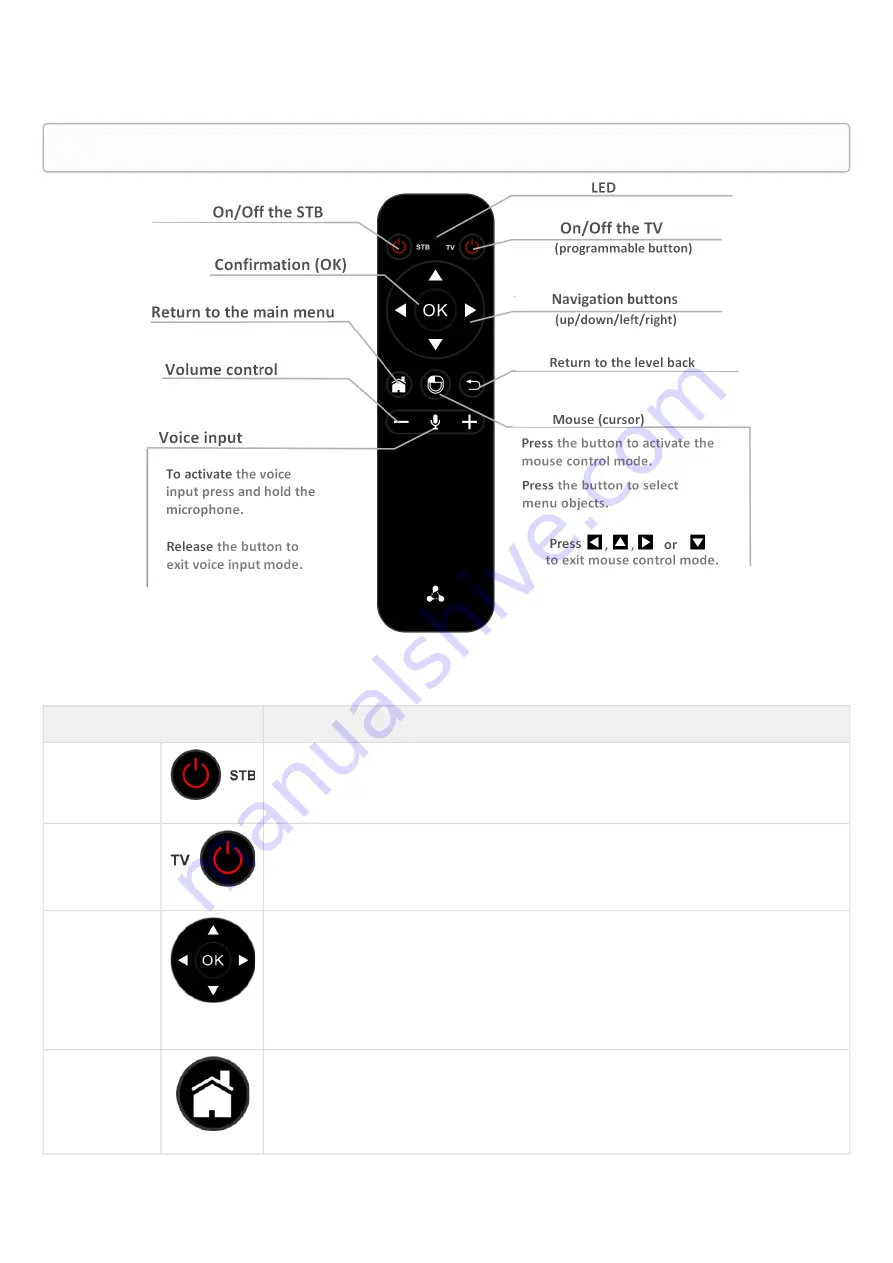
IPTV Set-Top Boxes NV-720. User manual. Firmware version 1.1.0
18
4.2 Universal Bluetooth console for set-top box and TV
Figure 7 — Universal Bluetooth RC for mediacenter and TV controlling
Та
ble 6 — Bluetooth RC buttons assignment
Buttons
Target
On/Off STB
Power on/standby. Turns the set-top box on or puts it on standby mode.
On/Off TV
TV power on/standby. Turns the TV on or puts it on standby mode.
To assign the function to the button, it should be programmed, see
Navigation
buttons
Buttons «up», «down», «right», «left» are used to select menu items.
When playing video and music, the «right», «left» buttons are used to move to the
required episode.
«
ОК
» button is used to select or confirm an option.
HOME
Return to the main menu.
Supported only in NV-720-WB






























